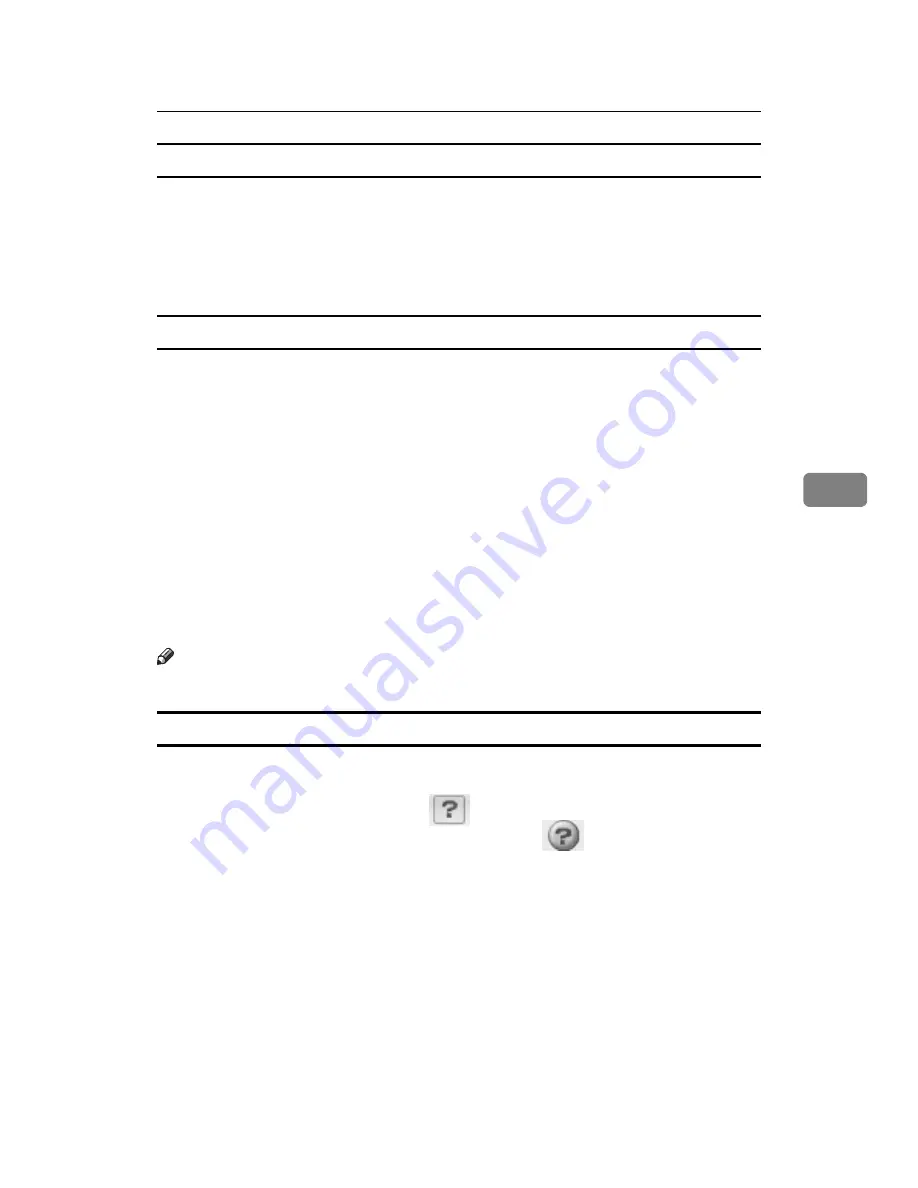
To Print
155
5
Basic operations of Web Printing Tool
A
In the menu area to the left, click the menu item corresponding to the func-
tion you want to know about.
The page for the selected menu item appears in the work area to the right.
B
Use the displayed page to make settings for printing.
About password authentication
• The password authentication is required to display the
[
GL/2 & TIFF Initial Con-
figuration
]
page or
[
System Log
]
page.
• Click the link in the header area. Enter the password in the authentication di-
alog box that appears.
• If you enter an invalid password, authentication fails and an error message
appears. Click
[
OK
]
in the message box, and then enter the password again. If
you enter an invalid password three times, the top page of Web Printing Tool
appears. Click the link in the header area to attempt authentication again.
• Password authentication is effective until the
[
GL/2 & TIFF Initial Configuration
]
page or
[
System Log
]
page is closed.
• You can use either Web Printing Tool or the control panel to set GL/2 & TIFF
Initial Configuration. The settings are the same for both Web Printing Tool
and the control panel.
Note
❒
For details about the login password, see Notes to Administrator.
How to use help
While using Web Printing Tool, you can view explanations about operations of
the currently displayed page and the meaning of individual settings and items.
• To view Help top page: click the
button in the header area.
• To view Web Printing Tool Help page: click the
button in GL/2 & TIFF
Print Settings area.
• To close Help: click the
[
Close
]
button inside the Help window.
Summary of Contents for LP124w
Page 14: ...xii ...
Page 86: ...Setting Up the Printer Driver 72 2 ...
Page 126: ...Other Print Operations 112 3 ...
Page 288: ...Monitoring and Configuring the Printer 274 6 ...
Page 350: ...Security Measures Provided by this Printer 336 10 ...
Page 375: ...Copyright 2007 ...
Page 376: ...Operating Instructions Software Guide EN USA G180 6505 ...






























