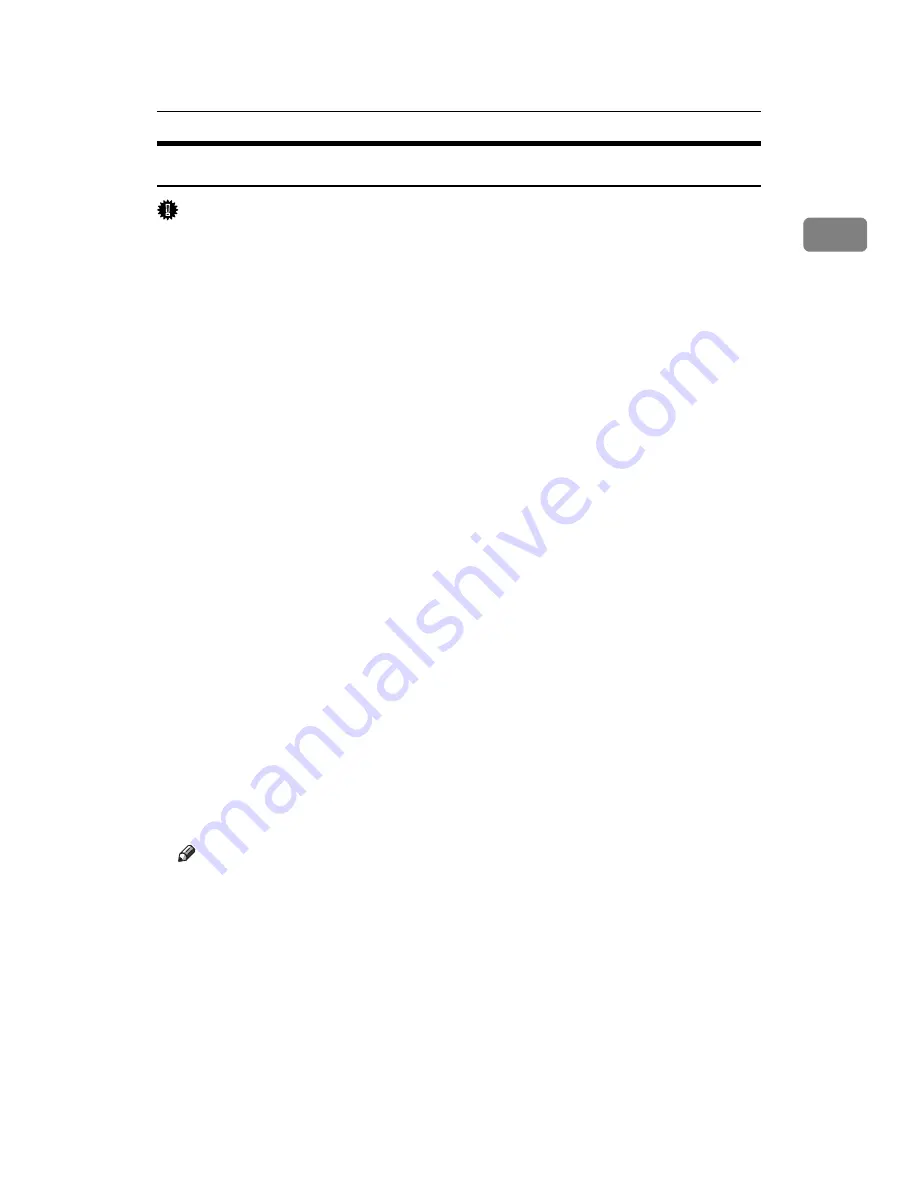
Using as the Windows Network Printer
39
1
Installing the PostScript 3 Printer Driver (Windows 95/98/Me)
Important
❒
If you print from a print server connected to the printer using the SmartDevice-
Monitor port, the client cannot use Recovery Printing and Parallel Printing.
A
Quit all applications currently running.
B
Insert the CD-ROM into the CD-ROM drive.
The installer starts.
C
Select an interface language, and then click
[
OK
]
.
The default interface language is English.
D
Click
[
PostScript 3 Printer Driver
]
.
Add Printer Wizard starts.
E
Click
[
Next >
]
.
F
Click
[
Network Printer
]
, and then click
[
Next >
]
.
G
Click
[
Browse
]
.
H
Double-click the computer name you want to use as a print server in the
[
Browse for Printer
]
window.
I
Select the printer you want to use, and then click
[
OK
]
.
J
Check the location of the selected printer is shown, and then click
[
Next >
]
.
K
Change the printer name if you want, and then click
[
Next >
]
.
Select the
[
Yes
]
check box to configure the printer as default.
L
Specify whether or not to print a test page, and then click
[
Finish
]
.
M
Restart the computer.
Note
❒
Auto Run may not work with certain operating system settings. If this hap-
pens, launch “Setup.exe” on the CD-ROM root directory.
❒
The printer driver with the selected language will be installed. The English
printer driver is installed when the following language is selected: Cestina,
Magyar, Polski, Portugues, Suomi.
❒
A User Code can be set after the printer driver installation. For information
about User Code, see the printer driver Help.
Summary of Contents for LP124w
Page 14: ...xii ...
Page 86: ...Setting Up the Printer Driver 72 2 ...
Page 126: ...Other Print Operations 112 3 ...
Page 288: ...Monitoring and Configuring the Printer 274 6 ...
Page 350: ...Security Measures Provided by this Printer 336 10 ...
Page 375: ...Copyright 2007 ...
Page 376: ...Operating Instructions Software Guide EN USA G180 6505 ...






























