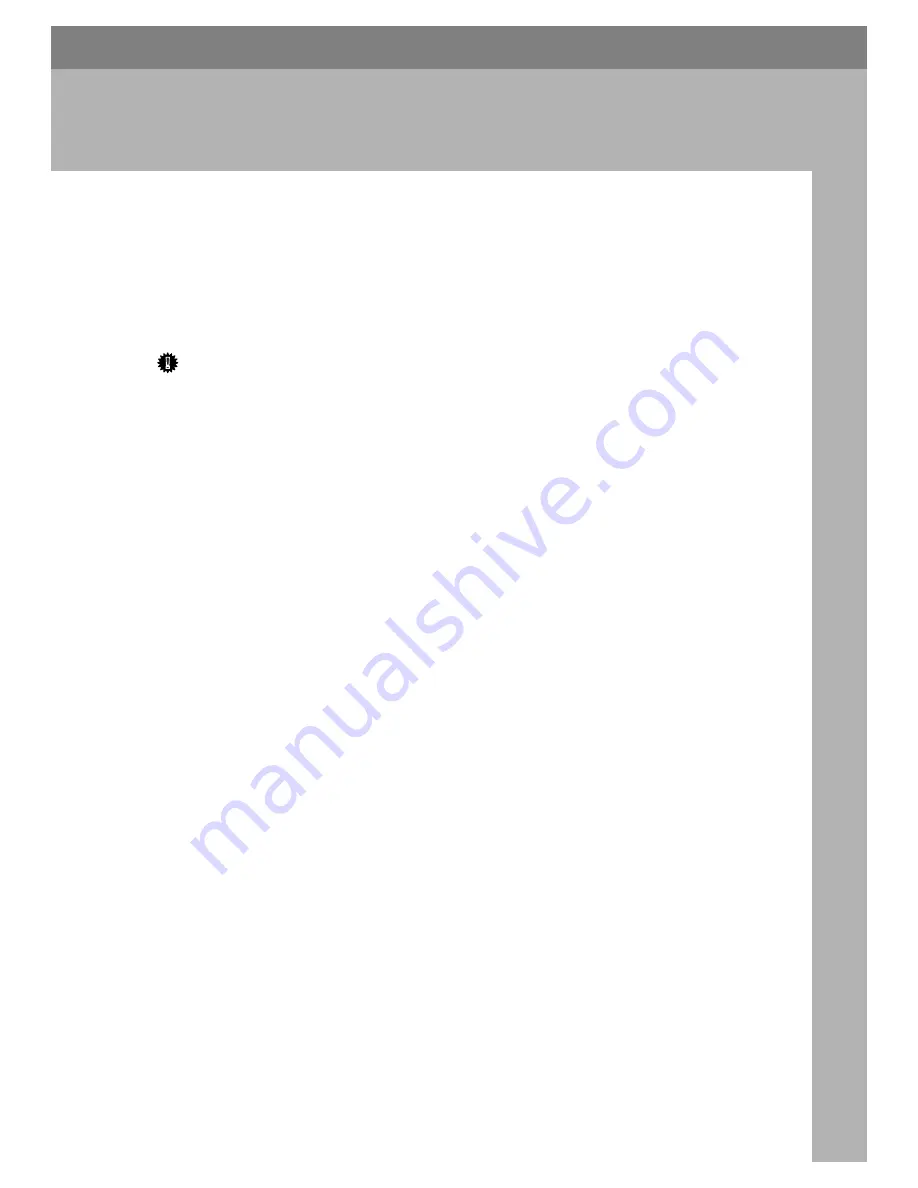
1
1. Preparing for Printing
Quick Install
Windows 95/98/Me/2000/XP, and Windows Server 2003/2003 R2 users can
easily install this software using the CD-ROM provided.
Quick Install sets the TCP/IP port and installs DeskTopBinder - SmartDevice-
Monitor for Client and the RPCS printer driver.
Important
❒
To install printer driver under Windows 2000/XP and Windows Server
2003/2003 R2, you must have an account that has Manage Printers permis-
sion. Log on as an Administrator.
❒
The Quick Install is not available when using this printer under USB connec-
tion.
A
Quit all applications currently running.
B
Insert the CD-ROM into the CD-ROM drive.
The installer starts.
Auto Run may not work with certain operating system settings. If this hap-
pens, launch “Setup.exe” on the CD-ROM root directory.
C
Select an interface language, and then click
[
OK
]
.
The default interface language is English.
D
Click
[
Quick Install
]
.
The software license agreement appears in the
[
License Agreement
]
dialog box.
E
After reading the agreement, click
[
I accept the agreement.
]
, and then click
[
Next >
]
.
F
Select the printer model you want to use in the
[
Select Printer
]
dialog box.
For network connection via TCP/IP, select the printer whose IP address is
displayed in
[
Connect To
]
.
For parallel connection, select the printer whose printer port is displayed in
[
Connect To
]
.
G
Click
[
Install
]
.
The printer driver installation starts.
H
Click
[
Finish
]
.
A message about restarting the computer may appear. Restart the computer
to complete installation.
Summary of Contents for LP124w
Page 14: ...xii ...
Page 86: ...Setting Up the Printer Driver 72 2 ...
Page 126: ...Other Print Operations 112 3 ...
Page 288: ...Monitoring and Configuring the Printer 274 6 ...
Page 350: ...Security Measures Provided by this Printer 336 10 ...
Page 375: ...Copyright 2007 ...
Page 376: ...Operating Instructions Software Guide EN USA G180 6505 ...






























