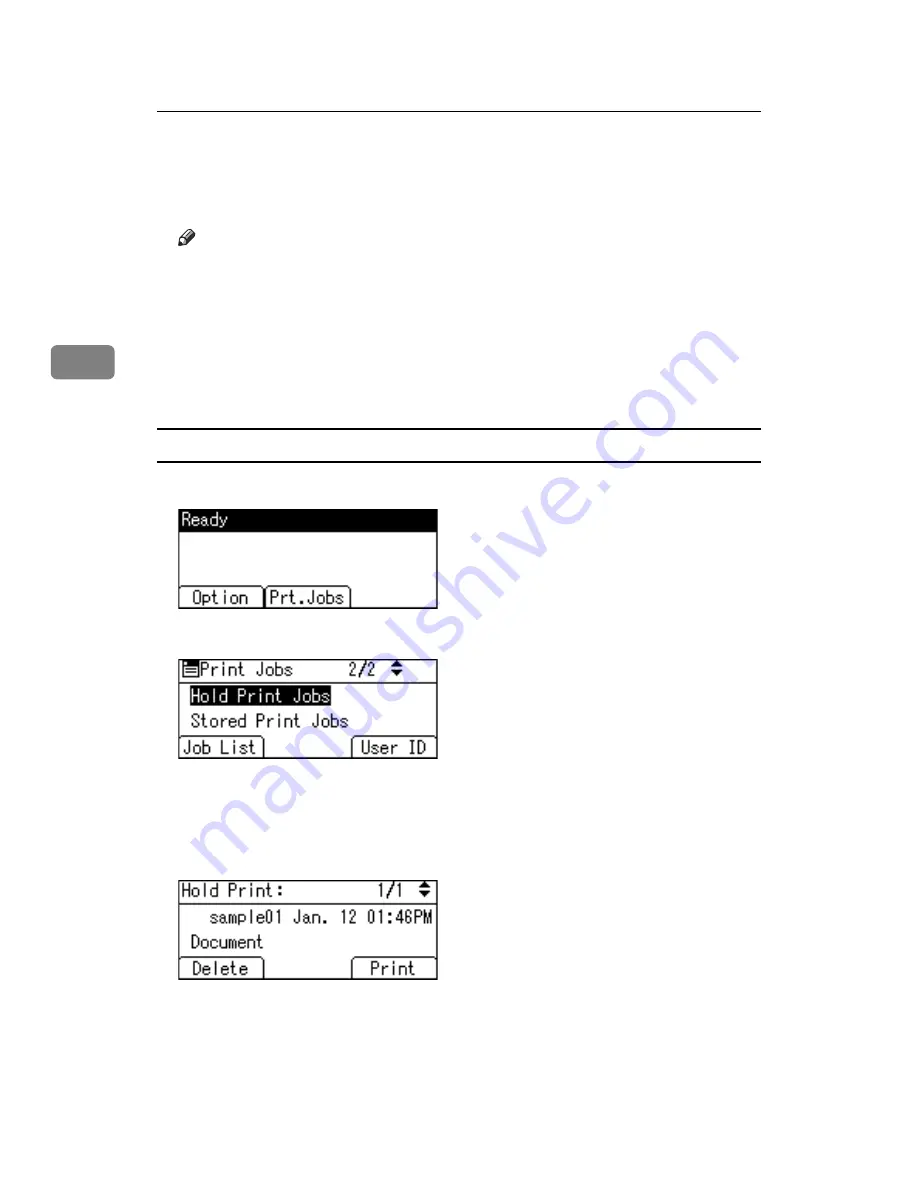
Other Print Operations
92
3
G
Press
[
]
.
The Hold Print file is printed.
Press
[
Cancel
]
to cancel printing.
Note
❒
When printing is completed, the stored file will be deleted.
❒
To stop printing after printing has started, press the
{
Job Reset
}
key. The
file will be deleted.
❒
For details about setting printer drivers, see the printer driver Help. You
can also print or delete a Hold Print file from Web Image Monitor. For de-
tails, see Web Image Monitor Help.
❒
For details about
[
User ID
]
, see p.97 “Printing from the User ID Screen”.
Deleting Hold Print files
A
Press
[
Prt.Jobs
]
.
B
Select
[
Hold Print Jobs
]
using the
{U}
,
{T}
key, and then press
[
Job List
]
.
A list of Hold Print files stored in the printer appears.
Depending on the security settings, certain print jobs may not be displayed.
C
Select the file you want to delete using the
{U}
,
{T}
key, and then press
[
Delete
]
.
The confirmation screen appears.
D
Press
[
Delete
]
.
The selected file is deleted.
If you do not want to delete the file, press
[
Cancel
]
.
Summary of Contents for LP124w
Page 14: ...xii ...
Page 86: ...Setting Up the Printer Driver 72 2 ...
Page 126: ...Other Print Operations 112 3 ...
Page 288: ...Monitoring and Configuring the Printer 274 6 ...
Page 350: ...Security Measures Provided by this Printer 336 10 ...
Page 375: ...Copyright 2007 ...
Page 376: ...Operating Instructions Software Guide EN USA G180 6505 ...






























