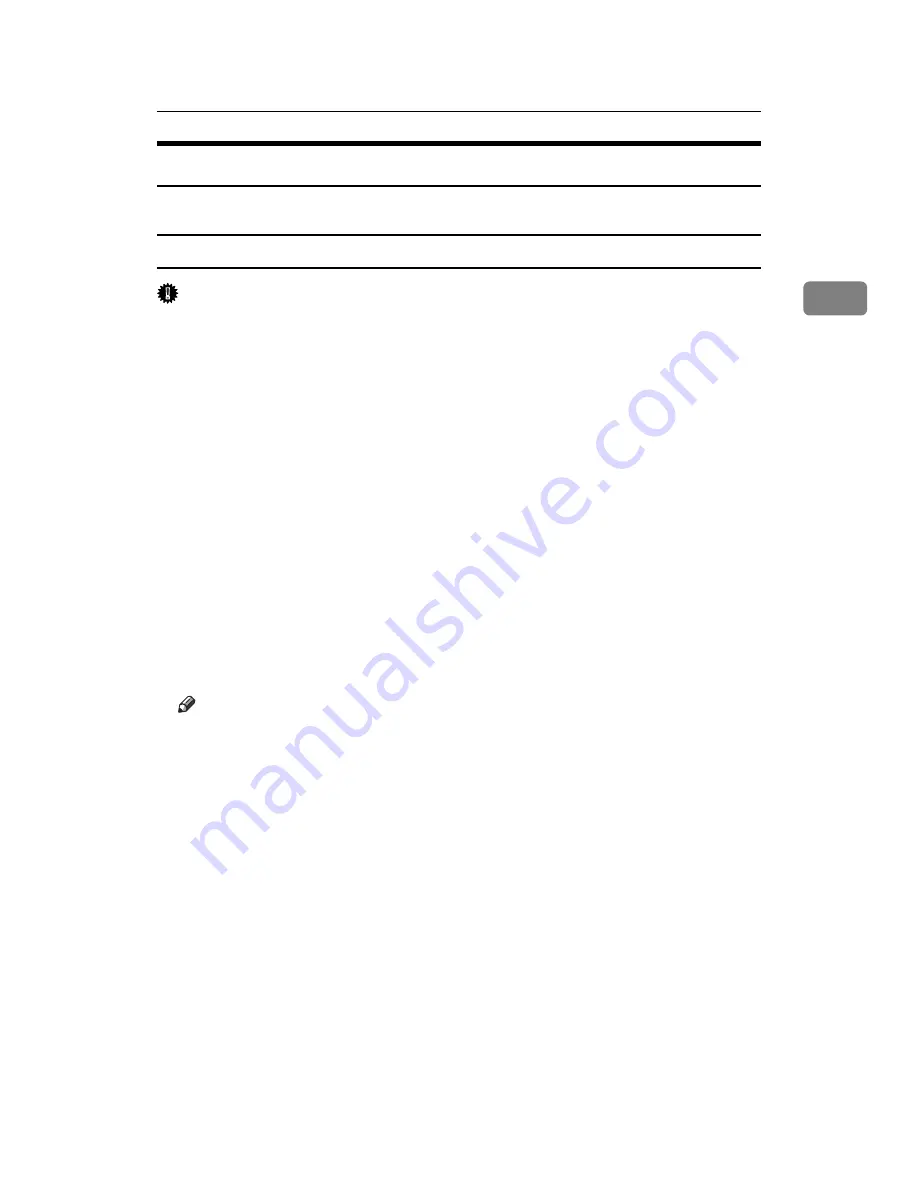
RPCS - Accessing the Printer Properties
57
2
Windows 2000 - Accessing the Printer Properties
This describes how to launch printer driver’s properties.
Making printer default settings - the printer properties
Important
❒
To change the printer default settings including option configuration settings,
log on using an account that has Manage Printers permission. Members of the
Administrators and Power Users groups have Manage Printers permission
by default.
❒
You cannot change the printer default settings for each user. Settings made in
the
[
Printer Properties
]
dialog box are applied to all users.
A
On the
[
Start
]
menu, point to
[
Settings
]
, and then click
[
Printers
]
.
The
[
Printers
]
window appears.
B
Click the icon of the printer you want to use.
C
On the
[
File
]
menu, click
[
Properties
]
.
The
[
Printer Properties
]
dialog box appears.
When you open the
[
Printer Properties
]
dialog box initially after installing the
RPCS printer driver, a confirmation message appears. After clicking
[
OK
]
, the
[
Printer Properties
]
dialog box appears.
D
Make the necessary settings, and then click
[
OK
]
.
Note
❒
Settings you make here are used as the default settings for all applications.
❒
Do not make a setting for
[
Form to Tray Assignment
]
.
❒
For details about settings, see the printer driver Help.
Summary of Contents for LP124w
Page 14: ...xii ...
Page 86: ...Setting Up the Printer Driver 72 2 ...
Page 126: ...Other Print Operations 112 3 ...
Page 288: ...Monitoring and Configuring the Printer 274 6 ...
Page 350: ...Security Measures Provided by this Printer 336 10 ...
Page 375: ...Copyright 2007 ...
Page 376: ...Operating Instructions Software Guide EN USA G180 6505 ...






























