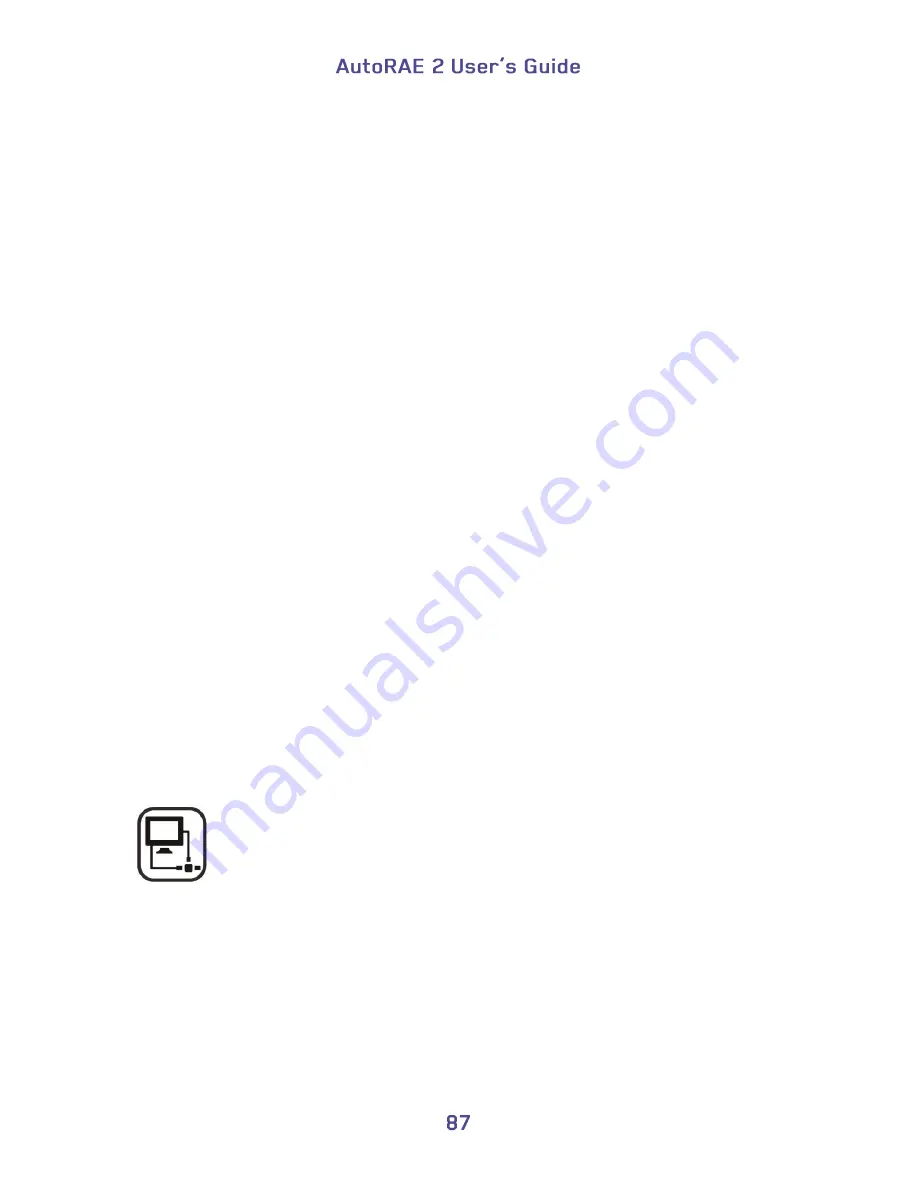
Time
You can set the time according to the format set in ProRAE Studio II. Press [Y/+] to
advance through numbers 0 through 9.
Press [N/-] to advance to the next digit.
Press [MODE] to save the new time.
Note:
If you have already set the time by using ProRAE Studio II, you do not need to set
the time again. This screen is useful for checking that your time stamps are correctly set.
Password
You can change the password at this screen, which shows:
Current Password
New Password
Press [Y/+] to advance through numbers 0 through 9.
Press [N/-] to advance to the next digit.
Press [MODE] to save the new password.
Action after Bump Failed
You can select the action performed by the AutoRAE 2 if a bump test fails. Your options
are:
Calibration if Bump Test Fail
Bump Test Only
Press [N/-] to advance to the next option.
Press [Y/+] to select the highlighted option or press [MODE] to go back, or press
[N/-] to advance to the next option.
Press [Y/+] to save your change or [N/-] to abort.
20.8.3. Network Settings
Network Settings lets you set up communication with a PC.
DHCP Enable/Disable
Host IP Address
Subnet Mask
Default Gateway
Port Number
Summary of Contents for AutoRAE 2
Page 1: ......
Page 38: ...Select Exit to return the monitor to Normal Measurement Mode...
Page 43: ...When you click on Gas Config 8 the two gas bottles Gas Inlet 15 and Gas Inlet 16 are shown...
Page 76: ......
Page 95: ...Set the password for access to the AutoRAE 2 Note The default value is 0000...
Page 121: ......






























