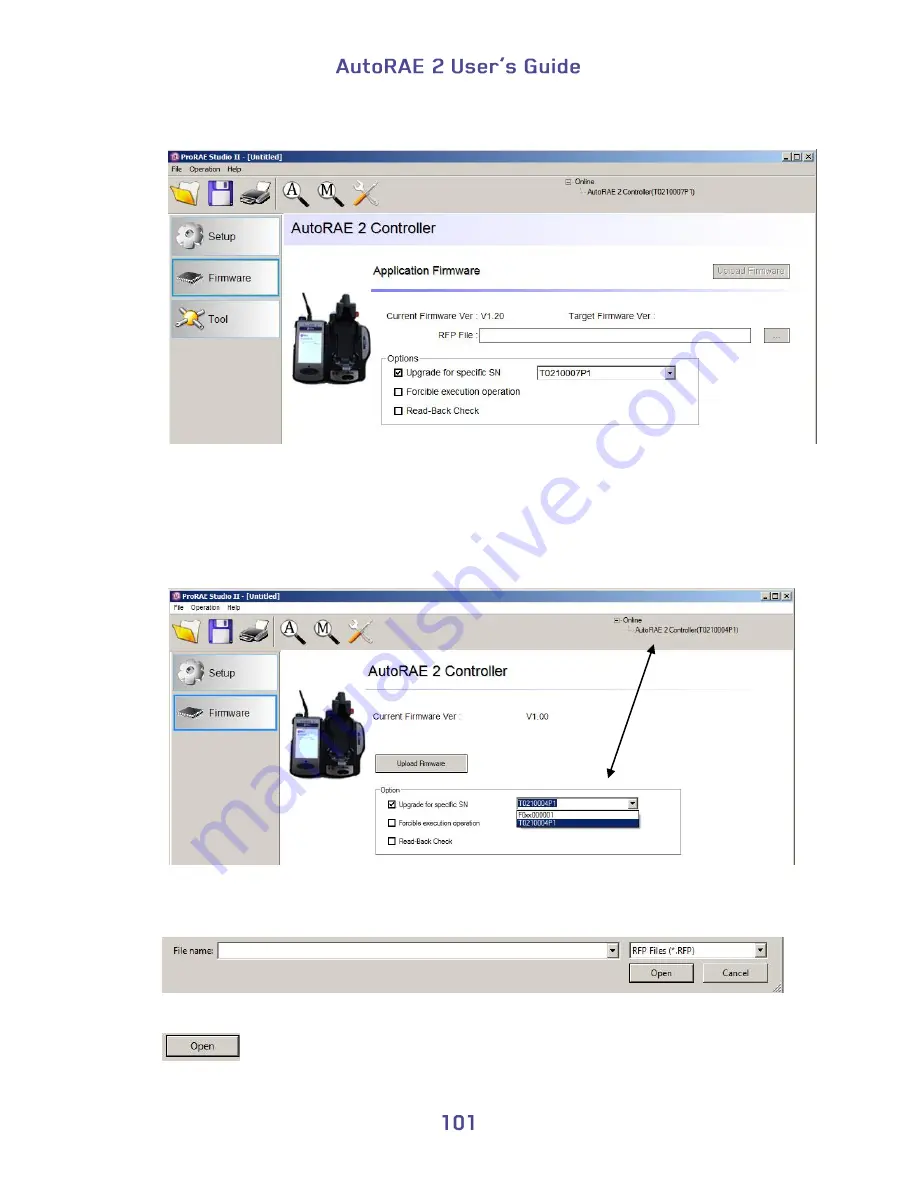
12.
Click the “Firmware” button. Now this window appears:
13.
Where it says “RFP File:” click the button labeled “…” and locate the firmware file
with the “.rfp” suffix. Then click “Upload Firmware.”
14.
Click the box labeled “Upgrade for specific SN, and then pull down the menu and
select the serial number that matches the one shown in the upper right side of the
window.
15.
Click “Upload Firmware.”
16.
Find and select the firmware file with a “.rfp” extension.
17.
Click “Open.”
Summary of Contents for AutoRAE 2
Page 1: ......
Page 38: ...Select Exit to return the monitor to Normal Measurement Mode...
Page 43: ...When you click on Gas Config 8 the two gas bottles Gas Inlet 15 and Gas Inlet 16 are shown...
Page 76: ......
Page 95: ...Set the password for access to the AutoRAE 2 Note The default value is 0000...
Page 121: ......






























