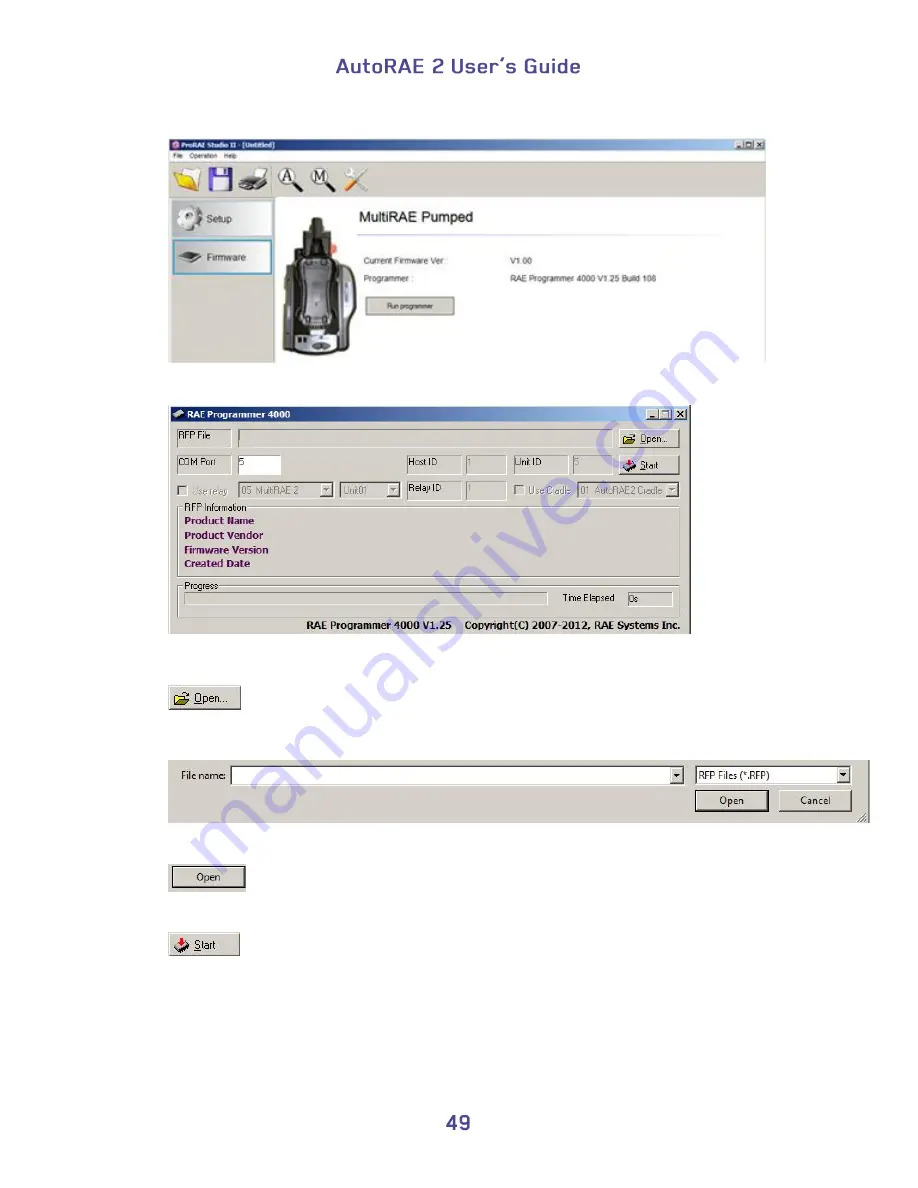
12.
Click “Run Programmer.”
The RAE Programmer 4000 window opens:
13.
Click the button that says, “Open…”
14.
Find and select the firmware file with a “.rfp” extension.
15.
Click “Open.”
16.
Click “Start.”
17.
The firmware is uploaded to the AutoRAE 2 Cradle.
18.
Exit PC Communications mode on the AutoRAE 2 Cradle by pressing “Bump.” The
display should now show “G8.”
19.
Exit ProRAE Studio II on the PC.
20.
Disconnect the USB cable.
Summary of Contents for AutoRAE 2
Page 1: ......
Page 38: ...Select Exit to return the monitor to Normal Measurement Mode...
Page 43: ...When you click on Gas Config 8 the two gas bottles Gas Inlet 15 and Gas Inlet 16 are shown...
Page 76: ......
Page 95: ...Set the password for access to the AutoRAE 2 Note The default value is 0000...
Page 121: ......






























