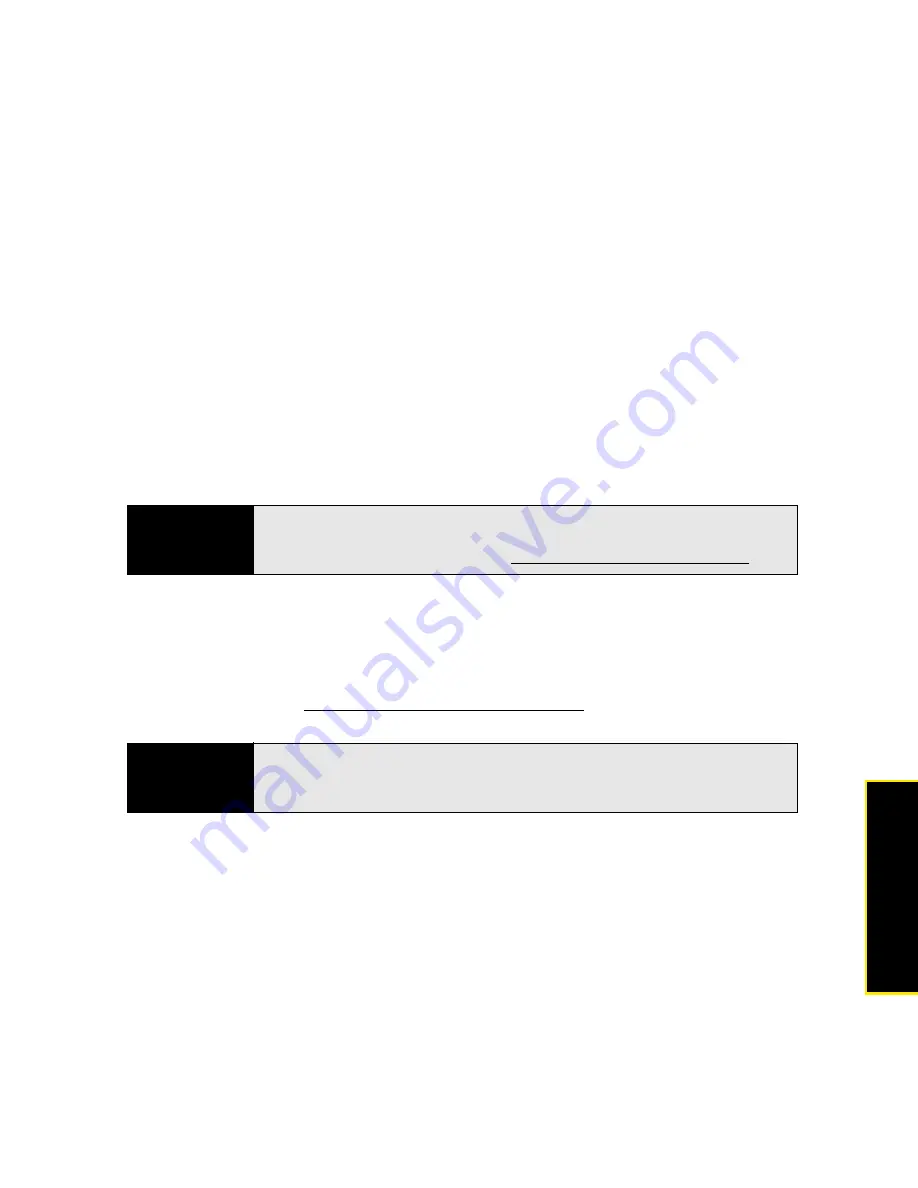
Section 2B: Using the Phone Features
97
Phone
Features
Headset Specifications
You can use the headset that came with your Treo or compatible third-party headsets. Here
are tips for selecting a headset:
䢇
Your Treo works with headsets that have a microUSB standard B connector that is USB
2.0 compatible. To use a headset with a 2.5mm, 3-pin connector, you must attach an
adapter (sold separately).
䢇
When in doubt, ask the third-party headset manufacturer if the product is compatible with
your Treo 800
W
smart device. (If you hear a headset buzz or poor microphone
performance, your headset may be incompatible with your Treo.)
䢇
Headsets designed for previous Treo smart devices are not compatible with the Treo 800
W
smart device.
Using a Hands-Free Device With Bluetooth
®
Wireless Technology
Your Treo is also compatible with many headsets enabled with Bluetooth
®
wireless
technology version 1.2 or 2.0. For a list of compatible hands-free devices with Bluetooth
wireless technology, go to
palm.com/treo800wsprint-support
.
Tip
The stereo headset included with your device allows you to listen to music
in stereo. You do not need to use a stereo adapter. For more information on
compatible audio accessories, visit palm.com/treo800wsprint-support.
Note
You can use a stereo Bluetooth headset that is A2DP-enabled to listen to
MP3 files on your Treo. You cannot, however, use a mono Bluetooth headset
to listen to MP3 files.
Summary of Contents for Treo 800w
Page 4: ......
Page 12: ......
Page 18: ...18 ...
Page 19: ...Your Setup Section 1 ...
Page 20: ...20 ...
Page 53: ...Your Palm Treo 800W Smart Device Section 2 ...
Page 54: ...54 ...
Page 74: ...74 Section 2A Moving Around on Your Palm Treo 800W Smart Device ...
Page 111: ...Your Sprint Power VisionSM and Other Wireless Connections Section 3 ...
Page 112: ...112 ...
Page 154: ...154 Section 3B Using the Email Features ...
Page 170: ...170 Section 3C Using Messaging ...
Page 180: ...180 Section 3D Browsing the Web ...
Page 203: ...Your Portable Media Device Section 4 ...
Page 204: ...204 ...
Page 210: ...210 Section 4A Synchronizing Your Media Files ...
Page 224: ...224 Section 4B Working With Your Pictures and Videos ...
Page 235: ...Your Wireless Organizer Section 5 ...
Page 236: ...236 ...
Page 258: ...258 Section 5A Using the Organizer Features ...
Page 291: ...Your Information and Settings Section 6 ...
Page 292: ...292 ...
Page 316: ...316 Section 6B Synchronizing Information ...
Page 345: ...Your Resources Section 7 ...
Page 346: ...346 ...
Page 376: ...376 Section 7A Help ...
Page 381: ...Your Safety and Specifications Section 8 ...
Page 382: ...382 ...
Page 436: ...436 Index ...
















































