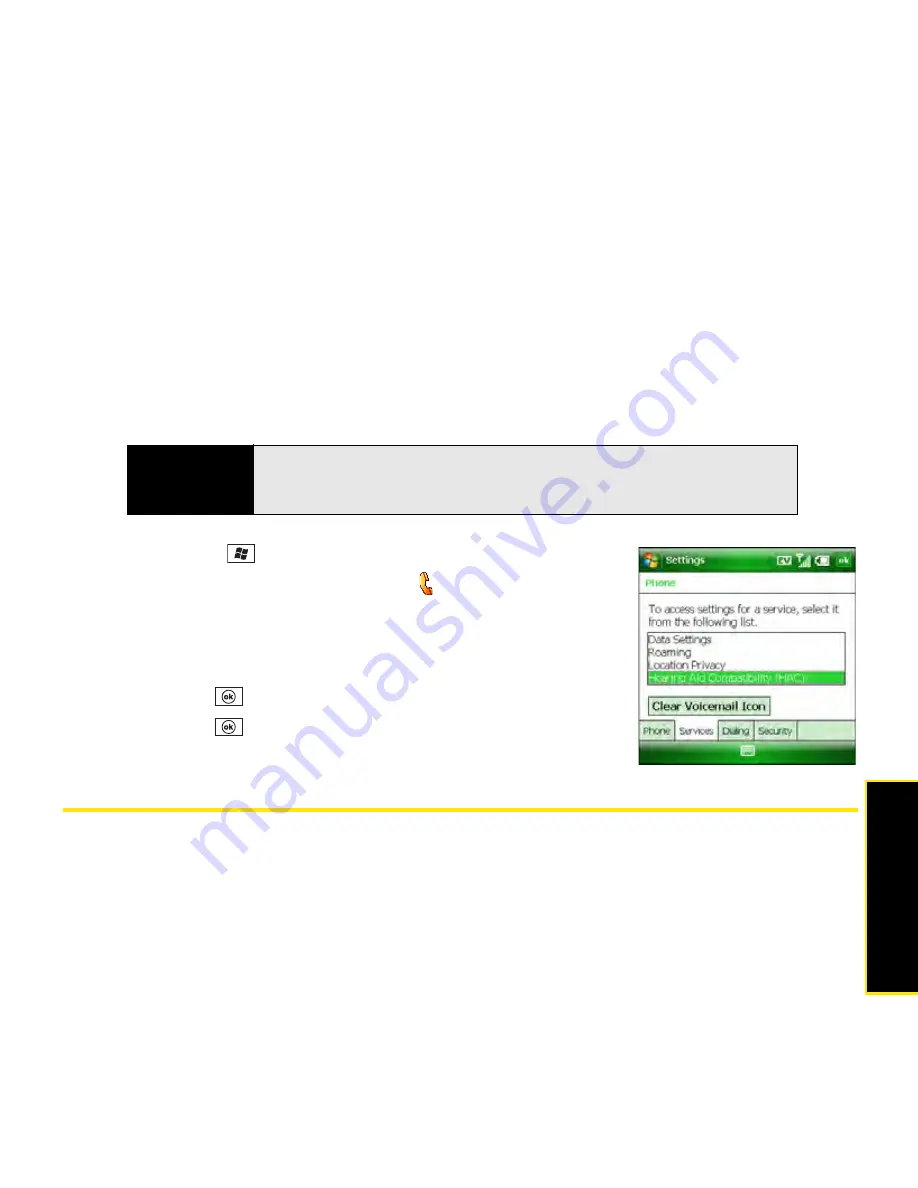
Section 2B: Using the Phone Features
105
Phone
Features
Selecting Your HAC Settings
Your Treo complies with Hearing Aid Compatibility (HAC) standards and includes an HAC
setting. If you use a hearing aid that is equipped with a telecoil and the HAC setting is on,
your device sends the audio from your phone calls to the telecoil rather than to the
microphone of your hearing aid. You are likely to hear calls much better because volume is
increased and background noise and feedback are diminished. The HAC setting improves
only the calls you listen to through the earpiece. It does not affect calls heard on the
speakerphone or with a headset. HAC requires extra battery power, so watch your battery
consumption when it's turned on.
1.
Press
Start
and
select
Settings
.
2.
On the
Personal
tab, select
Phone
.
3.
Select the
Services
tab and then select
Hearing Aid
Compatibility (HAC).
4.
Indicate whether you want HAC set to
On
or
Off
.
5.
Press
OK
to return to
Phone Settings
.
6.
Press
OK
to
finish.
Controlling Your Roaming Experience
Your device is digital dual-band. This means that you can make and receive calls while on the
Sprint National Network. It also means that you can connect to other digital networks (called
roaming
) if Sprint has implemented a roaming agreement with the network provider.
Caution
Do not turn on the HAC setting unless you use a hearing aid with a telecoil.
Using this setting without a hearing aid or with a hearing aid without a
telecoil may be harmful to your hearing.
Summary of Contents for Treo 800w
Page 4: ......
Page 12: ......
Page 18: ...18 ...
Page 19: ...Your Setup Section 1 ...
Page 20: ...20 ...
Page 53: ...Your Palm Treo 800W Smart Device Section 2 ...
Page 54: ...54 ...
Page 74: ...74 Section 2A Moving Around on Your Palm Treo 800W Smart Device ...
Page 111: ...Your Sprint Power VisionSM and Other Wireless Connections Section 3 ...
Page 112: ...112 ...
Page 154: ...154 Section 3B Using the Email Features ...
Page 170: ...170 Section 3C Using Messaging ...
Page 180: ...180 Section 3D Browsing the Web ...
Page 203: ...Your Portable Media Device Section 4 ...
Page 204: ...204 ...
Page 210: ...210 Section 4A Synchronizing Your Media Files ...
Page 224: ...224 Section 4B Working With Your Pictures and Videos ...
Page 235: ...Your Wireless Organizer Section 5 ...
Page 236: ...236 ...
Page 258: ...258 Section 5A Using the Organizer Features ...
Page 291: ...Your Information and Settings Section 6 ...
Page 292: ...292 ...
Page 316: ...316 Section 6B Synchronizing Information ...
Page 345: ...Your Resources Section 7 ...
Page 346: ...346 ...
Page 376: ...376 Section 7A Help ...
Page 381: ...Your Safety and Specifications Section 8 ...
Page 382: ...382 ...
Page 436: ...436 Index ...






























