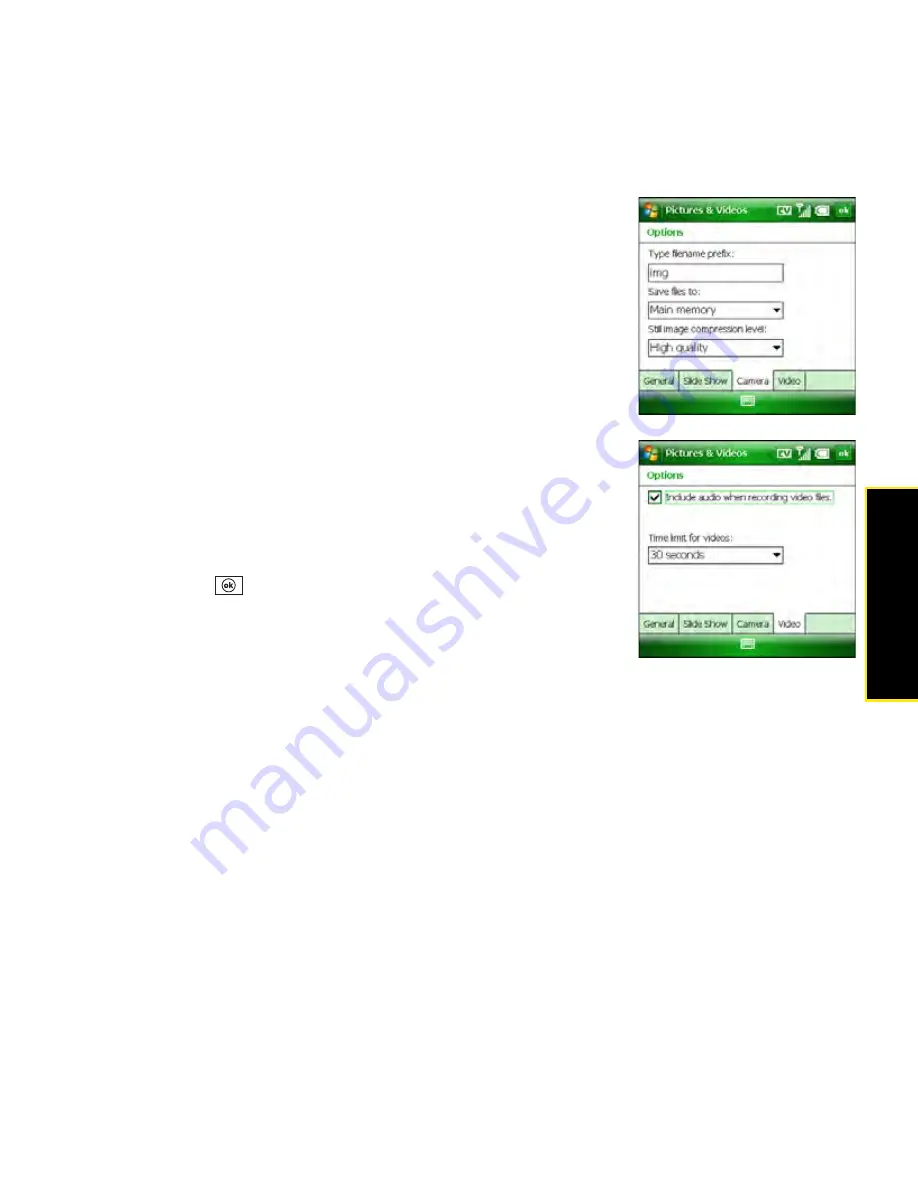
Section 4B: Working With Your Pictures and Videos
223
P
ictures & Vi
deos
5.
Select the
Camera
tab and set the following options:
䡲
Type filename prefix:
Assign a name to a series of
pictures to be captured, such as Seattle001, Seattle002,
and so on.
䡲
Save files to:
Set whether pictures and videos are
stored on your Treo or on an expansion card.
䡲
Still image compression level:
Set the default size for
newly captured pictures.
6.
Select the
Video
tab and set the following options:
䡲
Include audio when recording video files:
Turn the
microphone on and off so that you can record videos
with or without sound.
䡲
Time limit for videos:
Limit the length of videos you
record. (You can also select the
No limit
option.)
7.
Press
OK
to return to the
Thumbnails
view.
Summary of Contents for Treo 800w
Page 4: ......
Page 12: ......
Page 18: ...18 ...
Page 19: ...Your Setup Section 1 ...
Page 20: ...20 ...
Page 53: ...Your Palm Treo 800W Smart Device Section 2 ...
Page 54: ...54 ...
Page 74: ...74 Section 2A Moving Around on Your Palm Treo 800W Smart Device ...
Page 111: ...Your Sprint Power VisionSM and Other Wireless Connections Section 3 ...
Page 112: ...112 ...
Page 154: ...154 Section 3B Using the Email Features ...
Page 170: ...170 Section 3C Using Messaging ...
Page 180: ...180 Section 3D Browsing the Web ...
Page 203: ...Your Portable Media Device Section 4 ...
Page 204: ...204 ...
Page 210: ...210 Section 4A Synchronizing Your Media Files ...
Page 224: ...224 Section 4B Working With Your Pictures and Videos ...
Page 235: ...Your Wireless Organizer Section 5 ...
Page 236: ...236 ...
Page 258: ...258 Section 5A Using the Organizer Features ...
Page 291: ...Your Information and Settings Section 6 ...
Page 292: ...292 ...
Page 316: ...316 Section 6B Synchronizing Information ...
Page 345: ...Your Resources Section 7 ...
Page 346: ...346 ...
Page 376: ...376 Section 7A Help ...
Page 381: ...Your Safety and Specifications Section 8 ...
Page 382: ...382 ...
Page 436: ...436 Index ...






























