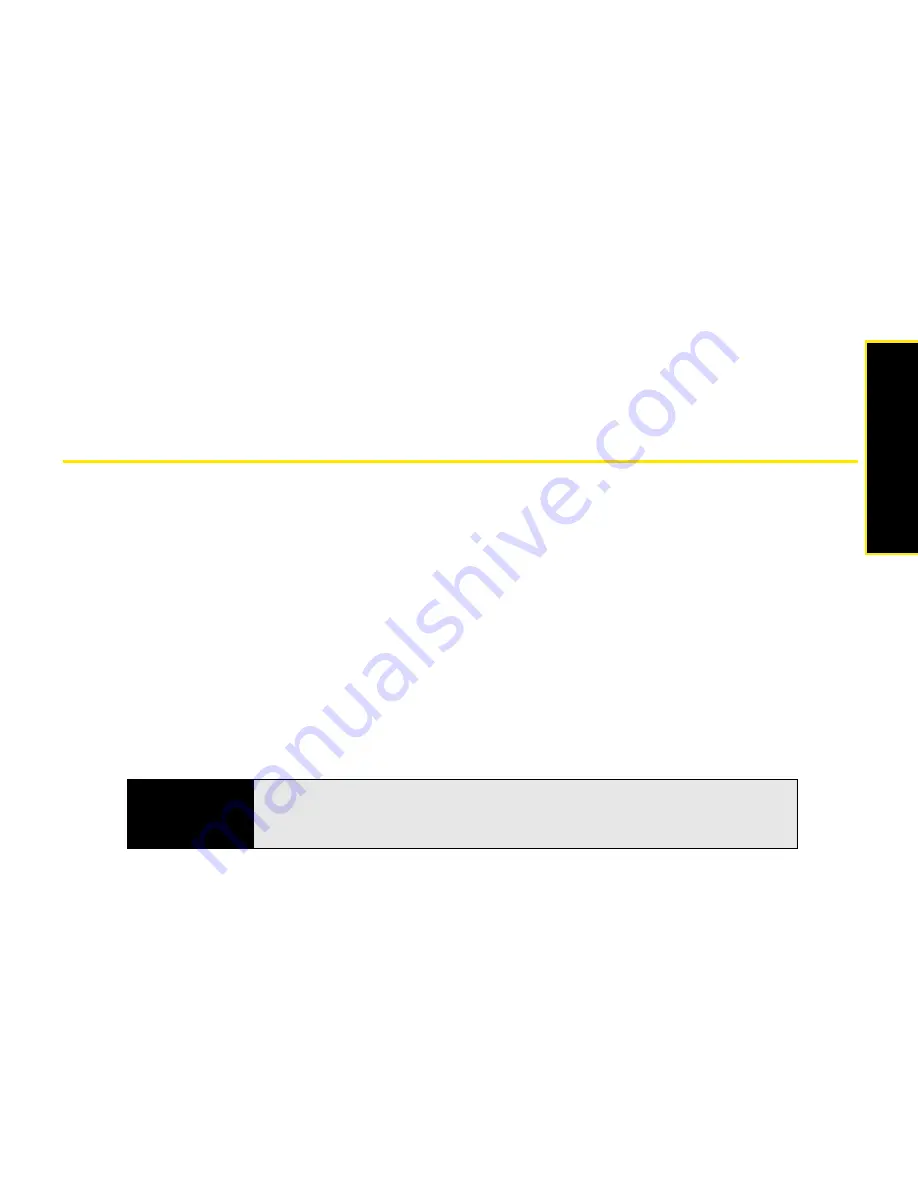
Section 6A: Managing Files and Applications
301
Managi
ng Fil
e
s
䢇
In the Inbox application, you can insert a picture or attach a note or other file to an email.
You can also receive pictures and attachments.
䢇
You can synchronize to share files with your computer. (You can add or remove files
directly from the <device name> My Documents folder, located in your My Documents
directory on your computer. These files are updated the next time you sync.)
䢇
You can beam files and applications between your Treo and the device of someone near
you, using the IR port or Bluetooth
®
wireless technology.
䢇
You can also store files on an expansion card and share the expansion card.
Using Expansion Cards
The expansion card slot on your Treo enables you to add microSD cards and microSDHC
cards to extend the storage capacity of your device. (Expansion cards are sold separately.)
For example, expansion cards can store the following, and more:
䢇
Documents (Office, text, and PDF)
䢇
Email attachments
䢇
Pictures
䢇
Videos
䢇
Audio and music files
䢇
Games
䢇
Applications
Tip
We recommend that you purchase preformatted expansion cards. To format
a card on your own, you need to connect a card reader (sold separately) to
your computer.
Summary of Contents for Treo 800w
Page 4: ......
Page 12: ......
Page 18: ...18 ...
Page 19: ...Your Setup Section 1 ...
Page 20: ...20 ...
Page 53: ...Your Palm Treo 800W Smart Device Section 2 ...
Page 54: ...54 ...
Page 74: ...74 Section 2A Moving Around on Your Palm Treo 800W Smart Device ...
Page 111: ...Your Sprint Power VisionSM and Other Wireless Connections Section 3 ...
Page 112: ...112 ...
Page 154: ...154 Section 3B Using the Email Features ...
Page 170: ...170 Section 3C Using Messaging ...
Page 180: ...180 Section 3D Browsing the Web ...
Page 203: ...Your Portable Media Device Section 4 ...
Page 204: ...204 ...
Page 210: ...210 Section 4A Synchronizing Your Media Files ...
Page 224: ...224 Section 4B Working With Your Pictures and Videos ...
Page 235: ...Your Wireless Organizer Section 5 ...
Page 236: ...236 ...
Page 258: ...258 Section 5A Using the Organizer Features ...
Page 291: ...Your Information and Settings Section 6 ...
Page 292: ...292 ...
Page 316: ...316 Section 6B Synchronizing Information ...
Page 345: ...Your Resources Section 7 ...
Page 346: ...346 ...
Page 376: ...376 Section 7A Help ...
Page 381: ...Your Safety and Specifications Section 8 ...
Page 382: ...382 ...
Page 436: ...436 Index ...
















































