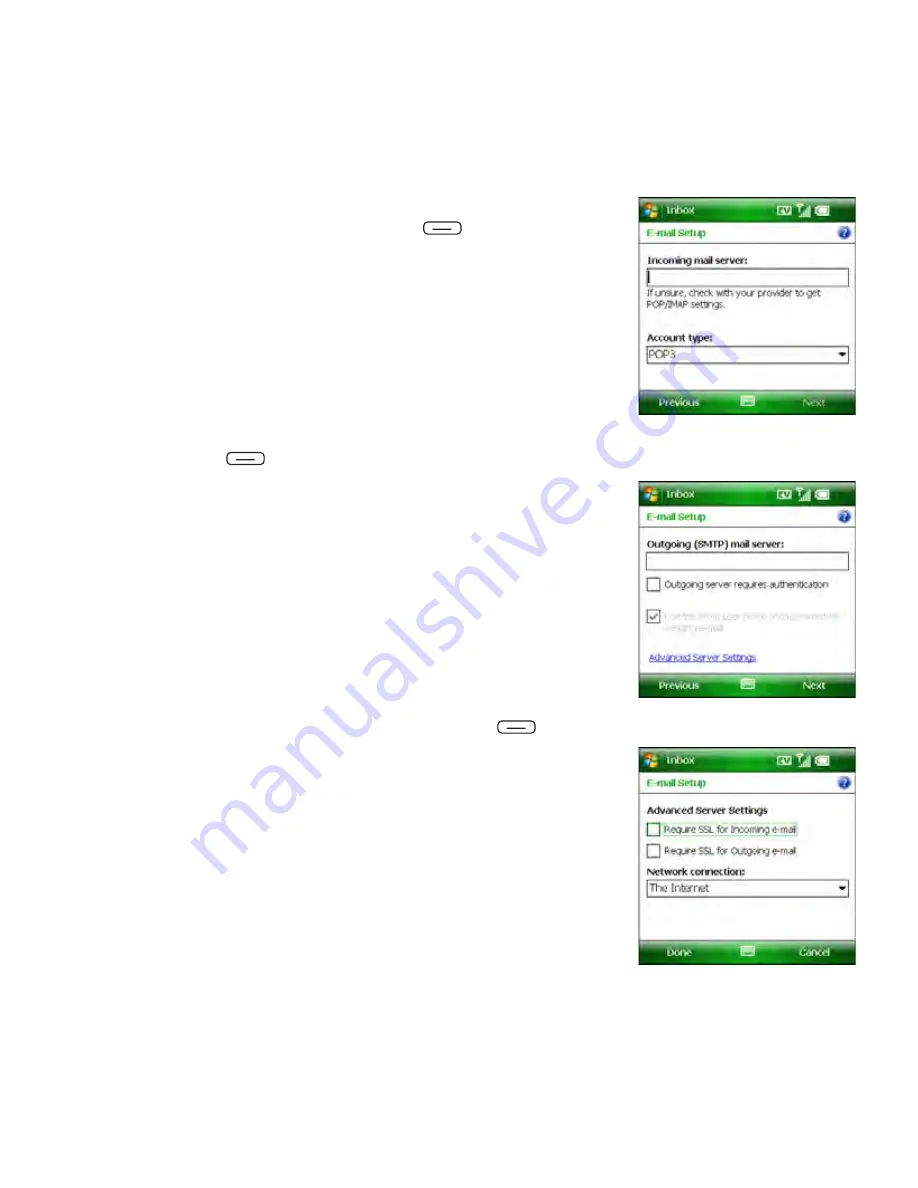
134
Section 3B: Using the Email Features
11.
Enter your incoming mail server address, select your
account type, and then press
Next
(right softkey).
12.
Enter your account username and password.
13.
If you want your password entered automatically, check the
Save password
box; if you want to enter your password
each time you access this account, do not check this box.
(For a corporate email account, ask your system
administrator if it is OK to store your corporate email
password on your Treo. If it is not OK, don’t check the
Save
password
box.)
14.
Press
Next
(right softkey).
15.
Enter the following outgoing mail settings:
䡲
Outgoing (SMTP) mail server:
Enter the server name.
䡲
Outgoing server requires authentication:
Check the box
if your outgoing mail server requires authentication.
䡲
Use the same user name and password for sending
e-mail:
Check the box if the server requires you to use
your account username and password when sending
email.
16.
(Optional) Select the
Advanced Server Settings
link, select
the following settings, and then press
Done
(left softkey):
䡲
Require SSL for Incoming e-mail:
Check the box if your
account requires SSL for incoming messages.
䡲
Require SSL for Outgoing e-mail:
Check the box if your
account requires SSL for outgoing messages.
䡲
Network connection:
Select the type of connection to
use for sending and receiving email.
Summary of Contents for Treo 800w
Page 4: ......
Page 12: ......
Page 18: ...18 ...
Page 19: ...Your Setup Section 1 ...
Page 20: ...20 ...
Page 53: ...Your Palm Treo 800W Smart Device Section 2 ...
Page 54: ...54 ...
Page 74: ...74 Section 2A Moving Around on Your Palm Treo 800W Smart Device ...
Page 111: ...Your Sprint Power VisionSM and Other Wireless Connections Section 3 ...
Page 112: ...112 ...
Page 154: ...154 Section 3B Using the Email Features ...
Page 170: ...170 Section 3C Using Messaging ...
Page 180: ...180 Section 3D Browsing the Web ...
Page 203: ...Your Portable Media Device Section 4 ...
Page 204: ...204 ...
Page 210: ...210 Section 4A Synchronizing Your Media Files ...
Page 224: ...224 Section 4B Working With Your Pictures and Videos ...
Page 235: ...Your Wireless Organizer Section 5 ...
Page 236: ...236 ...
Page 258: ...258 Section 5A Using the Organizer Features ...
Page 291: ...Your Information and Settings Section 6 ...
Page 292: ...292 ...
Page 316: ...316 Section 6B Synchronizing Information ...
Page 345: ...Your Resources Section 7 ...
Page 346: ...346 ...
Page 376: ...376 Section 7A Help ...
Page 381: ...Your Safety and Specifications Section 8 ...
Page 382: ...382 ...
Page 436: ...436 Index ...






























