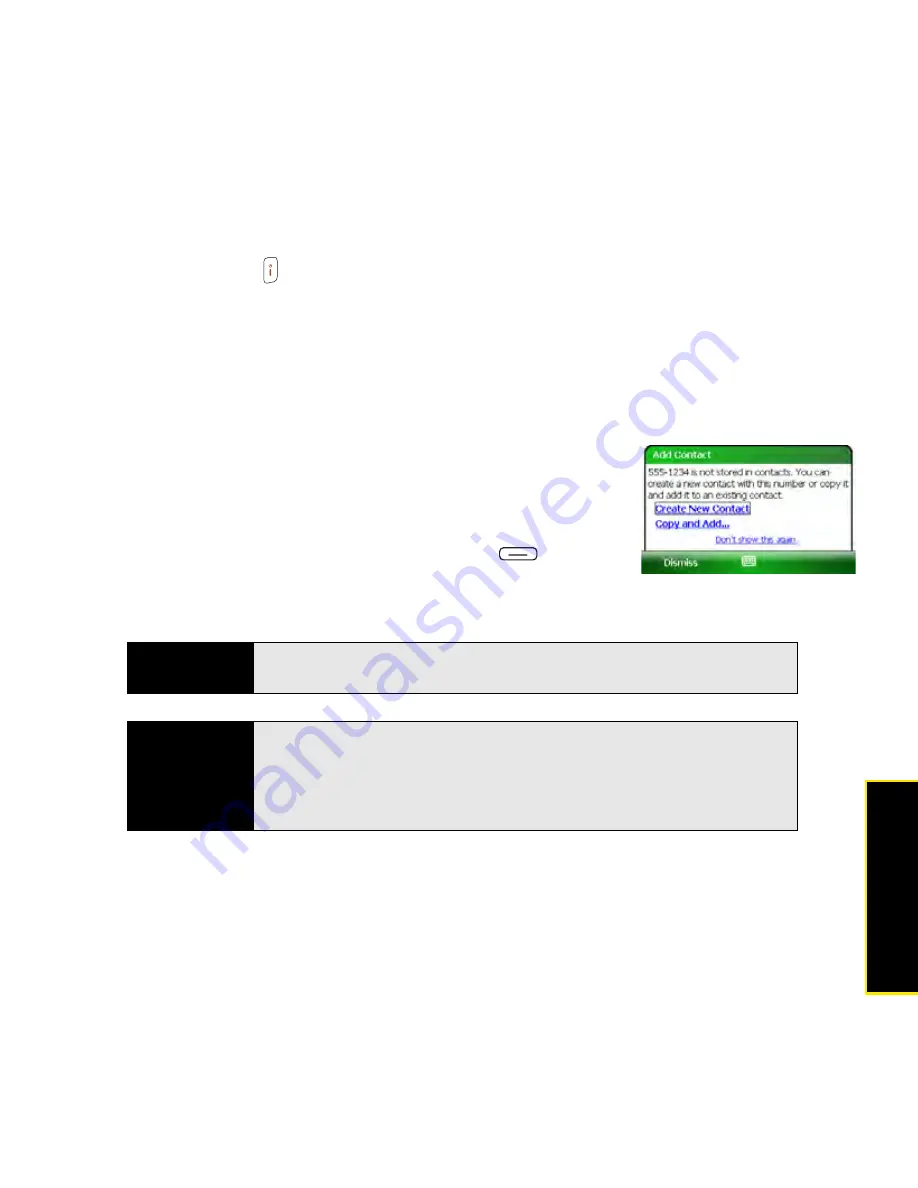
Section 2B: Using the Phone Features
87
Phone
Features
Ending a Call
Do one of the following:
䢇
Press
Power/End
.
䢇
Press the headset button (if the headset is attached and has a button on it). (Some
headsets do not have a button.)
Saving Phone Numbers
After you complete a call, you are prompted to add the number if it is not already in your
Contacts
list.
䢇
To create a new contact for this number, select
Create New
Contact
.
䢇
To add this number to an existing contact, select
Copy and
Add
and then select a contact name.
䢇
To decline adding the number, press
Dismiss
(left
softkey).
䢇
To permanently disable the
Add Contact
prompt, select
Don’t show this again
.
If you don’t add a number right away, follow these steps to add it later:
1.
Go to the
Call Log
(see “Redialing a Recently Called Number” on page 80).
2.
Highlight the number you want to save.
Did you know?
If an incoming call uses caller ID blocking, you do not see the
Add Contact
prompt.
Tip
You can turn the Add Contact prompt on and off at any time. From your
Today
screen, press
Menu
(right softkey) and select
Preferences > Phone
Settings
. On the
Phone
tab, check the
After calls from numbers that are
not in Contacts, ask if I want to add them
box to turn on the Add Contact
prompt, or uncheck this box to turn off the Add Contact prompt.
Summary of Contents for Treo 800w
Page 4: ......
Page 12: ......
Page 18: ...18 ...
Page 19: ...Your Setup Section 1 ...
Page 20: ...20 ...
Page 53: ...Your Palm Treo 800W Smart Device Section 2 ...
Page 54: ...54 ...
Page 74: ...74 Section 2A Moving Around on Your Palm Treo 800W Smart Device ...
Page 111: ...Your Sprint Power VisionSM and Other Wireless Connections Section 3 ...
Page 112: ...112 ...
Page 154: ...154 Section 3B Using the Email Features ...
Page 170: ...170 Section 3C Using Messaging ...
Page 180: ...180 Section 3D Browsing the Web ...
Page 203: ...Your Portable Media Device Section 4 ...
Page 204: ...204 ...
Page 210: ...210 Section 4A Synchronizing Your Media Files ...
Page 224: ...224 Section 4B Working With Your Pictures and Videos ...
Page 235: ...Your Wireless Organizer Section 5 ...
Page 236: ...236 ...
Page 258: ...258 Section 5A Using the Organizer Features ...
Page 291: ...Your Information and Settings Section 6 ...
Page 292: ...292 ...
Page 316: ...316 Section 6B Synchronizing Information ...
Page 345: ...Your Resources Section 7 ...
Page 346: ...346 ...
Page 376: ...376 Section 7A Help ...
Page 381: ...Your Safety and Specifications Section 8 ...
Page 382: ...382 ...
Page 436: ...436 Index ...






























