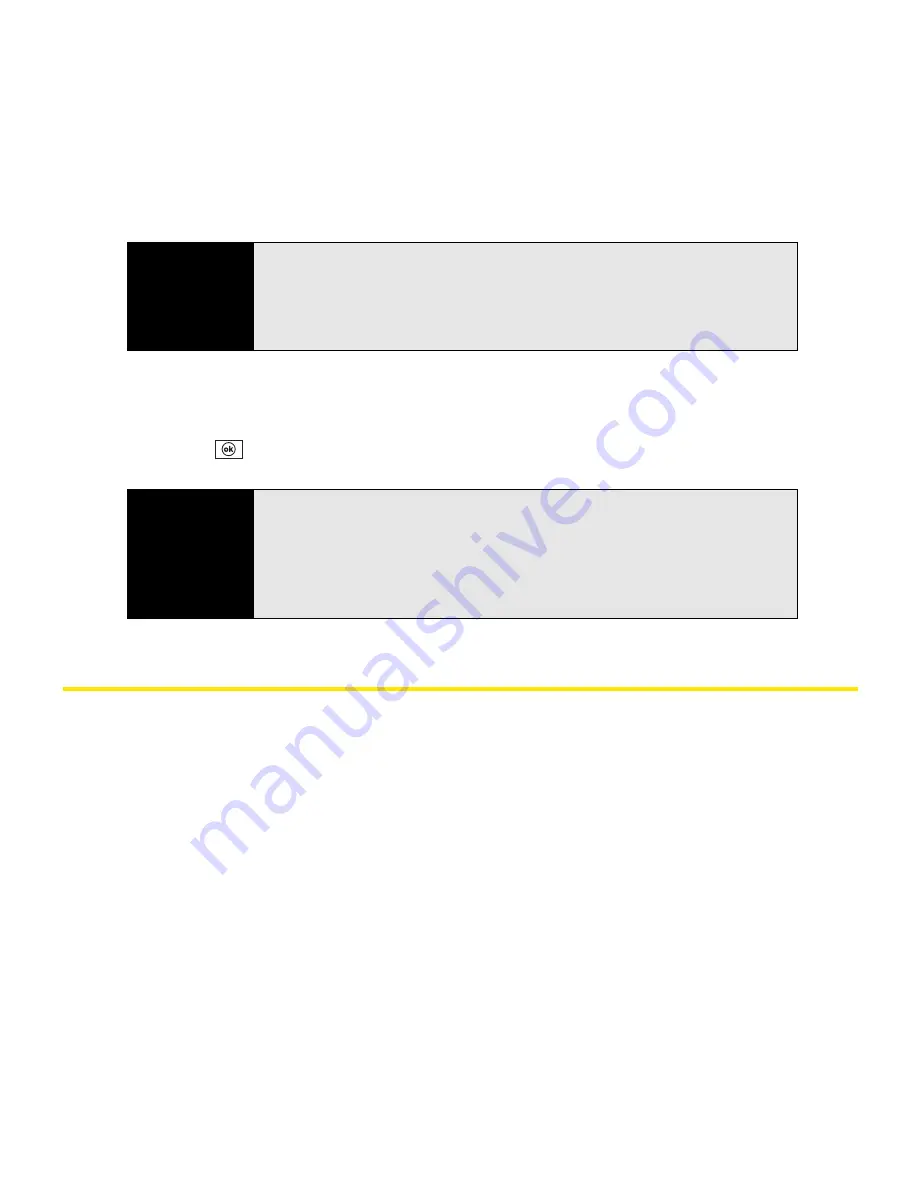
332
Section 6C: Customizing Your Palm
®
Treo™ 800
W
Smart Device
6.
Select
Password
, and enter your password.
7.
Select
Confirm
, and enter the password again.
8.
(Optional) Select the
Hint
tab and enter a hint to help you recall your password.
9.
Press
OK
.
Entering Owner Information
You can enter personal information that you want to associate with your Treo, such as your
name, company name, and phone number. You can also set whether you want this
information to appear when you turn on your Treo. If you lose your device, this feature can
help the person who finds it return it to you.
Note
You can't see your password as you enter it, so be careful. Be sure Caps
Lock and Option Lock are not on unless you need them. For information on
how to enter characters, see “Entering Lowercase and Uppercase Letters”
on page 64 and “Entering Numbers, Punctuation, and Symbols” on
page 65.
Tip
If you lock your Treo and use a
Simple PIN
as the password, you can dial an
emergency number by entering the number in the password field and
pressing
Phone/Talk
. You do not need to press
Option
before entering the
number. However, if you select
Strong alphanumeric
as the password type,
you must first press
Option
twice before entering an emergency number in
the password field.
Summary of Contents for Treo 800w
Page 4: ......
Page 12: ......
Page 18: ...18 ...
Page 19: ...Your Setup Section 1 ...
Page 20: ...20 ...
Page 53: ...Your Palm Treo 800W Smart Device Section 2 ...
Page 54: ...54 ...
Page 74: ...74 Section 2A Moving Around on Your Palm Treo 800W Smart Device ...
Page 111: ...Your Sprint Power VisionSM and Other Wireless Connections Section 3 ...
Page 112: ...112 ...
Page 154: ...154 Section 3B Using the Email Features ...
Page 170: ...170 Section 3C Using Messaging ...
Page 180: ...180 Section 3D Browsing the Web ...
Page 203: ...Your Portable Media Device Section 4 ...
Page 204: ...204 ...
Page 210: ...210 Section 4A Synchronizing Your Media Files ...
Page 224: ...224 Section 4B Working With Your Pictures and Videos ...
Page 235: ...Your Wireless Organizer Section 5 ...
Page 236: ...236 ...
Page 258: ...258 Section 5A Using the Organizer Features ...
Page 291: ...Your Information and Settings Section 6 ...
Page 292: ...292 ...
Page 316: ...316 Section 6B Synchronizing Information ...
Page 345: ...Your Resources Section 7 ...
Page 346: ...346 ...
Page 376: ...376 Section 7A Help ...
Page 381: ...Your Safety and Specifications Section 8 ...
Page 382: ...382 ...
Page 436: ...436 Index ...






























