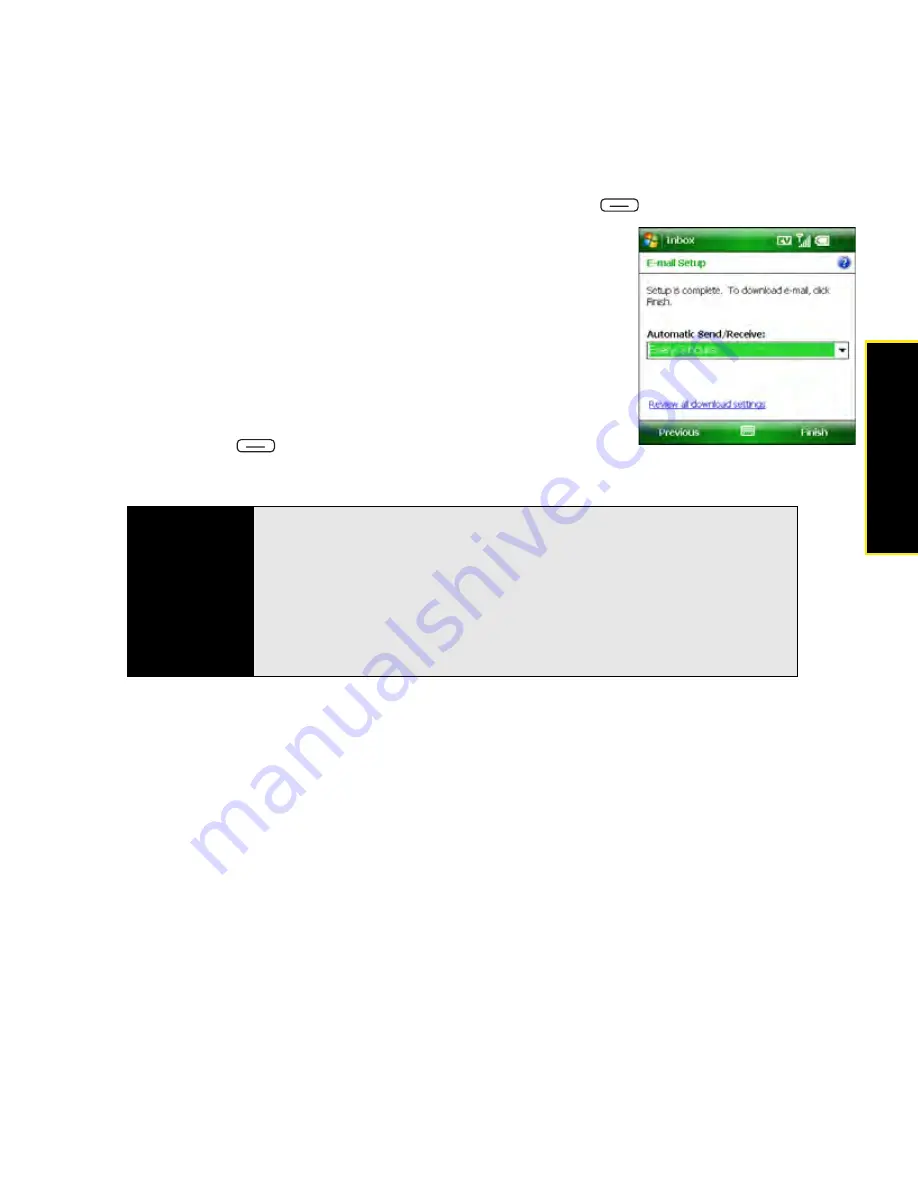
Section 3B: Using the Email Features
135
17.
On the Outgoing (SMTP) mail server screen, press
Next
(right softkey).
18.
(Optional) Set any of the following:
䡲
Automatic Send/Receive:
Change the time interval for
automatically sending and downloading email, from
every five minutes to once a day. If you do not want to
automatically download messages, select
Manually
.
䡲
Review all download settings:
Select this link to
change download settings; see “Changing Email
Download Settings” on page 149 for information.
19.
Press
Finish
(right softkey). If prompted, select
OK
to
download messages for this account now.
Tip
To delete an email account, press
OK
to close the Inbox application if it is
open. Press
Inbox
, highlight the account you want to delete, press
Menu
(right softkey), and then select
Delete
. (To delete an Outlook Email account,
use the ActiveSync
®
application, not the Inbox application.) To edit an
account—for example, if you need to change the name of the outgoing mail
server—press
Menu
(right softkey) and select
Tools > Options
, select the
account, and press
Next
(right softkey) to reach the screens where you
want to change the settings.
Summary of Contents for Treo 800w
Page 4: ......
Page 12: ......
Page 18: ...18 ...
Page 19: ...Your Setup Section 1 ...
Page 20: ...20 ...
Page 53: ...Your Palm Treo 800W Smart Device Section 2 ...
Page 54: ...54 ...
Page 74: ...74 Section 2A Moving Around on Your Palm Treo 800W Smart Device ...
Page 111: ...Your Sprint Power VisionSM and Other Wireless Connections Section 3 ...
Page 112: ...112 ...
Page 154: ...154 Section 3B Using the Email Features ...
Page 170: ...170 Section 3C Using Messaging ...
Page 180: ...180 Section 3D Browsing the Web ...
Page 203: ...Your Portable Media Device Section 4 ...
Page 204: ...204 ...
Page 210: ...210 Section 4A Synchronizing Your Media Files ...
Page 224: ...224 Section 4B Working With Your Pictures and Videos ...
Page 235: ...Your Wireless Organizer Section 5 ...
Page 236: ...236 ...
Page 258: ...258 Section 5A Using the Organizer Features ...
Page 291: ...Your Information and Settings Section 6 ...
Page 292: ...292 ...
Page 316: ...316 Section 6B Synchronizing Information ...
Page 345: ...Your Resources Section 7 ...
Page 346: ...346 ...
Page 376: ...376 Section 7A Help ...
Page 381: ...Your Safety and Specifications Section 8 ...
Page 382: ...382 ...
Page 436: ...436 Index ...






























