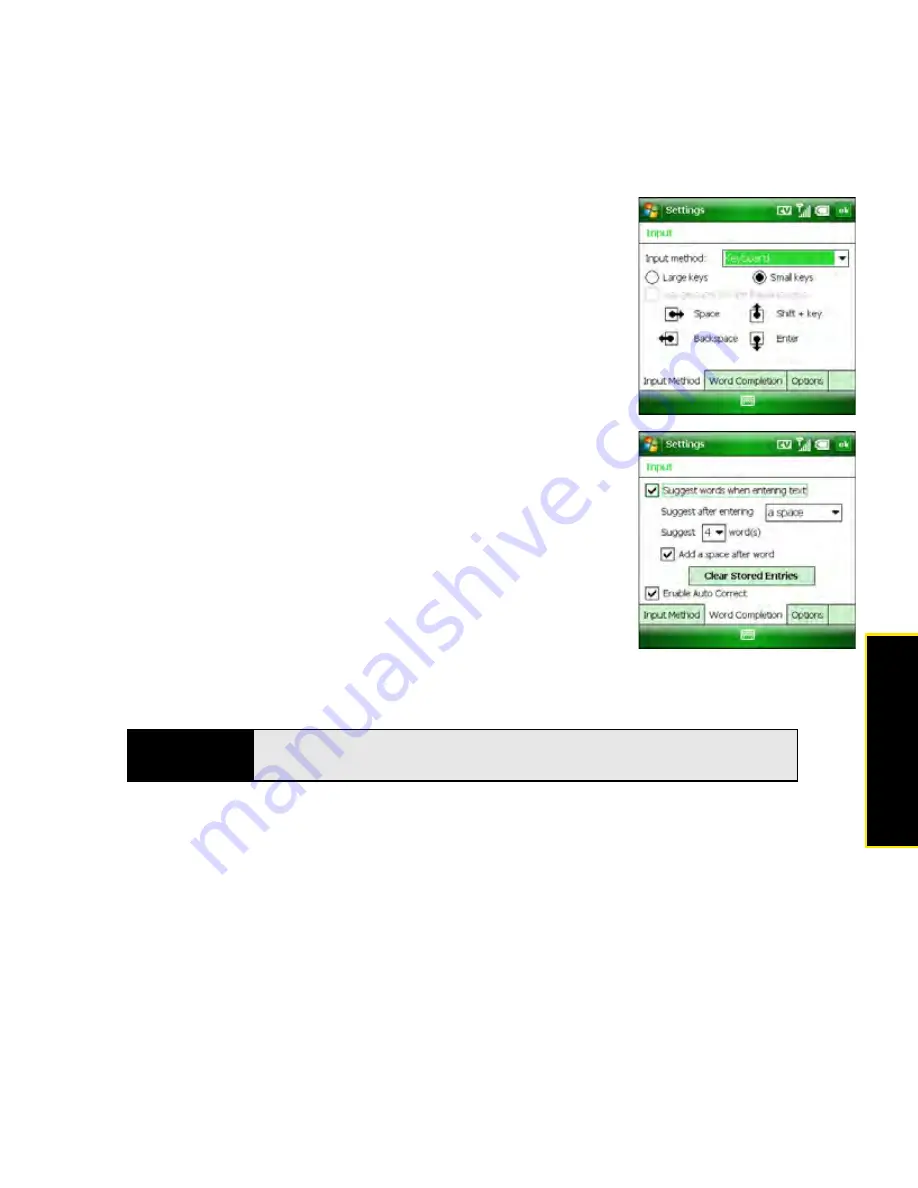
Section 6C: Customizing Your Palm
®
Treo™ 800
W
Smart Device
327
C
u
stomizing
䡲
Large/Small keys:
If you selected Keyboard, select
whether to use large or small onscreen keys. If you
select Large keys, check the box if you want to use
gestures for the space, backspace, shift, and enter
keys.
䡲
Options:
If you selected Letter Recognizer, select
Options
and select the options you want.
4.
Select the
Word Completion
tab and set any of the following
options:
䡲
Suggest words when entering text:
Set whether word
suggestions appear as you enter text. (You can also
specify how many letters you want to enter before a
suggestion appears, how many suggestions you want
to see, and whether a space appears after you insert a
suggested word.)
䡲
Clear Stored Entries:
Delete the database of word
suggestions.
䡲
Enable Auto Correct:
Set whether the text you type
adds to existing text or replaces it. (This is similar to the
Insert function on a computer keyboard.)
5.
Select the
Options
tab and set any of the following options:
䡲
Voice recording format:
Set the format in which you save voice notes.
䡲
Default zoom level for writing:
Set the initial size of text entered using onscreen
writing methods.
Tip
To enter a suggested word, press
Down
to highlight the suggestion, and
then press
Center
to accept it.
Summary of Contents for Treo 800w
Page 4: ......
Page 12: ......
Page 18: ...18 ...
Page 19: ...Your Setup Section 1 ...
Page 20: ...20 ...
Page 53: ...Your Palm Treo 800W Smart Device Section 2 ...
Page 54: ...54 ...
Page 74: ...74 Section 2A Moving Around on Your Palm Treo 800W Smart Device ...
Page 111: ...Your Sprint Power VisionSM and Other Wireless Connections Section 3 ...
Page 112: ...112 ...
Page 154: ...154 Section 3B Using the Email Features ...
Page 170: ...170 Section 3C Using Messaging ...
Page 180: ...180 Section 3D Browsing the Web ...
Page 203: ...Your Portable Media Device Section 4 ...
Page 204: ...204 ...
Page 210: ...210 Section 4A Synchronizing Your Media Files ...
Page 224: ...224 Section 4B Working With Your Pictures and Videos ...
Page 235: ...Your Wireless Organizer Section 5 ...
Page 236: ...236 ...
Page 258: ...258 Section 5A Using the Organizer Features ...
Page 291: ...Your Information and Settings Section 6 ...
Page 292: ...292 ...
Page 316: ...316 Section 6B Synchronizing Information ...
Page 345: ...Your Resources Section 7 ...
Page 346: ...346 ...
Page 376: ...376 Section 7A Help ...
Page 381: ...Your Safety and Specifications Section 8 ...
Page 382: ...382 ...
Page 436: ...436 Index ...






























