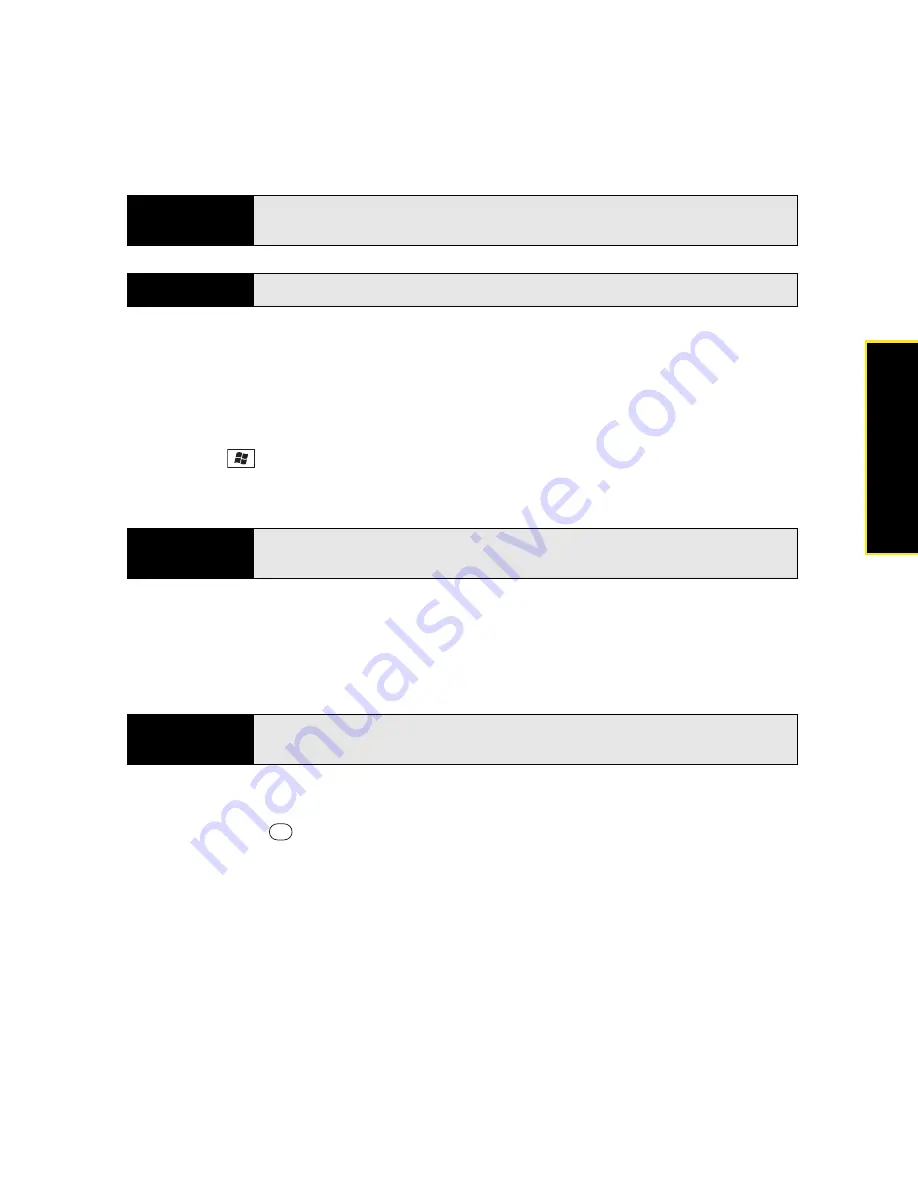
Section 6A: Managing Files and Applications
295
Managi
ng Fil
e
s
Exploring Files and Folders
You can use
File Explorer
to browse the contents of folders on your Treo or an expansion card
(sold separately). The root folder on your Treo is named
My Device
.
My Device
is similar to My
Computer (Windows XP) or Computer (Windows Vista
®
) on your computer.
1.
Press
Start
and
select
File Explorer
.
2.
Tap the list in the upper-left corner, and then select the folder you want to explore.
3.
Do any of the following:
䡲
To open an item, select it.
䡲
To decompress a ZIP file, tap it.
䡲
To quickly delete, rename, beam, or email an item, highlight the item, press and
hold
Center
to open the shortcut menu, and then select the appropriate
command.
Tip
To find an item you’ve looked for before, select the
Search for
list and then
select the item in the list.
Did you know?
You can also open the
Search
screen by pressing
Option
+
Shift.
Did you know?
You can sort the contents of a folder by name, date, size, or type. Select the
list in the upper-right corner, and then select the sort method.
Note
To compress files, you must use a decompression program, such as WinZip,
on your computer. You cannot compress files on your Treo.
Summary of Contents for Treo 800w
Page 4: ......
Page 12: ......
Page 18: ...18 ...
Page 19: ...Your Setup Section 1 ...
Page 20: ...20 ...
Page 53: ...Your Palm Treo 800W Smart Device Section 2 ...
Page 54: ...54 ...
Page 74: ...74 Section 2A Moving Around on Your Palm Treo 800W Smart Device ...
Page 111: ...Your Sprint Power VisionSM and Other Wireless Connections Section 3 ...
Page 112: ...112 ...
Page 154: ...154 Section 3B Using the Email Features ...
Page 170: ...170 Section 3C Using Messaging ...
Page 180: ...180 Section 3D Browsing the Web ...
Page 203: ...Your Portable Media Device Section 4 ...
Page 204: ...204 ...
Page 210: ...210 Section 4A Synchronizing Your Media Files ...
Page 224: ...224 Section 4B Working With Your Pictures and Videos ...
Page 235: ...Your Wireless Organizer Section 5 ...
Page 236: ...236 ...
Page 258: ...258 Section 5A Using the Organizer Features ...
Page 291: ...Your Information and Settings Section 6 ...
Page 292: ...292 ...
Page 316: ...316 Section 6B Synchronizing Information ...
Page 345: ...Your Resources Section 7 ...
Page 346: ...346 ...
Page 376: ...376 Section 7A Help ...
Page 381: ...Your Safety and Specifications Section 8 ...
Page 382: ...382 ...
Page 436: ...436 Index ...






























