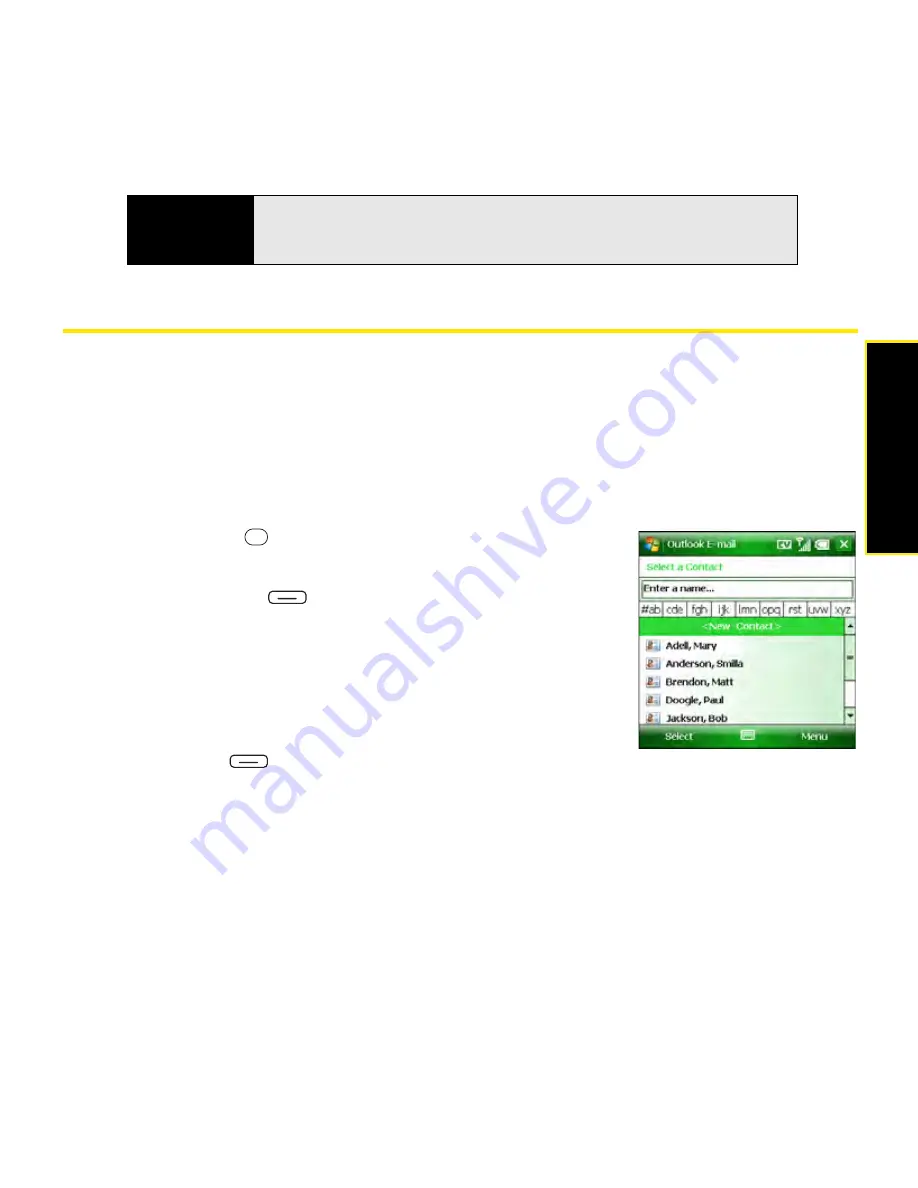
Section 3B: Using the Email Features
141
Working With Email Messages
Adding a Contact From an Email Message
You can add a contact name or email address to your Contacts list directly from the
To
,
cc
, or
bcc
field of an email message. You can select the name or address from either an outgoing
or an incoming message, and you can either create a new contact or add the information to
an existing contact.
1.
In an open message, highlight the name or address of the contact you want to add.
2.
Press
Center
.
3.
Do either of the following:
䡲
Press
Menu
(right softkey) and select
New
Contact
to create a new contact entry for this name or
address.
䡲
Select an existing contact to add the name or address
to the selected entry.
4.
Enter or edit the contact information.
5.
Press
Save
(left
softkey).
Adding an Online Address Book
Many email servers can verify names with an online address book, also called a directory
service or a Global Address List (GAL). When you set up an Exchange Server account on
your Treo, you automatically set up access to the Global Address List for that Exchange
server. After you sync with the Exchange server for the first time, the
Inbox
application checks
your contact list and then the directory service to verify names that you enter in the
To
,
Cc
,
and
Bcc
fields.
Did you know?
Embedded images and objects cannot be received as attachments, unless
you have an IMAP4 email account with TNEF disabled. Note that TNEF must
be enabled in order for you to receive meeting requests.
Summary of Contents for Treo 800w
Page 4: ......
Page 12: ......
Page 18: ...18 ...
Page 19: ...Your Setup Section 1 ...
Page 20: ...20 ...
Page 53: ...Your Palm Treo 800W Smart Device Section 2 ...
Page 54: ...54 ...
Page 74: ...74 Section 2A Moving Around on Your Palm Treo 800W Smart Device ...
Page 111: ...Your Sprint Power VisionSM and Other Wireless Connections Section 3 ...
Page 112: ...112 ...
Page 154: ...154 Section 3B Using the Email Features ...
Page 170: ...170 Section 3C Using Messaging ...
Page 180: ...180 Section 3D Browsing the Web ...
Page 203: ...Your Portable Media Device Section 4 ...
Page 204: ...204 ...
Page 210: ...210 Section 4A Synchronizing Your Media Files ...
Page 224: ...224 Section 4B Working With Your Pictures and Videos ...
Page 235: ...Your Wireless Organizer Section 5 ...
Page 236: ...236 ...
Page 258: ...258 Section 5A Using the Organizer Features ...
Page 291: ...Your Information and Settings Section 6 ...
Page 292: ...292 ...
Page 316: ...316 Section 6B Synchronizing Information ...
Page 345: ...Your Resources Section 7 ...
Page 346: ...346 ...
Page 376: ...376 Section 7A Help ...
Page 381: ...Your Safety and Specifications Section 8 ...
Page 382: ...382 ...
Page 436: ...436 Index ...






























