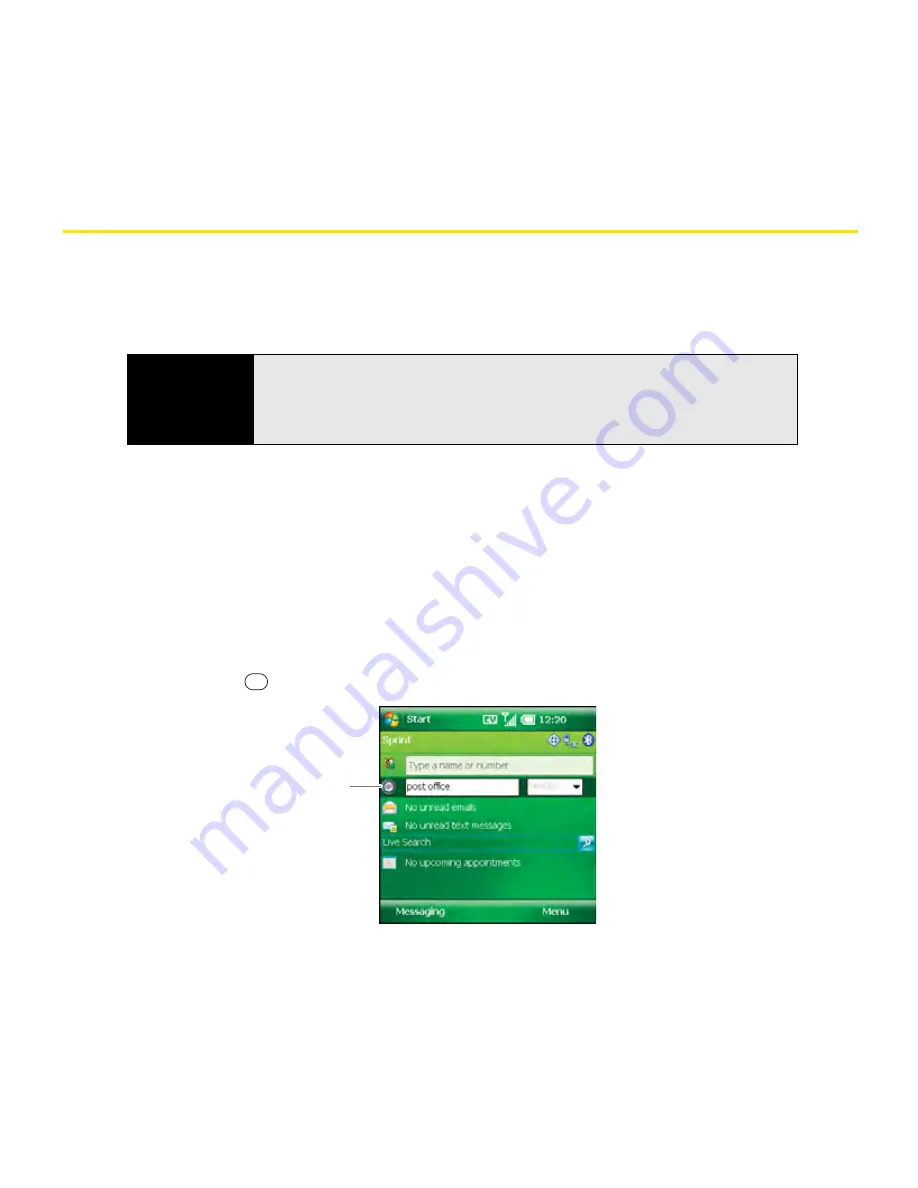
182
Section 3E: Using GPS
Finding a Point of Interest
The next time you find yourself in unfamiliar territory, you can use your Palm
®
Treo™ 800
W
smart device to get directions to a contact’s address, find the nearest pizza place, or view a
map of the area.
Finding a Point of Interest Near Your Current Location
1.
Make sure your phone is turned on and that you are inside a coverage area (see
“Turning Your Phone On and Off” on page 35).
2.
Go to your
Today
screen (see “Accessing Your Today Screen” on page 76).
3.
Select the
Point of Interest
lookup field and enter the type of place you want to find. (For
example, to find a pizza place, enter
pizza
; to find a post office, enter
post office
; or to
find an automated teller machine, enter
ATM
.)
4.
Press
Center
.
*
Point of Interest Field
Before You
Begin
Make sure Location Privacy is set to Location On. Go to your
Today
screen
and press
Menu
(right softkey). Select
Preferences > Phone Settings.
Select the
Services
tab, select
Location Privacy
, and then make sure
Location On
is selected.
*
Summary of Contents for Treo 800w
Page 4: ......
Page 12: ......
Page 18: ...18 ...
Page 19: ...Your Setup Section 1 ...
Page 20: ...20 ...
Page 53: ...Your Palm Treo 800W Smart Device Section 2 ...
Page 54: ...54 ...
Page 74: ...74 Section 2A Moving Around on Your Palm Treo 800W Smart Device ...
Page 111: ...Your Sprint Power VisionSM and Other Wireless Connections Section 3 ...
Page 112: ...112 ...
Page 154: ...154 Section 3B Using the Email Features ...
Page 170: ...170 Section 3C Using Messaging ...
Page 180: ...180 Section 3D Browsing the Web ...
Page 203: ...Your Portable Media Device Section 4 ...
Page 204: ...204 ...
Page 210: ...210 Section 4A Synchronizing Your Media Files ...
Page 224: ...224 Section 4B Working With Your Pictures and Videos ...
Page 235: ...Your Wireless Organizer Section 5 ...
Page 236: ...236 ...
Page 258: ...258 Section 5A Using the Organizer Features ...
Page 291: ...Your Information and Settings Section 6 ...
Page 292: ...292 ...
Page 316: ...316 Section 6B Synchronizing Information ...
Page 345: ...Your Resources Section 7 ...
Page 346: ...346 ...
Page 376: ...376 Section 7A Help ...
Page 381: ...Your Safety and Specifications Section 8 ...
Page 382: ...382 ...
Page 436: ...436 Index ...






























