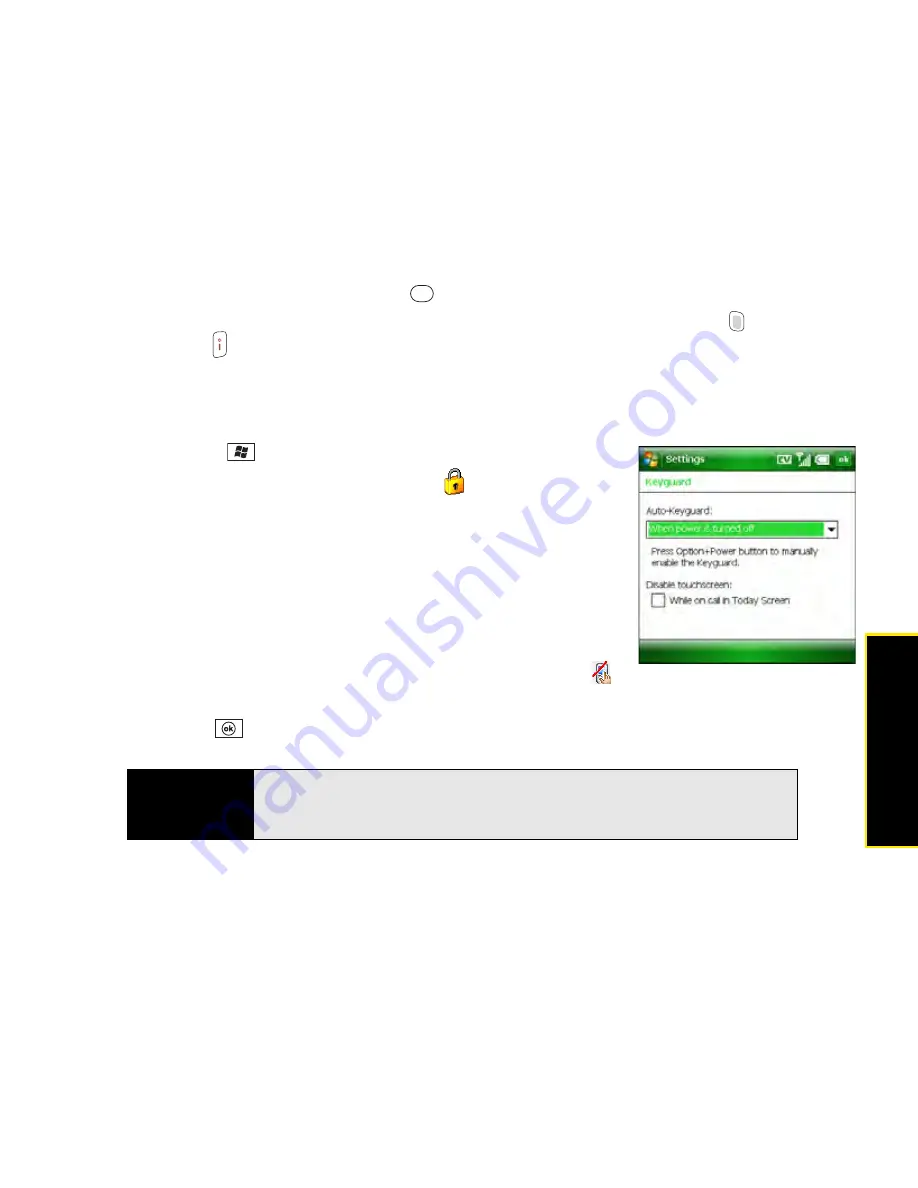
Section 6C: Customizing Your Palm
®
Treo™ 800
W
Smart Device
329
C
u
stomizing
Using Keyguard
By default, your keyboard locks so that you don’t accidentally press buttons or activate screen
items while your Treo is in a pocket or bag.
䢇
To dismiss
Keyguard
, press
Center
.
䢇
To manually turn on
Keyguard
when your Treo screen is on, press
Option
and
Power/End
.
Using Auto-Keyguard and Touchscreen Lockout
Auto-Keyguard
lets you automatically lock the keyboard after a period of inactivity.
1.
Press
Start
and
select
Settings
.
2.
On the
Personal
tab, select
Keyguard
.
3.
Set any of the following options:
䡲
Auto-Keyguard:
Set the period of inactivity that passes
before the keyboard automatically locks or before the
auto-keyguard feature is disabled.
䡲
Disable touchscreen:
Set whether the screen’s
touch-sensitive feature is enabled during a call. If you
disable the touchscreen, the
Touchscreen Disabled
icon appears in the lower-right corner of the screen during your calls.
4.
Press
OK
.
Did you know?
If you’re using a hands-free device and your Treo is in a pocket or bag, you
can manually turn on
Keyguard
during a call to prevent accidental key
presses. Press
Option
and
Power/End
to manually turn on
Keyguard.
Summary of Contents for Treo 800w
Page 4: ......
Page 12: ......
Page 18: ...18 ...
Page 19: ...Your Setup Section 1 ...
Page 20: ...20 ...
Page 53: ...Your Palm Treo 800W Smart Device Section 2 ...
Page 54: ...54 ...
Page 74: ...74 Section 2A Moving Around on Your Palm Treo 800W Smart Device ...
Page 111: ...Your Sprint Power VisionSM and Other Wireless Connections Section 3 ...
Page 112: ...112 ...
Page 154: ...154 Section 3B Using the Email Features ...
Page 170: ...170 Section 3C Using Messaging ...
Page 180: ...180 Section 3D Browsing the Web ...
Page 203: ...Your Portable Media Device Section 4 ...
Page 204: ...204 ...
Page 210: ...210 Section 4A Synchronizing Your Media Files ...
Page 224: ...224 Section 4B Working With Your Pictures and Videos ...
Page 235: ...Your Wireless Organizer Section 5 ...
Page 236: ...236 ...
Page 258: ...258 Section 5A Using the Organizer Features ...
Page 291: ...Your Information and Settings Section 6 ...
Page 292: ...292 ...
Page 316: ...316 Section 6B Synchronizing Information ...
Page 345: ...Your Resources Section 7 ...
Page 346: ...346 ...
Page 376: ...376 Section 7A Help ...
Page 381: ...Your Safety and Specifications Section 8 ...
Page 382: ...382 ...
Page 436: ...436 Index ...






























