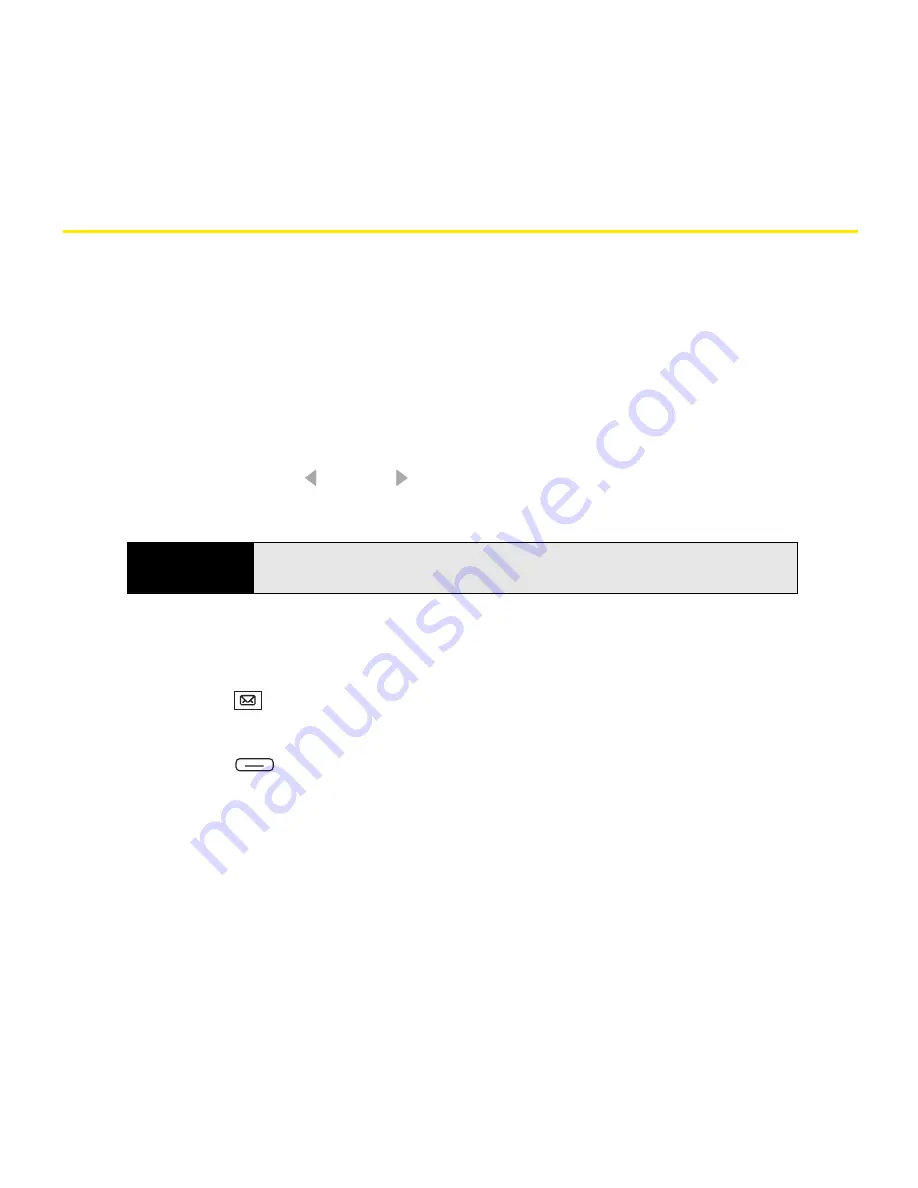
136
Section 3B: Using the Email Features
Sending and Receiving Email Messages
Selecting Which Email Account to Use
If you set up more than one email account on your Treo (see “Getting Started With Email” on
page 124), you can choose one of two ways to select the account that you want to use to view
or send messages:
䢇
By default, when you open the Inbox application, a list of all your email accounts appears.
Select the account you want.
䢇
If you turn off the option to display the list of accounts (see “Customizing Your Inbox
Settings” on page 147), you see the last account you used when you open the Inbox
application. Press
Left
or
Right
to cycle through your accounts until the name of the
account you want appears in the title bar.
Creating and Sending an Email Message
You can receive plain text and HTML messages.
1.
Press
Inbox
.
2.
Select the account you want to use to send a message.
3.
Press
Menu
(right softkey) and select
New
.
4.
Do one of the following to address the message:
䡲
If the recipient’s name and email address are in your
Contacts
list, enter the first few
letters of the recipient’s first or last name, or the recipient’s first and last initials
separated by a space, and then select the recipient’s name.
䡲
If the recipient’s name is in an online address book, you can find the name and add
it. (For more information, see “Using an Online Address Book” on page 142.)
Tip
You can also to switch to a different account after you finish working in the
first account you selected. From the message list, press
Left
or
Right
.
Summary of Contents for Treo 800w
Page 4: ......
Page 12: ......
Page 18: ...18 ...
Page 19: ...Your Setup Section 1 ...
Page 20: ...20 ...
Page 53: ...Your Palm Treo 800W Smart Device Section 2 ...
Page 54: ...54 ...
Page 74: ...74 Section 2A Moving Around on Your Palm Treo 800W Smart Device ...
Page 111: ...Your Sprint Power VisionSM and Other Wireless Connections Section 3 ...
Page 112: ...112 ...
Page 154: ...154 Section 3B Using the Email Features ...
Page 170: ...170 Section 3C Using Messaging ...
Page 180: ...180 Section 3D Browsing the Web ...
Page 203: ...Your Portable Media Device Section 4 ...
Page 204: ...204 ...
Page 210: ...210 Section 4A Synchronizing Your Media Files ...
Page 224: ...224 Section 4B Working With Your Pictures and Videos ...
Page 235: ...Your Wireless Organizer Section 5 ...
Page 236: ...236 ...
Page 258: ...258 Section 5A Using the Organizer Features ...
Page 291: ...Your Information and Settings Section 6 ...
Page 292: ...292 ...
Page 316: ...316 Section 6B Synchronizing Information ...
Page 345: ...Your Resources Section 7 ...
Page 346: ...346 ...
Page 376: ...376 Section 7A Help ...
Page 381: ...Your Safety and Specifications Section 8 ...
Page 382: ...382 ...
Page 436: ...436 Index ...






























