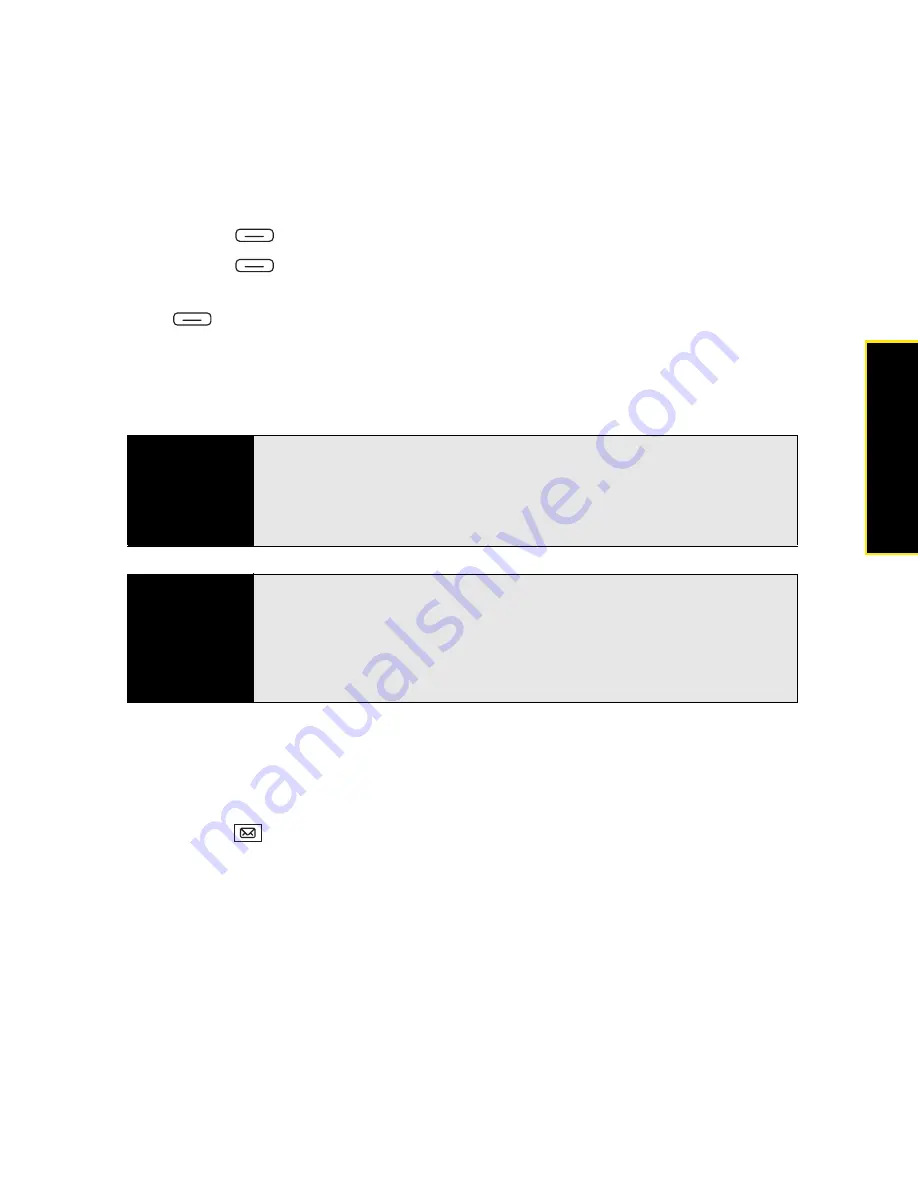
Section 3B: Using the Email Features
143
1.
In a new message, select
To
.
2.
Press
Menu
(right softkey) and select
Add Recipient
.
3.
Press
Menu
(right softkey) and select
Company Directory
.
4.
Enter the contact name (in part or in full) as it appears in the directory, and then press
Find
(left softkey). (You must spell the contact name correctly.)
If your organization’s GAL uses abbreviated extension numbers, you can set your Treo to
automatically dial the complete number. See “Setting Your Abbreviated Dialing Preferences”
on page 103 for more information.
Finding Messages
You can find messages containing a specific word or phrase. The find feature searches
names, email addresses, and subject lines.
1.
Press
Inbox
.
2.
Select the account you want.
3.
Begin typing the word or phrase you want to find. (The list changes to show only those
messages containing the letters you enter, and those letters are highlighted.)
Did you know?
You can use the Global Address List to find a contact. In
Contacts
, press
Menu
(right softkey), and then select
Company Directory
. When sending a
meeting request, select
Attendees
, select
Add Required Attendee
or
Add
Optional Attendee
, and then press
Menu
(right softkey), and select
Company Directory
.
Tip
When you sync your Microsoft Outlook email account with your computer
(as opposed to wireless synchronization with an Exchange server), disable
your online address books to avoid errors. Press
Menu
(right softkey) and
select
Tools
>
Options
. Select
Address
, select each online address book,
and then uncheck the
Check name against this server
box. Be sure to turn
this option back on if you synchronize other email accounts.
Summary of Contents for Treo 800w
Page 4: ......
Page 12: ......
Page 18: ...18 ...
Page 19: ...Your Setup Section 1 ...
Page 20: ...20 ...
Page 53: ...Your Palm Treo 800W Smart Device Section 2 ...
Page 54: ...54 ...
Page 74: ...74 Section 2A Moving Around on Your Palm Treo 800W Smart Device ...
Page 111: ...Your Sprint Power VisionSM and Other Wireless Connections Section 3 ...
Page 112: ...112 ...
Page 154: ...154 Section 3B Using the Email Features ...
Page 170: ...170 Section 3C Using Messaging ...
Page 180: ...180 Section 3D Browsing the Web ...
Page 203: ...Your Portable Media Device Section 4 ...
Page 204: ...204 ...
Page 210: ...210 Section 4A Synchronizing Your Media Files ...
Page 224: ...224 Section 4B Working With Your Pictures and Videos ...
Page 235: ...Your Wireless Organizer Section 5 ...
Page 236: ...236 ...
Page 258: ...258 Section 5A Using the Organizer Features ...
Page 291: ...Your Information and Settings Section 6 ...
Page 292: ...292 ...
Page 316: ...316 Section 6B Synchronizing Information ...
Page 345: ...Your Resources Section 7 ...
Page 346: ...346 ...
Page 376: ...376 Section 7A Help ...
Page 381: ...Your Safety and Specifications Section 8 ...
Page 382: ...382 ...
Page 436: ...436 Index ...






























