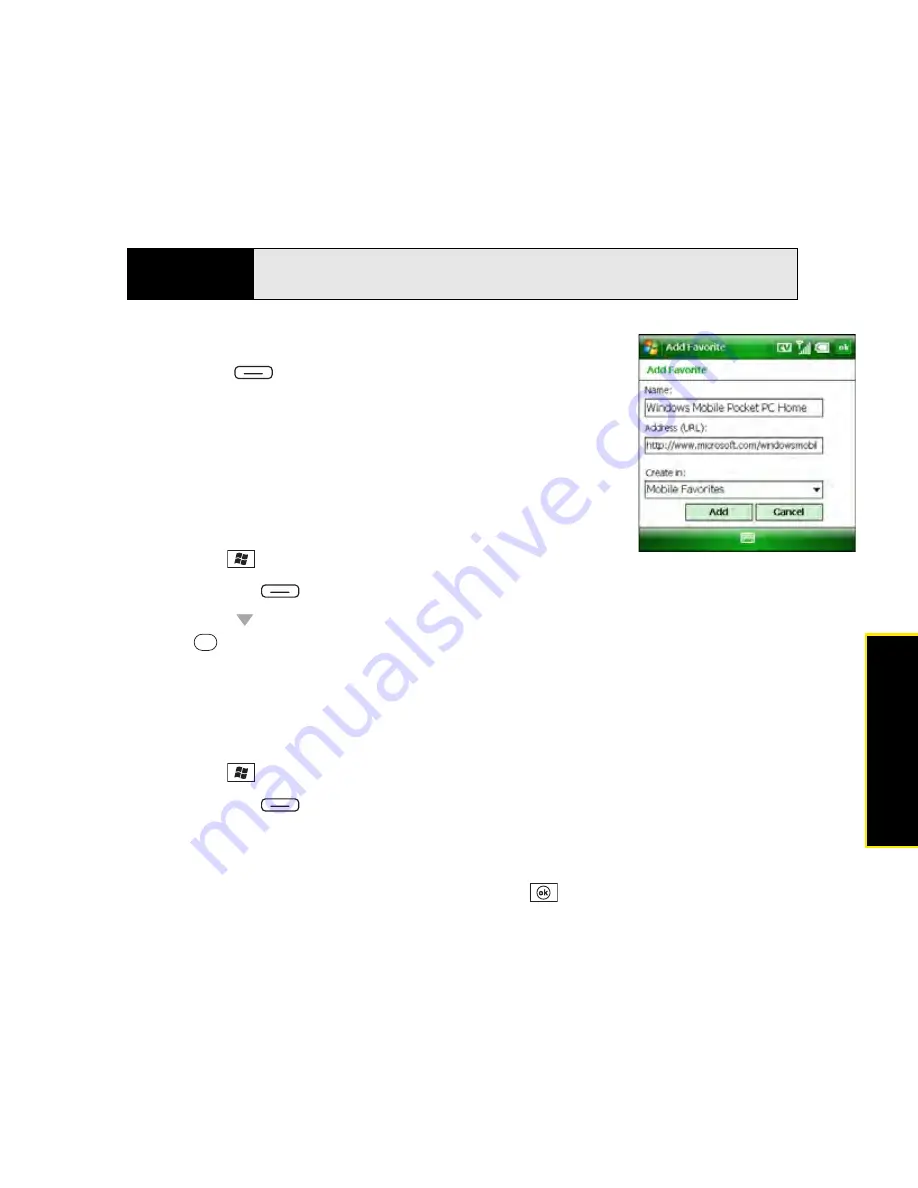
Section 3D: Browsing the Web
175
Browsin
g
the Web
Creating a Favorite
1.
Go to the page you want to mark as a favorite.
2.
Press
Menu
(right softkey) and select
Add to Favorites
.
3.
(Optional) Select
Name
and enter a different description.
4.
(Optional) Select
Create in
and select the folder where you
want to create the favorite.
5.
Select
Add
.
Viewing a Favorite
1.
Press
Start
and
select
Internet Explorer
.
2.
Press
Favorites
(left softkey).
3.
Press
Down
to highlight the page you want to view in the list, and then press
Center
to go to the selected page.
Organizing Your Favorites
You can create folders for organizing your favorites. For example, you can store travel links in
one folder, stock links in another, and business links in a third folder.
1.
Press
Start
and
select
Internet Explorer
.
2.
Press
Favorites
(left softkey).
3.
Select the
Add/Delete
tab.
4.
Select
New Folder
.
5.
Enter a name for this folder, and then press
OK
.
Before You
Begin
Create the folders where you want to store your favorites. Once you create a
favorite, you can’t move it to another folder.
Summary of Contents for Treo 800w
Page 4: ......
Page 12: ......
Page 18: ...18 ...
Page 19: ...Your Setup Section 1 ...
Page 20: ...20 ...
Page 53: ...Your Palm Treo 800W Smart Device Section 2 ...
Page 54: ...54 ...
Page 74: ...74 Section 2A Moving Around on Your Palm Treo 800W Smart Device ...
Page 111: ...Your Sprint Power VisionSM and Other Wireless Connections Section 3 ...
Page 112: ...112 ...
Page 154: ...154 Section 3B Using the Email Features ...
Page 170: ...170 Section 3C Using Messaging ...
Page 180: ...180 Section 3D Browsing the Web ...
Page 203: ...Your Portable Media Device Section 4 ...
Page 204: ...204 ...
Page 210: ...210 Section 4A Synchronizing Your Media Files ...
Page 224: ...224 Section 4B Working With Your Pictures and Videos ...
Page 235: ...Your Wireless Organizer Section 5 ...
Page 236: ...236 ...
Page 258: ...258 Section 5A Using the Organizer Features ...
Page 291: ...Your Information and Settings Section 6 ...
Page 292: ...292 ...
Page 316: ...316 Section 6B Synchronizing Information ...
Page 345: ...Your Resources Section 7 ...
Page 346: ...346 ...
Page 376: ...376 Section 7A Help ...
Page 381: ...Your Safety and Specifications Section 8 ...
Page 382: ...382 ...
Page 436: ...436 Index ...






























