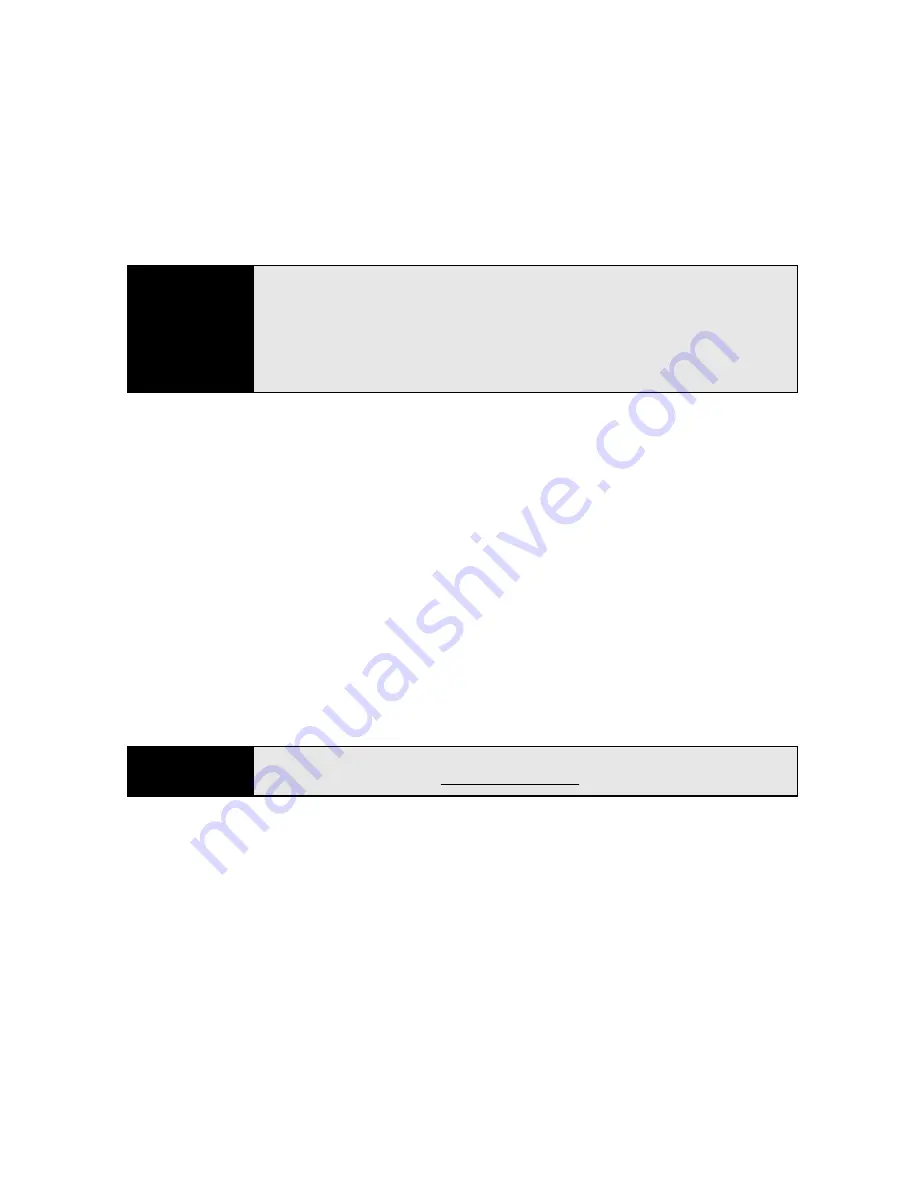
44
Section 1C: Connecting to Your Computer
If you set up synchronization with the desktop sync software, information in the Favorites
application is synchronized by default as well.
You can choose which applications sync—provided the application appears in the sync list.
for example, you can choose not to sync Tasks. See “Changing Which Applications Sync” on
page 314 for details on choosing applications from the sync list.
You can also use the Files sync folder to sync files from applications that don’t appear in the
sync list. For example, you can sync files such as Microsoft
®
Word, Microsoft
®
Excel
®
,
Microsoft
®
PowerPoint
®
, Microsoft
®
OneNote
®
and Adobe Acrobat
®
(PDF) files, as well as
pictures, music, videos that originate on your Treo. See “Synchronizing Microsoft
®
Office and
Other Files” on page 260 and “Synchronizing Your Media Files” on page 205 for details on
using the Files sync folder.
If you want to synchronize music, pictures, and videos from your Windows Media
®
Player
library, you need Windows Media Player 10 or later on your computer, in addition to desktop
synchronization software.
If you want to synchronize with a personal information manager (PIM) other than Microsoft
Office Outlook, you must install a third-party solution. Contact the PIM’s vendor to learn
whether software is available for your Treo.
Did you know?
Synchronizing Favorites gives you an easy way to get favorites from the Web
browser on your computer into the Web browser on your Treo. Just add
them to the folder called Mobile Favorites, which shows up in your
computer’s browser. When you sync, they become available on your device
as well. Backup copies of any favorites that you add on the Treo browser are
also stored in the Mobile Favorites folder.
Tip
If you don’t have Windows Media Player installed on your computer,
download it for free from www.microsoft.com.
Summary of Contents for Treo 800w
Page 4: ......
Page 12: ......
Page 18: ...18 ...
Page 19: ...Your Setup Section 1 ...
Page 20: ...20 ...
Page 53: ...Your Palm Treo 800W Smart Device Section 2 ...
Page 54: ...54 ...
Page 74: ...74 Section 2A Moving Around on Your Palm Treo 800W Smart Device ...
Page 111: ...Your Sprint Power VisionSM and Other Wireless Connections Section 3 ...
Page 112: ...112 ...
Page 154: ...154 Section 3B Using the Email Features ...
Page 170: ...170 Section 3C Using Messaging ...
Page 180: ...180 Section 3D Browsing the Web ...
Page 203: ...Your Portable Media Device Section 4 ...
Page 204: ...204 ...
Page 210: ...210 Section 4A Synchronizing Your Media Files ...
Page 224: ...224 Section 4B Working With Your Pictures and Videos ...
Page 235: ...Your Wireless Organizer Section 5 ...
Page 236: ...236 ...
Page 258: ...258 Section 5A Using the Organizer Features ...
Page 291: ...Your Information and Settings Section 6 ...
Page 292: ...292 ...
Page 316: ...316 Section 6B Synchronizing Information ...
Page 345: ...Your Resources Section 7 ...
Page 346: ...346 ...
Page 376: ...376 Section 7A Help ...
Page 381: ...Your Safety and Specifications Section 8 ...
Page 382: ...382 ...
Page 436: ...436 Index ...






























