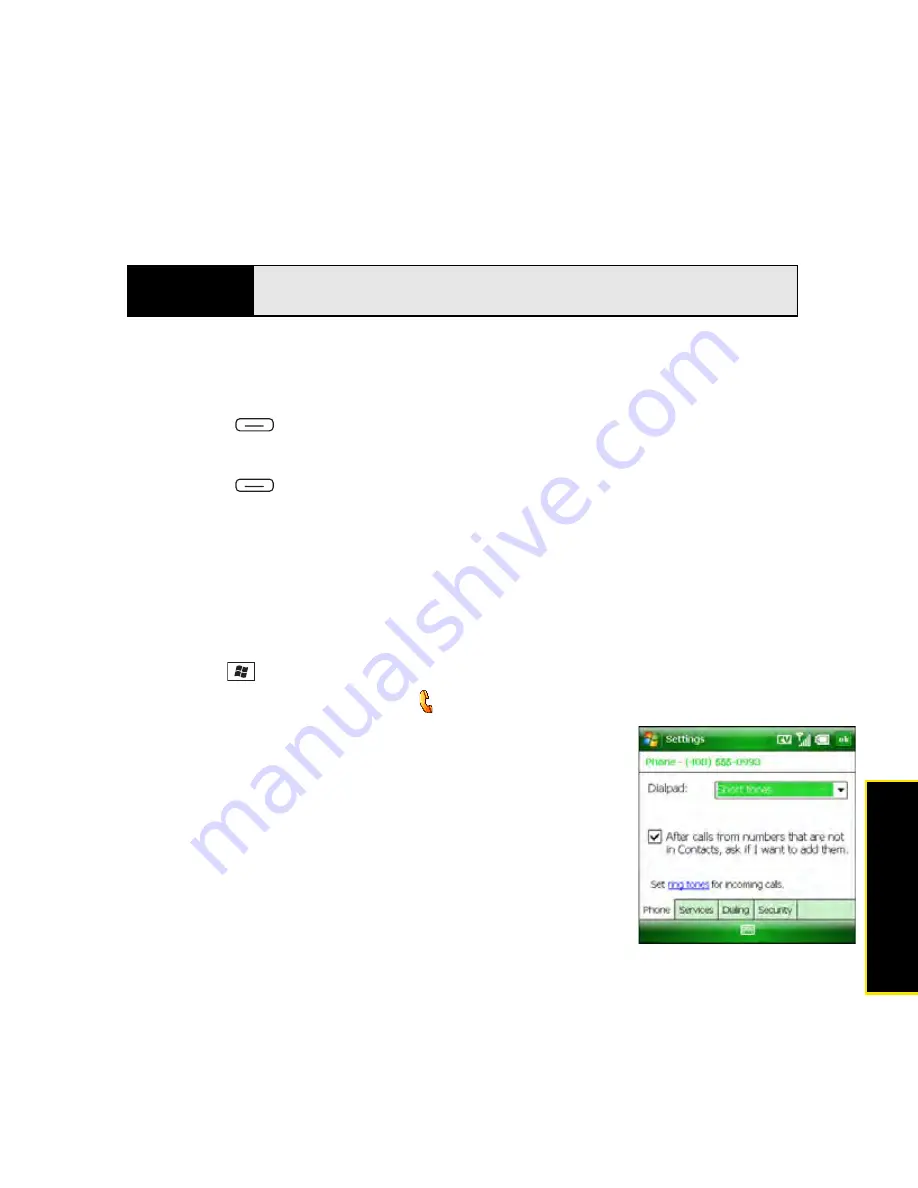
Section 2B: Using the Phone Features
101
Phone
Features
䢇
Ringer volume:
When a call is not in progress and you are not playing music or a video,
press the
Volume
button to adjust the ringer volume.
Assigning a Picture and Ringtone ID to a Contact
1.
Go to your
Today
screen (see “Accessing Your Today Screen” on page 76).
2.
Press
Menu
(right softkey) and select
Contacts
.
3.
Highlight the contact that you want to give a picture caller ID.
4.
Press
Menu
(right softkey) and select
Edit
.
5.
Select
Picture
.
6.
Select
Camera
to take a picture and add it to this contact entry, or select an existing
picture for this contact entry.
7.
Scroll down to the
Ring tone
field and then select a tone for this contact entry.
Selecting Your Call Settings
1.
Press
Start
and
select
Settings
.
2.
On the
Personal
tab, select
Phone
.
3.
On the
Phone
tab, set any of the following options:
䡲
Dialpad:
Set the style for the Dialpad tones (DTMF)
when making calls.
䡲
Short tones:
Set the tones to sound briefly as you
dial.
䡲
Long tones:
Set the tones to continue to sound
until you release the key.
Did you know?
You can also set sounds for messaging notifications and calendar
reminders. See “Selecting Sounds & Notifications” on page 320.
Summary of Contents for Treo 800w
Page 4: ......
Page 12: ......
Page 18: ...18 ...
Page 19: ...Your Setup Section 1 ...
Page 20: ...20 ...
Page 53: ...Your Palm Treo 800W Smart Device Section 2 ...
Page 54: ...54 ...
Page 74: ...74 Section 2A Moving Around on Your Palm Treo 800W Smart Device ...
Page 111: ...Your Sprint Power VisionSM and Other Wireless Connections Section 3 ...
Page 112: ...112 ...
Page 154: ...154 Section 3B Using the Email Features ...
Page 170: ...170 Section 3C Using Messaging ...
Page 180: ...180 Section 3D Browsing the Web ...
Page 203: ...Your Portable Media Device Section 4 ...
Page 204: ...204 ...
Page 210: ...210 Section 4A Synchronizing Your Media Files ...
Page 224: ...224 Section 4B Working With Your Pictures and Videos ...
Page 235: ...Your Wireless Organizer Section 5 ...
Page 236: ...236 ...
Page 258: ...258 Section 5A Using the Organizer Features ...
Page 291: ...Your Information and Settings Section 6 ...
Page 292: ...292 ...
Page 316: ...316 Section 6B Synchronizing Information ...
Page 345: ...Your Resources Section 7 ...
Page 346: ...346 ...
Page 376: ...376 Section 7A Help ...
Page 381: ...Your Safety and Specifications Section 8 ...
Page 382: ...382 ...
Page 436: ...436 Index ...






























