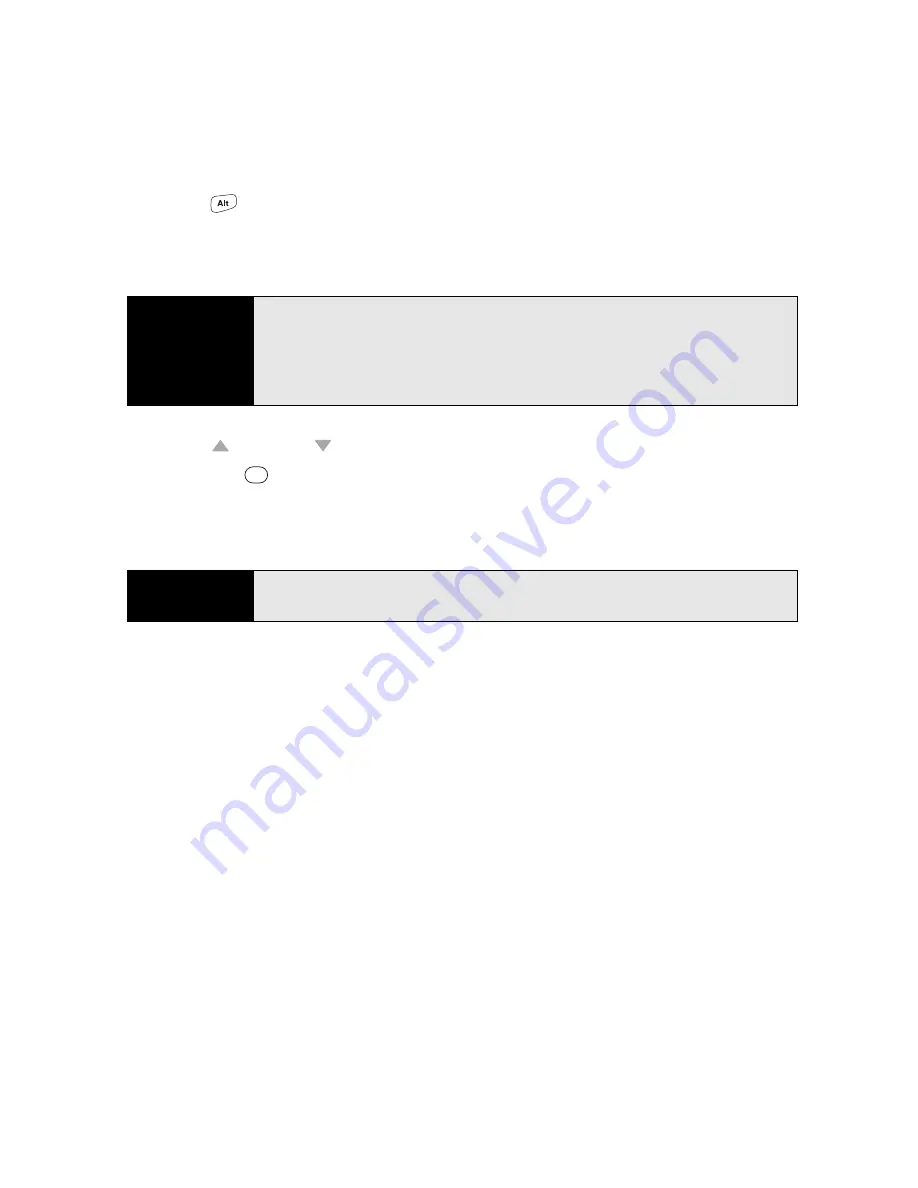
66
Section 2A: Moving Around on Your Palm
®
Treo™ 800
W
Smart Device
1.
Press
Alt
to display the
alternate characters
list.
2.
Narrow the list by pressing the key that corresponds to the character you want. (See the
following table for a list of corresponding characters.)
3.
Press
Up
or
Down
to highlight the desired character.
4.
Press
Center
to insert the character.
If you don’t know which key to press to narrow the list when entering a symbol, you can scroll
through the full list until you find the character you want.
Tip
The alternate characters are grouped according to their similarity to the
corresponding key. For example, the alternate character available for the
R
key is
®
and for the
T
key is
™
. If you press the wrong key, press
Backspace
to return to the full list of alternate characters. You can then
press another key.
Tip
If you want to enter an underscore (_), select it from the list that appears
when you press
Alt
by itself.
Summary of Contents for Treo 800w
Page 4: ......
Page 12: ......
Page 18: ...18 ...
Page 19: ...Your Setup Section 1 ...
Page 20: ...20 ...
Page 53: ...Your Palm Treo 800W Smart Device Section 2 ...
Page 54: ...54 ...
Page 74: ...74 Section 2A Moving Around on Your Palm Treo 800W Smart Device ...
Page 111: ...Your Sprint Power VisionSM and Other Wireless Connections Section 3 ...
Page 112: ...112 ...
Page 154: ...154 Section 3B Using the Email Features ...
Page 170: ...170 Section 3C Using Messaging ...
Page 180: ...180 Section 3D Browsing the Web ...
Page 203: ...Your Portable Media Device Section 4 ...
Page 204: ...204 ...
Page 210: ...210 Section 4A Synchronizing Your Media Files ...
Page 224: ...224 Section 4B Working With Your Pictures and Videos ...
Page 235: ...Your Wireless Organizer Section 5 ...
Page 236: ...236 ...
Page 258: ...258 Section 5A Using the Organizer Features ...
Page 291: ...Your Information and Settings Section 6 ...
Page 292: ...292 ...
Page 316: ...316 Section 6B Synchronizing Information ...
Page 345: ...Your Resources Section 7 ...
Page 346: ...346 ...
Page 376: ...376 Section 7A Help ...
Page 381: ...Your Safety and Specifications Section 8 ...
Page 382: ...382 ...
Page 436: ...436 Index ...






























