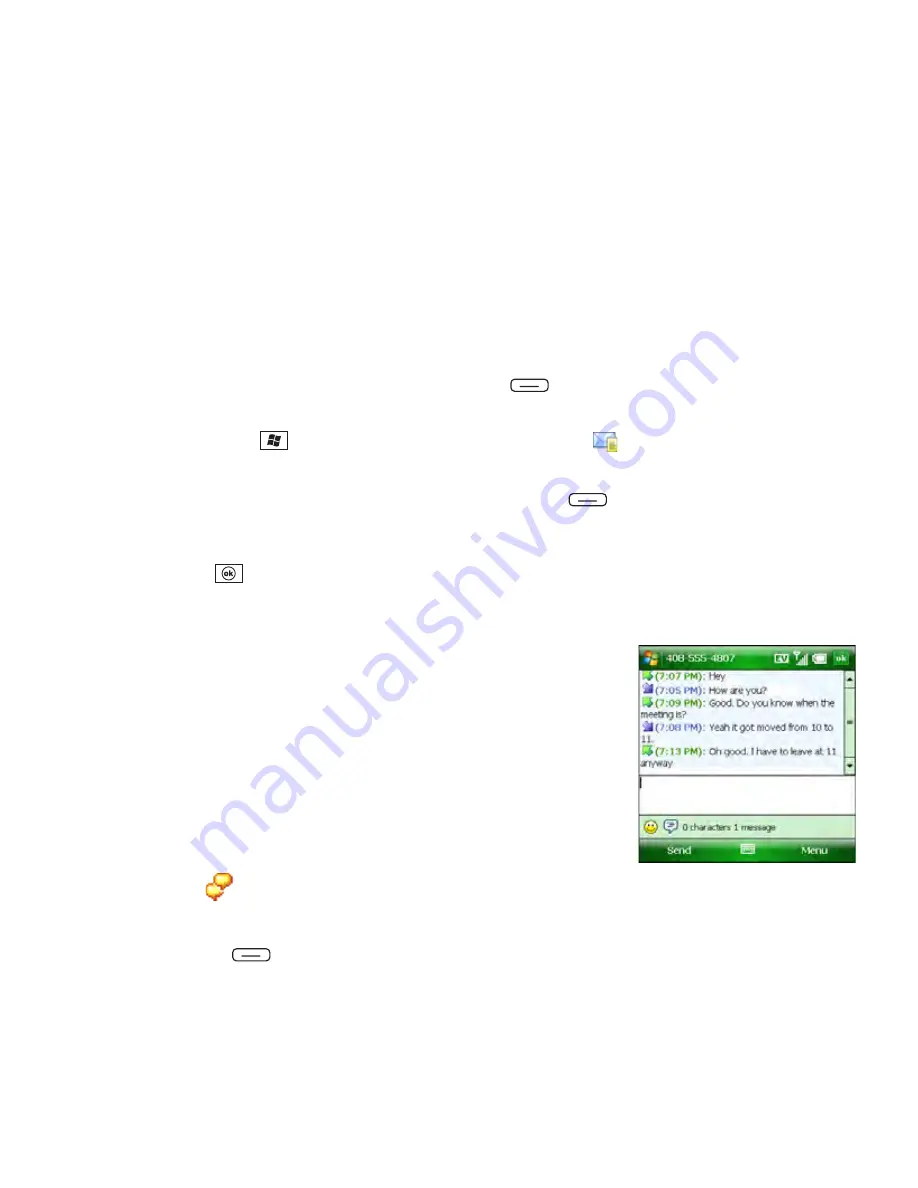
160
Section 3C: Using Messaging
Viewing a Message
There are several ways to view a text message.
1.
Do one of the following to open a message:
䡲
From a notification, select
View
.
䡲
From the
Today
screen, select the
Messaging status
field, and then select the
message you want to view.
䡲
From the
Today
screen, press
Messaging
(left softkey) and then select the
message you want to view.
䡲
Press
Start
,
select
Programs
, select
Messaging
, and then select the
message you want to view.
2.
(Optional) After you open the message, press
Menu
(right softkey) and select an
item to reply to the sender, reply to everyone sent the message, forward the message,
call the sender, or add the sender’s information to Contacts.
3.
Press
OK
.
Using Messaging to Chat
When you exchange more than one message with a single
contact, the messages you exchange with that person are
grouped into a chat session. When you select a chat session
from your message list, the upper part of the screen displays all
the messages you’ve exchanged with this contact, and the lower
part provides a text entry area.
1.
From your
Messaging
Inbox folder, do one of the following:
䡲
Start a new chat:
Select a message and reply to it.
䡲
Continue an existing chat:
Select a message with the
chat
icon.
2.
Enter your message.
3.
Press
Send
(left softkey).
Summary of Contents for Treo 800w
Page 4: ......
Page 12: ......
Page 18: ...18 ...
Page 19: ...Your Setup Section 1 ...
Page 20: ...20 ...
Page 53: ...Your Palm Treo 800W Smart Device Section 2 ...
Page 54: ...54 ...
Page 74: ...74 Section 2A Moving Around on Your Palm Treo 800W Smart Device ...
Page 111: ...Your Sprint Power VisionSM and Other Wireless Connections Section 3 ...
Page 112: ...112 ...
Page 154: ...154 Section 3B Using the Email Features ...
Page 170: ...170 Section 3C Using Messaging ...
Page 180: ...180 Section 3D Browsing the Web ...
Page 203: ...Your Portable Media Device Section 4 ...
Page 204: ...204 ...
Page 210: ...210 Section 4A Synchronizing Your Media Files ...
Page 224: ...224 Section 4B Working With Your Pictures and Videos ...
Page 235: ...Your Wireless Organizer Section 5 ...
Page 236: ...236 ...
Page 258: ...258 Section 5A Using the Organizer Features ...
Page 291: ...Your Information and Settings Section 6 ...
Page 292: ...292 ...
Page 316: ...316 Section 6B Synchronizing Information ...
Page 345: ...Your Resources Section 7 ...
Page 346: ...346 ...
Page 376: ...376 Section 7A Help ...
Page 381: ...Your Safety and Specifications Section 8 ...
Page 382: ...382 ...
Page 436: ...436 Index ...






























