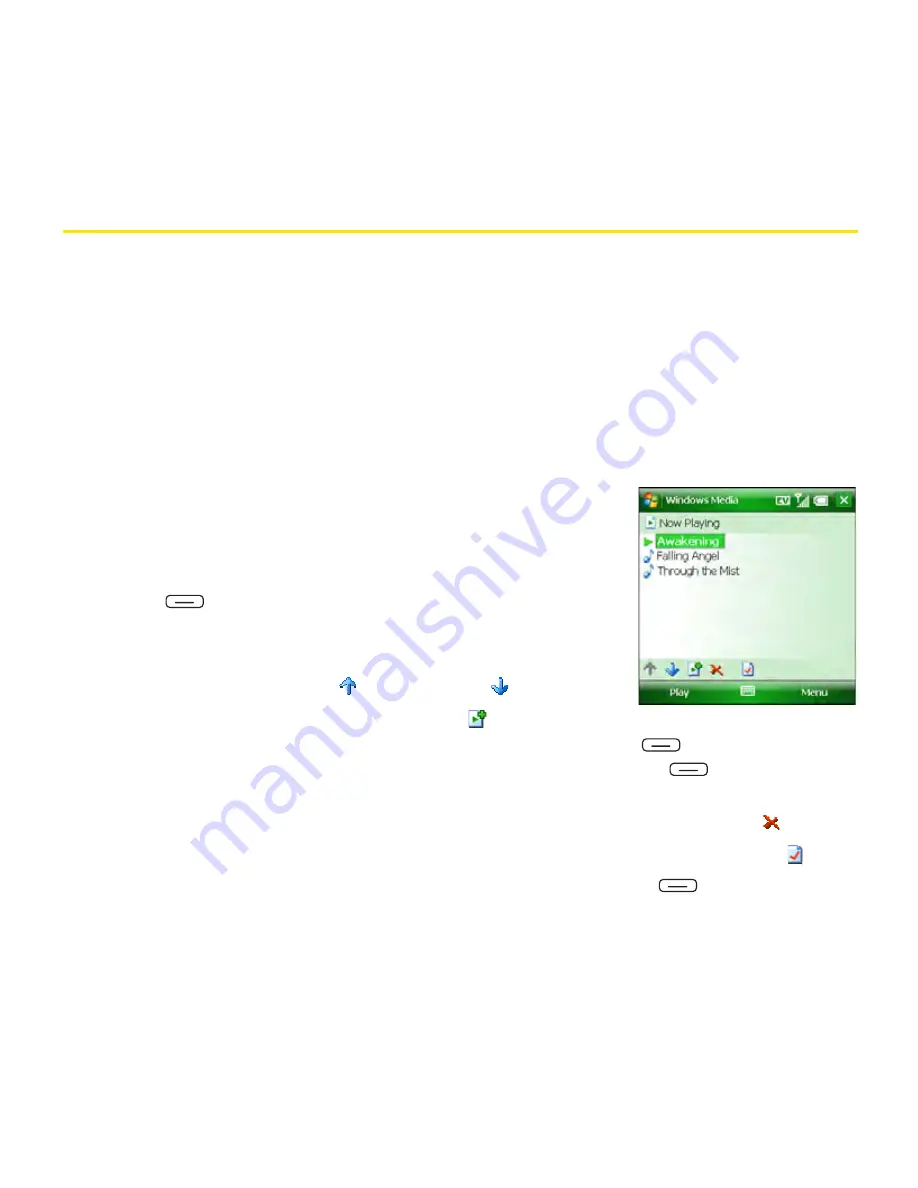
232
Section 4C: Playing Media Files
Working With Playlists
A playlist is a list of media files that play in a specific order. You can use playlists to group
audio files together or video files together for convenient playback. For example, in the
desktop player, you can create a playlist of upbeat songs for when you exercise and a playlist
of soothing songs for a long flight. When you synchronize, your favorite playlists are
automatically copied to your Treo. Your playlists appear in your libraries (in the My Playlists
category).
A temporary playlist, called
Now Playing
, appears on the
Now Playing
menu. It lists the
currently playing file, as well as any files that are queued up to play next. You can add to,
modify, or clear the files on the
Now Playing
playlist.
1.
Go to the
Now Playing
screen:
䡲
If you are on the
Library
screen, select the
Now Playing
category.
䡲
If you are on the
Playback
screen, press
Now Playing
(left softkey).
2.
Do any of the following:
䡲
Move a file up or down one slot:
Highlight the file and
then select
Move Up
or
Move Down
.
䡲
Add a file to the playlist:
Select
Add
to go to your
Library list, highlight the file you want to add, press
Menu
(right softkey), and
then select
Queue Up
. (To return to your playlist, press
Menu
[right softkey]
and select
Now Playing
.)
䡲
Delete a file from the playlist:
Highlight the file and then select
Remove
.
䡲
View more information about a file:
Highlight the file and select
Properties
.
䡲
Remove all items from the Now Playing
playlist
: Press
Menu
(right softkey) and
select
Clear Now Playing
.
Summary of Contents for Treo 800w
Page 4: ......
Page 12: ......
Page 18: ...18 ...
Page 19: ...Your Setup Section 1 ...
Page 20: ...20 ...
Page 53: ...Your Palm Treo 800W Smart Device Section 2 ...
Page 54: ...54 ...
Page 74: ...74 Section 2A Moving Around on Your Palm Treo 800W Smart Device ...
Page 111: ...Your Sprint Power VisionSM and Other Wireless Connections Section 3 ...
Page 112: ...112 ...
Page 154: ...154 Section 3B Using the Email Features ...
Page 170: ...170 Section 3C Using Messaging ...
Page 180: ...180 Section 3D Browsing the Web ...
Page 203: ...Your Portable Media Device Section 4 ...
Page 204: ...204 ...
Page 210: ...210 Section 4A Synchronizing Your Media Files ...
Page 224: ...224 Section 4B Working With Your Pictures and Videos ...
Page 235: ...Your Wireless Organizer Section 5 ...
Page 236: ...236 ...
Page 258: ...258 Section 5A Using the Organizer Features ...
Page 291: ...Your Information and Settings Section 6 ...
Page 292: ...292 ...
Page 316: ...316 Section 6B Synchronizing Information ...
Page 345: ...Your Resources Section 7 ...
Page 346: ...346 ...
Page 376: ...376 Section 7A Help ...
Page 381: ...Your Safety and Specifications Section 8 ...
Page 382: ...382 ...
Page 436: ...436 Index ...






























