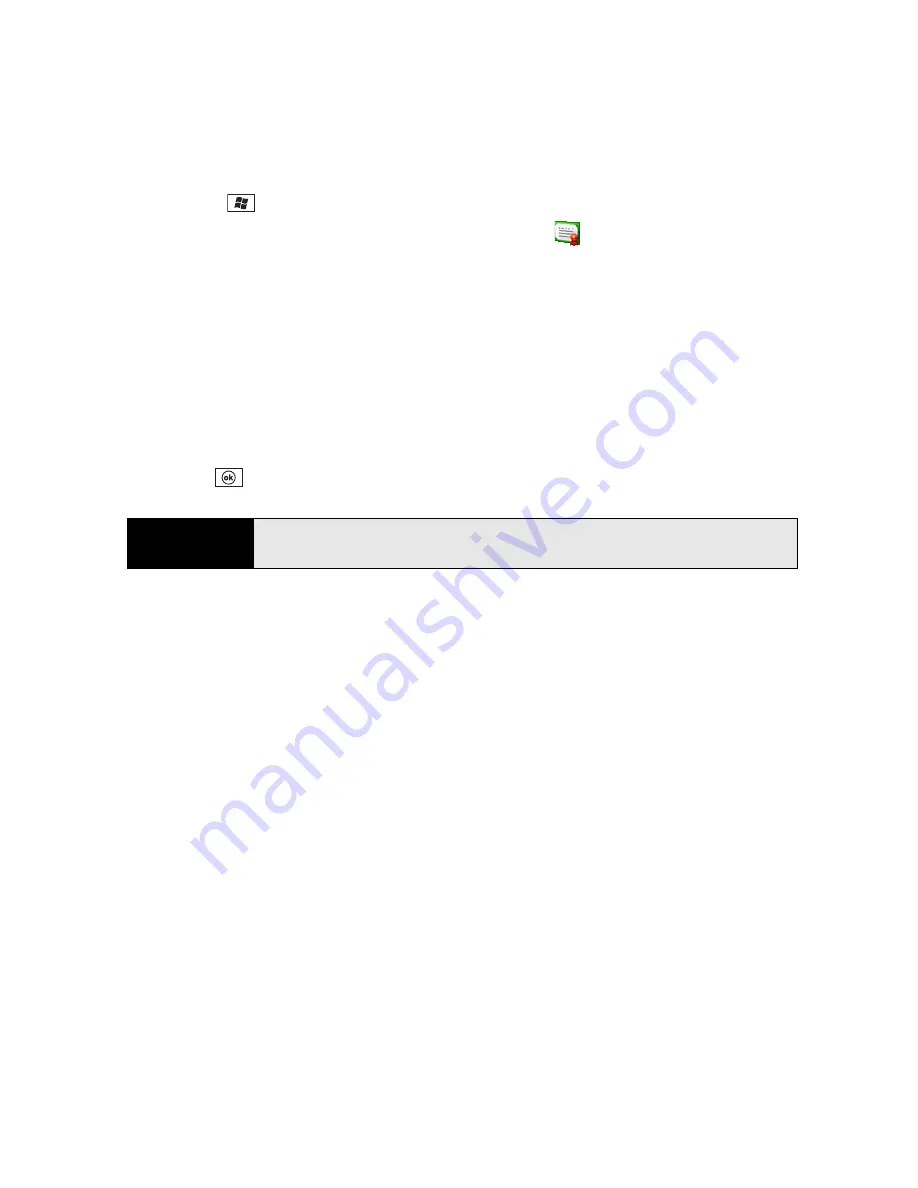
336
Section 6C: Customizing Your Palm
®
Treo™ 800
W
Smart Device
1.
Press
Start
and
select
Settings
.
2.
Select the
System
tab, and then select
Certificates
.
3.
Select any of the following:
䡲
Personal:
Display certificates that establish your identity when you log in to a
secured network, such as a corporate network.
䡲
Intermediate:
Display certificates issued from a root certificate whose purpose is to
then issue personal certificates.
䡲
Root:
Display certificates that identify the computers, such as servers, that you
connect to. (These certificates help prevent unauthorized users from accessing your
Treo and your information.)
4.
Press
OK
.
Enabling Error Reporting
Error Reporting
sends information that helps diagnose application errors for devices running
Windows Mobile
®
software. When an error is detected, a text file is created. You can review the
file and choose whether you want it delivered to Microsoft Support. The information is used by
programming groups at Microsoft for quality control and is not used for tracking individual
users or installations for any marketing purpose. The information that is collected is technical
information about the state of your system when the error occurred. No documents (or any
information contained in them) are intentionally sent with the report. To ensure further security,
the report is transmitted by means of a secure connection and is kept confidential and
anonymous in a limited-access database.
Tip
To delete a certificate, tap and hold the certificate in the list, and then select
Delete
from the shortcut menu.
Summary of Contents for Treo 800w
Page 4: ......
Page 12: ......
Page 18: ...18 ...
Page 19: ...Your Setup Section 1 ...
Page 20: ...20 ...
Page 53: ...Your Palm Treo 800W Smart Device Section 2 ...
Page 54: ...54 ...
Page 74: ...74 Section 2A Moving Around on Your Palm Treo 800W Smart Device ...
Page 111: ...Your Sprint Power VisionSM and Other Wireless Connections Section 3 ...
Page 112: ...112 ...
Page 154: ...154 Section 3B Using the Email Features ...
Page 170: ...170 Section 3C Using Messaging ...
Page 180: ...180 Section 3D Browsing the Web ...
Page 203: ...Your Portable Media Device Section 4 ...
Page 204: ...204 ...
Page 210: ...210 Section 4A Synchronizing Your Media Files ...
Page 224: ...224 Section 4B Working With Your Pictures and Videos ...
Page 235: ...Your Wireless Organizer Section 5 ...
Page 236: ...236 ...
Page 258: ...258 Section 5A Using the Organizer Features ...
Page 291: ...Your Information and Settings Section 6 ...
Page 292: ...292 ...
Page 316: ...316 Section 6B Synchronizing Information ...
Page 345: ...Your Resources Section 7 ...
Page 346: ...346 ...
Page 376: ...376 Section 7A Help ...
Page 381: ...Your Safety and Specifications Section 8 ...
Page 382: ...382 ...
Page 436: ...436 Index ...






























