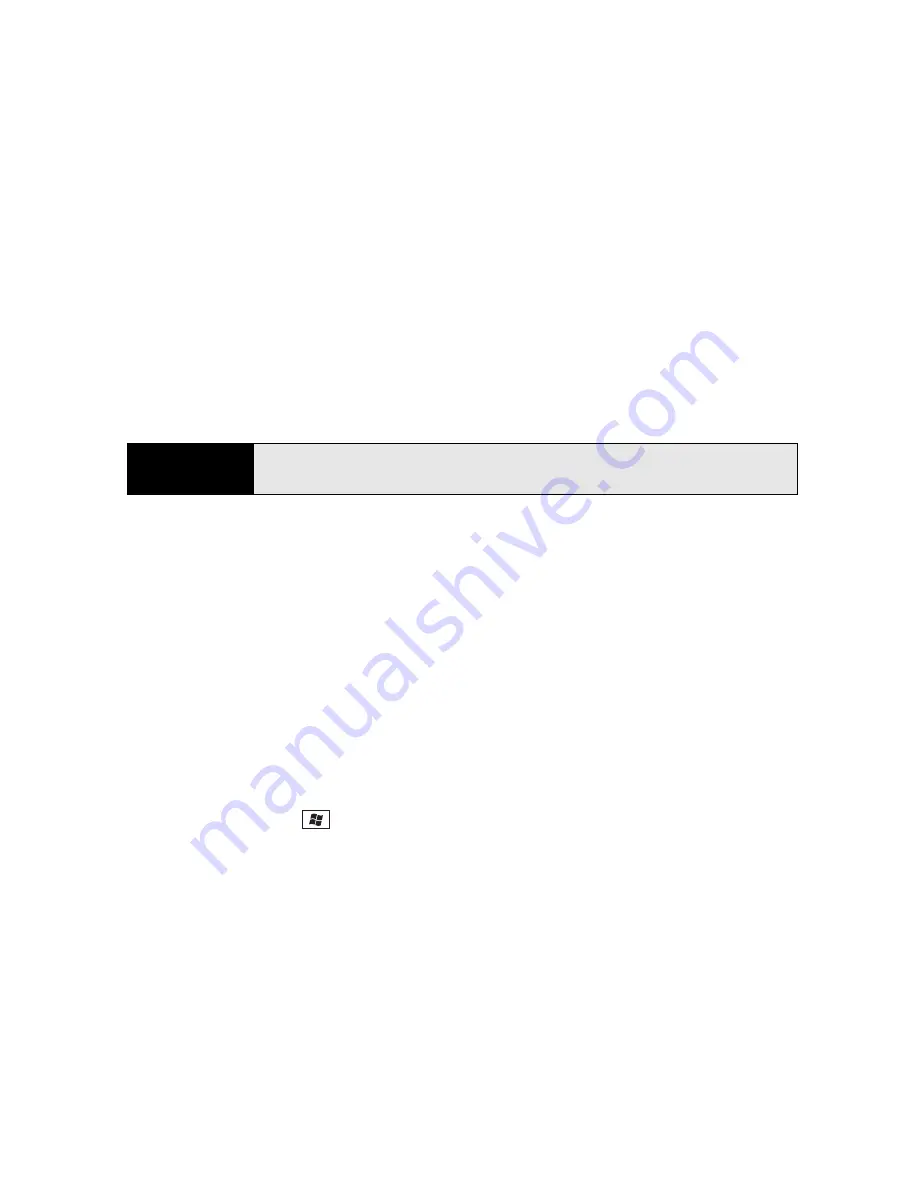
262
Section 5B: Increasing Your Productivity
Synchronizing Files: Windows Vista
®
1.
Do any of the following:
䡲
To copy a file from your computer to your device, copy or save the file in the
Documents\Documents on <device name’s> Device
folder on your computer.
䡲
To copy a file from your device to your computer, copy or save the file in the
My Device > My Documents folder on your device.
2.
Connect your Treo to your computer with the USB sync cable. (Synchronization takes
place automatically.)
Where Are the Changes I Made to My File?
Don’t look for the changed file in its original location on your computer. Only the synchronized
version of the file contains the changes. To find the synchronized file, do one of the following:
Windows XP:
Do either of the following:
䢇
On your computer desktop, double-click the
<device name> My Documents
icon. This is a
shortcut to the Files sync folder.
䢇
In ActiveSync desktop software, double-click
Files
. The location of the Files sync folder
appears in the
File Synchronization Settings
dialog box (under “On this computer,
synchronize the files in this folder”).
Windows Vista:
Open the
Documents\ Documents on <device name’s> Device
folder.
On Your Treo:
Press
Start
and
select
File Explorer
. Select the list in the upper-left corner
and select
My Device > My Documents
.
Did you know?
The
Documents on <
device name
’s> Device
folder is created when you
select the option to sync files.
Summary of Contents for Treo 800w
Page 4: ......
Page 12: ......
Page 18: ...18 ...
Page 19: ...Your Setup Section 1 ...
Page 20: ...20 ...
Page 53: ...Your Palm Treo 800W Smart Device Section 2 ...
Page 54: ...54 ...
Page 74: ...74 Section 2A Moving Around on Your Palm Treo 800W Smart Device ...
Page 111: ...Your Sprint Power VisionSM and Other Wireless Connections Section 3 ...
Page 112: ...112 ...
Page 154: ...154 Section 3B Using the Email Features ...
Page 170: ...170 Section 3C Using Messaging ...
Page 180: ...180 Section 3D Browsing the Web ...
Page 203: ...Your Portable Media Device Section 4 ...
Page 204: ...204 ...
Page 210: ...210 Section 4A Synchronizing Your Media Files ...
Page 224: ...224 Section 4B Working With Your Pictures and Videos ...
Page 235: ...Your Wireless Organizer Section 5 ...
Page 236: ...236 ...
Page 258: ...258 Section 5A Using the Organizer Features ...
Page 291: ...Your Information and Settings Section 6 ...
Page 292: ...292 ...
Page 316: ...316 Section 6B Synchronizing Information ...
Page 345: ...Your Resources Section 7 ...
Page 346: ...346 ...
Page 376: ...376 Section 7A Help ...
Page 381: ...Your Safety and Specifications Section 8 ...
Page 382: ...382 ...
Page 436: ...436 Index ...






























