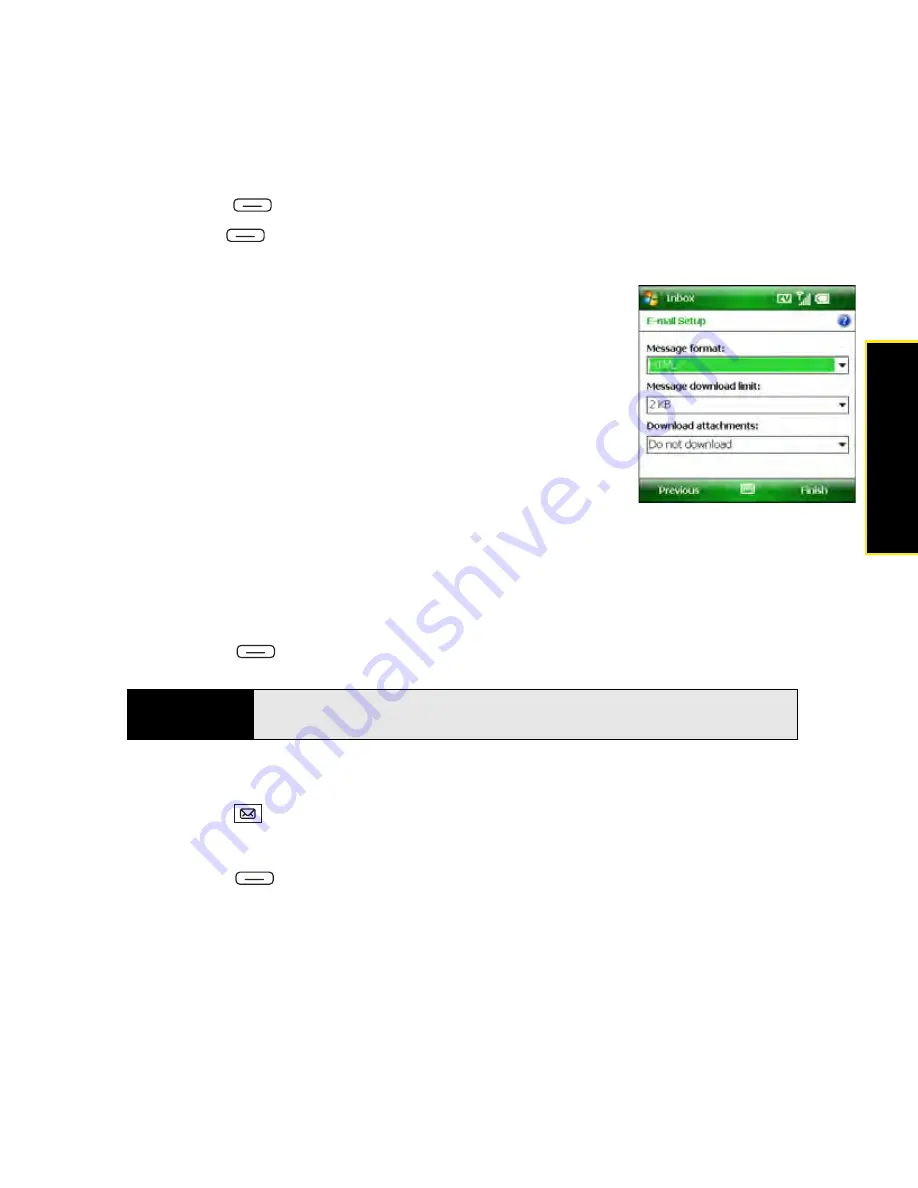
Section 3B: Using the Email Features
151
7.
Press
Done
(left softkey).
8.
Press
Next
(right softkey).
9.
Select any of the following:
䡲
Message format:
Set the format for sending and
receiving messages. (If you select
HTML
, messages
sent to you as HTML are received with their formatting
intact. If you select
Plain Text
, all messages are received
as plain text.)
䡲
Message download limit:
Set the size of an incoming
message that is automatically downloaded. For any
message that exceeds this size, you must manually
download the rest of the message. (Selecting a higher
limit means more of your messages are fully
downloaded, but message retrieval might take longer. You can also choose to
download message headers only, regardless of size.)
䡲
Download attachments:
Set whether attachments are automatically downloaded
with messages.
10.
Press
Finish
(right softkey).
Setting Email Delivery Preferences
1.
Press
Inbox
.
2.
Select the email account you want.
3.
Press
Menu
(right softkey) and select
Delivery Preferences
.
Did you know?
Messages sent to you as plain text are always received as plain text, even if
you select HTML.
Summary of Contents for Treo 800w
Page 4: ......
Page 12: ......
Page 18: ...18 ...
Page 19: ...Your Setup Section 1 ...
Page 20: ...20 ...
Page 53: ...Your Palm Treo 800W Smart Device Section 2 ...
Page 54: ...54 ...
Page 74: ...74 Section 2A Moving Around on Your Palm Treo 800W Smart Device ...
Page 111: ...Your Sprint Power VisionSM and Other Wireless Connections Section 3 ...
Page 112: ...112 ...
Page 154: ...154 Section 3B Using the Email Features ...
Page 170: ...170 Section 3C Using Messaging ...
Page 180: ...180 Section 3D Browsing the Web ...
Page 203: ...Your Portable Media Device Section 4 ...
Page 204: ...204 ...
Page 210: ...210 Section 4A Synchronizing Your Media Files ...
Page 224: ...224 Section 4B Working With Your Pictures and Videos ...
Page 235: ...Your Wireless Organizer Section 5 ...
Page 236: ...236 ...
Page 258: ...258 Section 5A Using the Organizer Features ...
Page 291: ...Your Information and Settings Section 6 ...
Page 292: ...292 ...
Page 316: ...316 Section 6B Synchronizing Information ...
Page 345: ...Your Resources Section 7 ...
Page 346: ...346 ...
Page 376: ...376 Section 7A Help ...
Page 381: ...Your Safety and Specifications Section 8 ...
Page 382: ...382 ...
Page 436: ...436 Index ...






























