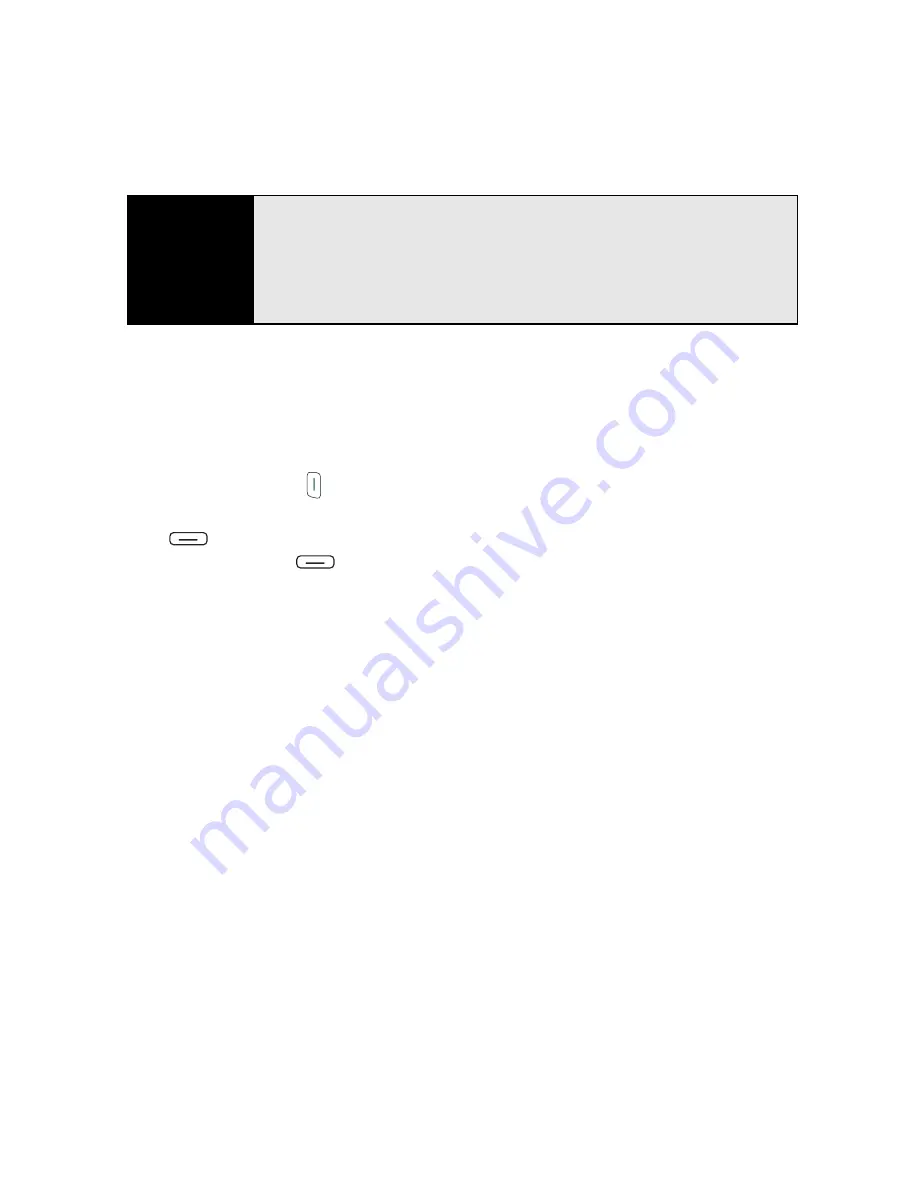
98
Section 2B: Using the Phone Features
Here are tips for working with a Bluetooth hands-free device:
䢇
To answer a call from a Bluetooth hands-free device, press the button on the hands-free
device when the phone rings. (If you answer a call from your Treo, the call audio stays on
your Treo, unless you transfer the call to your hands-free device.)
䢇
To make a call using a Bluetooth hands-free device, enter the number on your Treo and
then press
Phone/Talk
.
䢇
To transfer a call from the handset to a Bluetooth hands-free device during a call, press
Menu
(right softkey) and select
Connect Bluetooth
. (To transfer the call back to the
handset, press
Menu
[right softkey] and select
Cancel Bluetooth
.)
䢇
To transfer a call from a wired headset to a Bluetooth hands-free device, unplug the wired
headset and press the button on the Bluetooth hands-free device.
䢇
If you have more than one compatible Bluetooth hands-free device, the one you
connected to your Treo last becomes the active device.
Before You
Begin
Before you can transfer a call between your Treo (with or without a wired
headset) and a Bluetooth hands-free device, the Bluetooth device must be
within range of your Treo and you must have previously set up a partnership
with the Bluetooth device. To learn how to set up and connect to Bluetooth
devices, see “Connecting to Devices With Bluetooth
®
Wireless Technology”
on page 196.
Summary of Contents for Treo 800w
Page 4: ......
Page 12: ......
Page 18: ...18 ...
Page 19: ...Your Setup Section 1 ...
Page 20: ...20 ...
Page 53: ...Your Palm Treo 800W Smart Device Section 2 ...
Page 54: ...54 ...
Page 74: ...74 Section 2A Moving Around on Your Palm Treo 800W Smart Device ...
Page 111: ...Your Sprint Power VisionSM and Other Wireless Connections Section 3 ...
Page 112: ...112 ...
Page 154: ...154 Section 3B Using the Email Features ...
Page 170: ...170 Section 3C Using Messaging ...
Page 180: ...180 Section 3D Browsing the Web ...
Page 203: ...Your Portable Media Device Section 4 ...
Page 204: ...204 ...
Page 210: ...210 Section 4A Synchronizing Your Media Files ...
Page 224: ...224 Section 4B Working With Your Pictures and Videos ...
Page 235: ...Your Wireless Organizer Section 5 ...
Page 236: ...236 ...
Page 258: ...258 Section 5A Using the Organizer Features ...
Page 291: ...Your Information and Settings Section 6 ...
Page 292: ...292 ...
Page 316: ...316 Section 6B Synchronizing Information ...
Page 345: ...Your Resources Section 7 ...
Page 346: ...346 ...
Page 376: ...376 Section 7A Help ...
Page 381: ...Your Safety and Specifications Section 8 ...
Page 382: ...382 ...
Page 436: ...436 Index ...






























