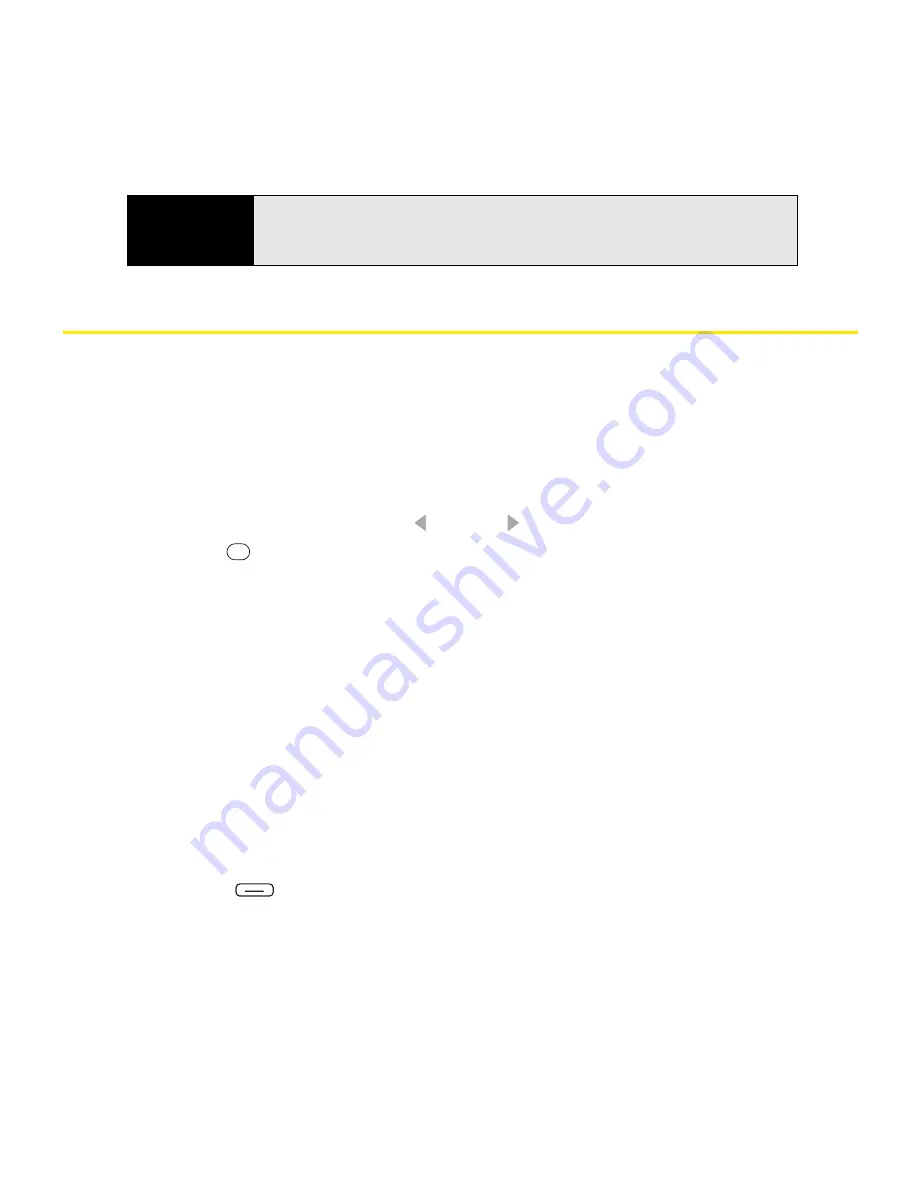
176
Section 3D: Browsing the Web
Working With Web Pages
Downloading Files and Images From a Web Page
You can download files that are usable on your Treo, such as new applications, MIDI
ringtones, or pictures that are specifically tagged for download.
1.
Go to the page that contains the link to the item you want to download.
2.
Do either of the following:
䡲
To download a file, press
Left
or
Right
to highlight the link to the file, press
Center
, and then select
Save As
.
䡲
To download an image, tap and hold the image, select
Save Image
, and then
select
Save As
.
3.
Select
Name
and enter a new name for the file.
4.
Select the
Location
list, and then select where you want to store the file:
Main memory
or
Storage card
.
5.
Select the
Folder
list, and then select the folder where you want to save the file.
6.
Select
Save
.
Copying Text From a Web Page
You can copy text from a Web page and paste it in other applications.
1.
Use the stylus to highlight the text you want to copy.
2.
Press
Menu
(right softkey) and select
Edit
>
Copy
.
3.
Go to the application in which you want to paste the text, and then position the cursor at
the location where you want to paste the text.
Tip
To delete a favorite or folder, select
Favorites
(left softkey). Select the
Add/Delete
tab, highlight the item you want to delete, and then select
Delete
. Select
Yes
to confirm the deletion, and then press
OK
.
Summary of Contents for Treo 800w
Page 4: ......
Page 12: ......
Page 18: ...18 ...
Page 19: ...Your Setup Section 1 ...
Page 20: ...20 ...
Page 53: ...Your Palm Treo 800W Smart Device Section 2 ...
Page 54: ...54 ...
Page 74: ...74 Section 2A Moving Around on Your Palm Treo 800W Smart Device ...
Page 111: ...Your Sprint Power VisionSM and Other Wireless Connections Section 3 ...
Page 112: ...112 ...
Page 154: ...154 Section 3B Using the Email Features ...
Page 170: ...170 Section 3C Using Messaging ...
Page 180: ...180 Section 3D Browsing the Web ...
Page 203: ...Your Portable Media Device Section 4 ...
Page 204: ...204 ...
Page 210: ...210 Section 4A Synchronizing Your Media Files ...
Page 224: ...224 Section 4B Working With Your Pictures and Videos ...
Page 235: ...Your Wireless Organizer Section 5 ...
Page 236: ...236 ...
Page 258: ...258 Section 5A Using the Organizer Features ...
Page 291: ...Your Information and Settings Section 6 ...
Page 292: ...292 ...
Page 316: ...316 Section 6B Synchronizing Information ...
Page 345: ...Your Resources Section 7 ...
Page 346: ...346 ...
Page 376: ...376 Section 7A Help ...
Page 381: ...Your Safety and Specifications Section 8 ...
Page 382: ...382 ...
Page 436: ...436 Index ...






























