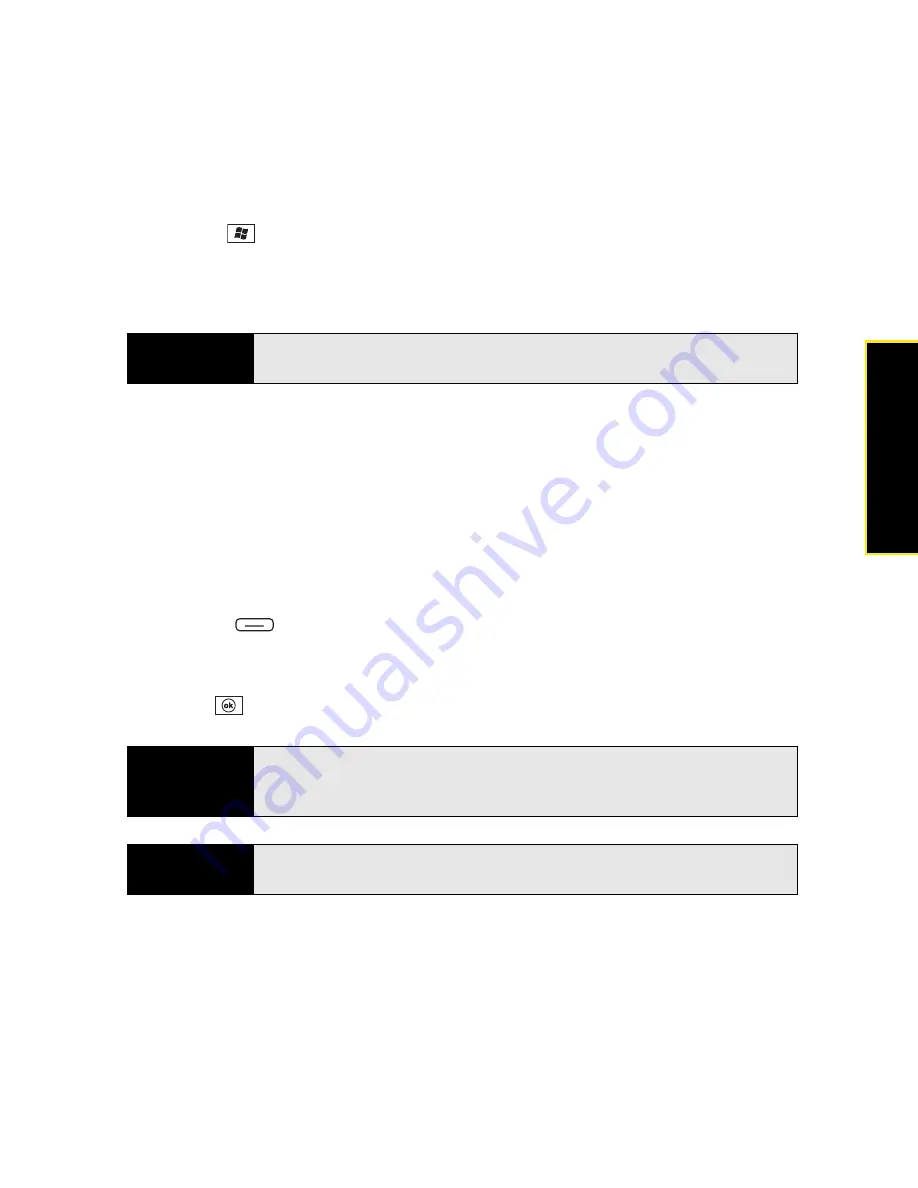
Section 6A: Managing Files and Applications
303
Managi
ng Fil
e
s
1.
Insert the expansion card into the expansion card slot.
2.
Press
Start
and
select
File Explorer
.
3.
Select the list in the upper-left corner, and then select
Storage Card
.
4.
Select the application you want to open.
Saving Files to an Expansion Card
You can save space on your Treo by saving files to an expansion card. For example, when
you create new Word Mobile documents, notes, Excel
®
Mobile workbooks, pictures, videos,
and audio files, you can save them directly to an expansion card. (Some applications may not
support this feature.)
1.
Insert an expansion card into the expansion card slot.
2.
Open the application that contains the information you want to save.
3.
Press
Menu
(right softkey) and select
Options
or
Tools
(depending on the
application).
4.
Select the
Save to
list, and then select
Storage Card
.
5.
Press
OK
.
Tip
To run an application on an expansion card, your Treo must have enough
free space in the internal memory.
Tip
If you don’t see the
Save to
list on the
Options
screen, look on the other
tabs (if present). If you still can’t find a
Save to
list, the application may not
support this feature.
Did you know?
You can create folders on your expansion card so that it’s easy to find your
files when you need them.
Summary of Contents for Treo 800w
Page 4: ......
Page 12: ......
Page 18: ...18 ...
Page 19: ...Your Setup Section 1 ...
Page 20: ...20 ...
Page 53: ...Your Palm Treo 800W Smart Device Section 2 ...
Page 54: ...54 ...
Page 74: ...74 Section 2A Moving Around on Your Palm Treo 800W Smart Device ...
Page 111: ...Your Sprint Power VisionSM and Other Wireless Connections Section 3 ...
Page 112: ...112 ...
Page 154: ...154 Section 3B Using the Email Features ...
Page 170: ...170 Section 3C Using Messaging ...
Page 180: ...180 Section 3D Browsing the Web ...
Page 203: ...Your Portable Media Device Section 4 ...
Page 204: ...204 ...
Page 210: ...210 Section 4A Synchronizing Your Media Files ...
Page 224: ...224 Section 4B Working With Your Pictures and Videos ...
Page 235: ...Your Wireless Organizer Section 5 ...
Page 236: ...236 ...
Page 258: ...258 Section 5A Using the Organizer Features ...
Page 291: ...Your Information and Settings Section 6 ...
Page 292: ...292 ...
Page 316: ...316 Section 6B Synchronizing Information ...
Page 345: ...Your Resources Section 7 ...
Page 346: ...346 ...
Page 376: ...376 Section 7A Help ...
Page 381: ...Your Safety and Specifications Section 8 ...
Page 382: ...382 ...
Page 436: ...436 Index ...






























