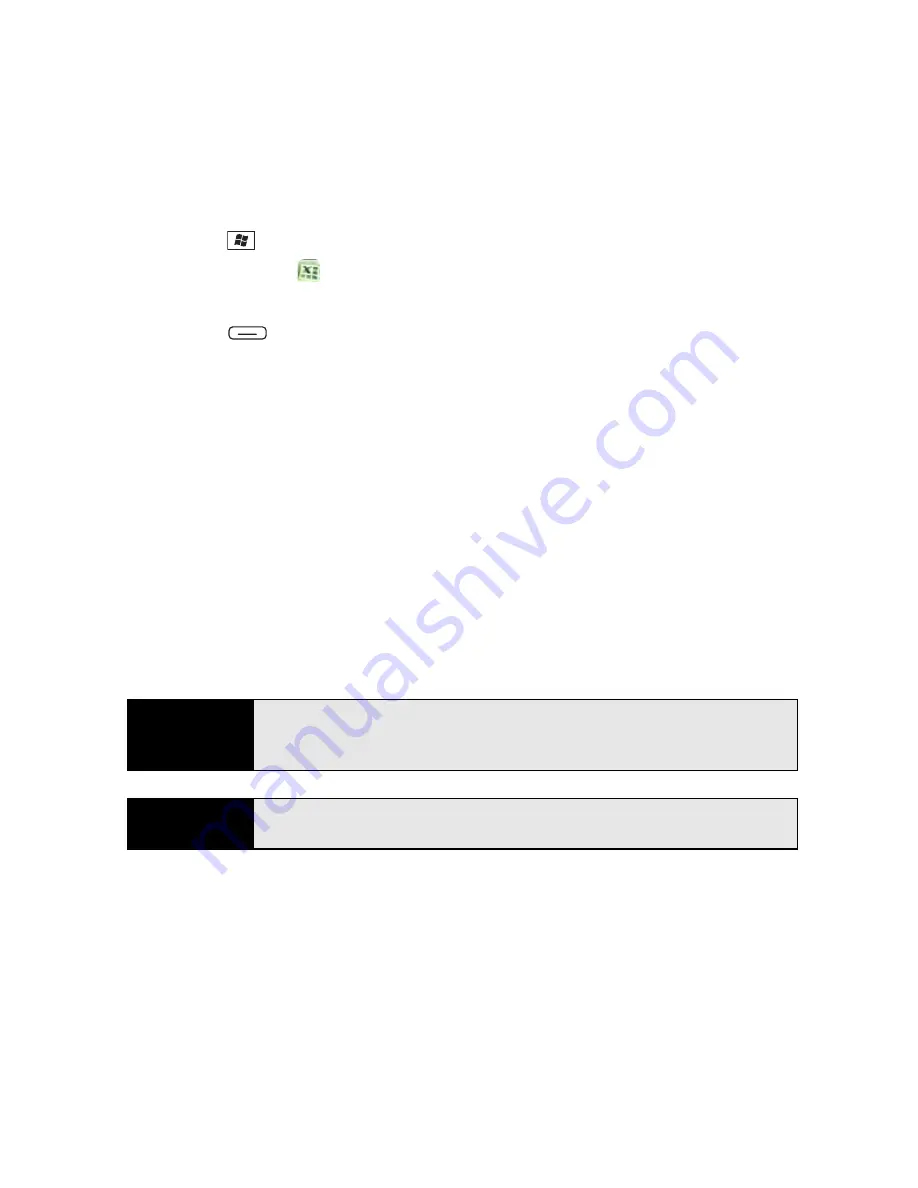
276
Section 5B: Increasing Your Productivity
Viewing a Workbook
1.
Press
Start
and
select
Office Mobile
.
2.
Select
Excel Mobile
.
3.
In the workbook list, select the workbook you want to view.
4.
Press
View
(left softkey) and then select any of the following:
䡲
Full Screen:
View as much data as possible on the screen. To return to the normal
view, select
Restore
in the upper-right corner.
䡲
Zoom:
Set the magnification level so that you can easily read the worksheet.
䡲
Sheet:
Switch to a different worksheet.
䡲
Split:
Divide the window into two scrollable areas. To move the split bar, tap and
drag it. To remove the split bar, select
View
>
Remove Split
.
䡲
Freeze Panes:
Lock rows or columns so that they remain visible while you scroll.
Highlight the cell at the juncture you want to lock before you select this command.
To unlock the rows or columns, select
View
>
Unfreeze Panes
.
䡲
Toolbar:
Set whether the toolbar appears onscreen.
䡲
Status Bar:
Set whether the status bar appears onscreen.
䡲
Show:
Set whether headings and scroll bars appear onscreen.
Tip
To jump to a cell or region, press
Menu
(right softkey) and select
Edit >
Go
To.
Select
Cell reference or name
and enter the target cell information or
select
Current region.
Select
OK.
Did you know?
You can switch worksheets by selecting the
sheet
list at the bottom of the
screen.
Summary of Contents for Treo 800w
Page 4: ......
Page 12: ......
Page 18: ...18 ...
Page 19: ...Your Setup Section 1 ...
Page 20: ...20 ...
Page 53: ...Your Palm Treo 800W Smart Device Section 2 ...
Page 54: ...54 ...
Page 74: ...74 Section 2A Moving Around on Your Palm Treo 800W Smart Device ...
Page 111: ...Your Sprint Power VisionSM and Other Wireless Connections Section 3 ...
Page 112: ...112 ...
Page 154: ...154 Section 3B Using the Email Features ...
Page 170: ...170 Section 3C Using Messaging ...
Page 180: ...180 Section 3D Browsing the Web ...
Page 203: ...Your Portable Media Device Section 4 ...
Page 204: ...204 ...
Page 210: ...210 Section 4A Synchronizing Your Media Files ...
Page 224: ...224 Section 4B Working With Your Pictures and Videos ...
Page 235: ...Your Wireless Organizer Section 5 ...
Page 236: ...236 ...
Page 258: ...258 Section 5A Using the Organizer Features ...
Page 291: ...Your Information and Settings Section 6 ...
Page 292: ...292 ...
Page 316: ...316 Section 6B Synchronizing Information ...
Page 345: ...Your Resources Section 7 ...
Page 346: ...346 ...
Page 376: ...376 Section 7A Help ...
Page 381: ...Your Safety and Specifications Section 8 ...
Page 382: ...382 ...
Page 436: ...436 Index ...






























