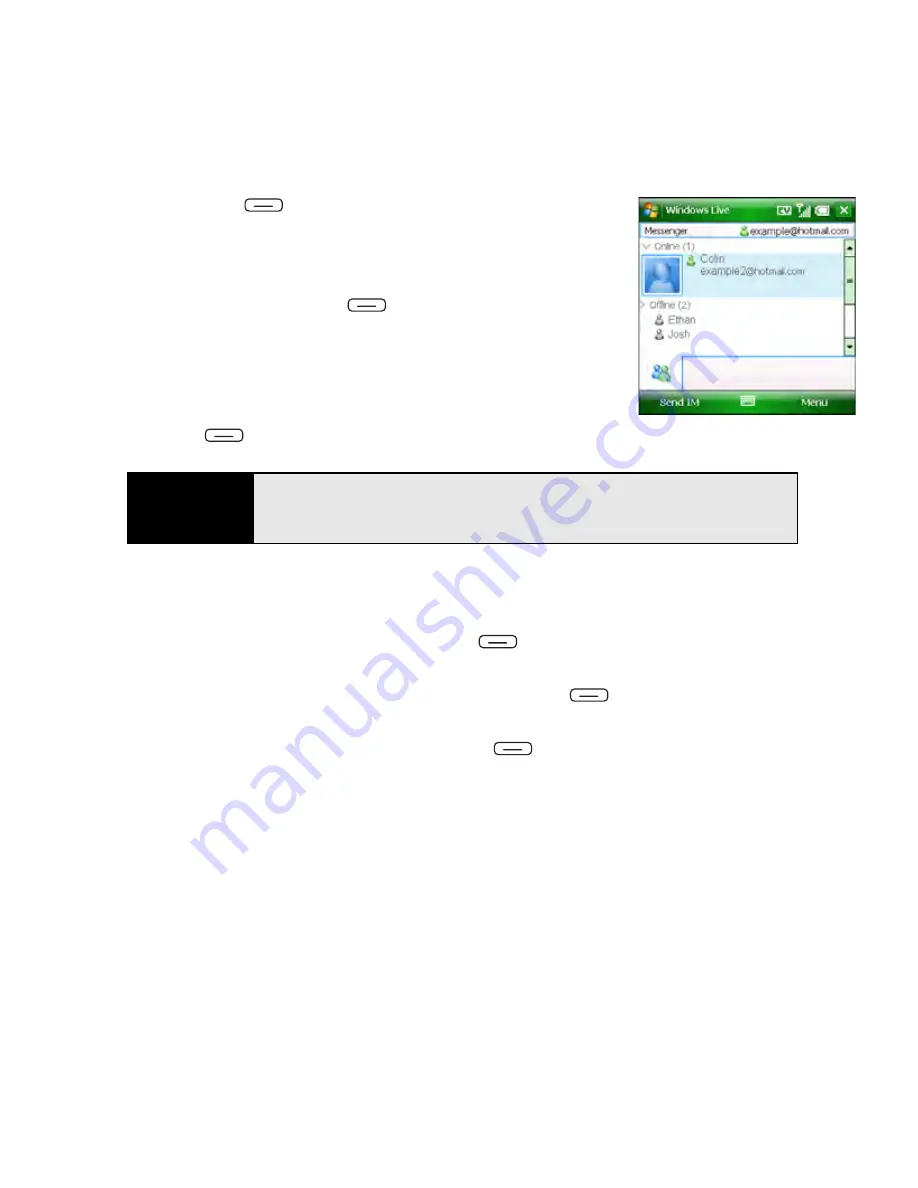
168
Section 3C: Using Messaging
4.
Press
Sign in
(left softkey).
5.
If you have not already set up a Windows Live Mail
account (see “Setting Up Windows Live Mail” on
page 165), the first time you sign in to Windows Live
Messenger, press
Accept
(left softkey).
6.
If prompted, enter your Hotmail email address
and password.
7.
To send an instant message to a contact who is
online, highlight the contact name and press
Send IM
(left softkey).
8.
Do any of the following:
䡲
Enter text:
Highlight the text entry bar and enter your message text.
䡲
Record a voice note:
Press
Voice clip
(left softkey) and record a voice note by
speaking clearly with your Treo held up and facing you.
䡲
Add an emoticon to your message:
Press
Menu
(right softkey), select
Add
emoticon
, and then select the emoticon you want.
䡲
Add a picture or other file:
Press
Menu
(right softkey), select
Send
, select
the type of file you want to send, and then capture or select the picture or other
file you want.
Tip
If the contact you want is offline, send an email message instead. Highlight
the contact name and press
Send e-mail
(left softkey). Enter a subject and
body text for the email message, and then press
Send
(left softkey).
Summary of Contents for Treo 800w
Page 4: ......
Page 12: ......
Page 18: ...18 ...
Page 19: ...Your Setup Section 1 ...
Page 20: ...20 ...
Page 53: ...Your Palm Treo 800W Smart Device Section 2 ...
Page 54: ...54 ...
Page 74: ...74 Section 2A Moving Around on Your Palm Treo 800W Smart Device ...
Page 111: ...Your Sprint Power VisionSM and Other Wireless Connections Section 3 ...
Page 112: ...112 ...
Page 154: ...154 Section 3B Using the Email Features ...
Page 170: ...170 Section 3C Using Messaging ...
Page 180: ...180 Section 3D Browsing the Web ...
Page 203: ...Your Portable Media Device Section 4 ...
Page 204: ...204 ...
Page 210: ...210 Section 4A Synchronizing Your Media Files ...
Page 224: ...224 Section 4B Working With Your Pictures and Videos ...
Page 235: ...Your Wireless Organizer Section 5 ...
Page 236: ...236 ...
Page 258: ...258 Section 5A Using the Organizer Features ...
Page 291: ...Your Information and Settings Section 6 ...
Page 292: ...292 ...
Page 316: ...316 Section 6B Synchronizing Information ...
Page 345: ...Your Resources Section 7 ...
Page 346: ...346 ...
Page 376: ...376 Section 7A Help ...
Page 381: ...Your Safety and Specifications Section 8 ...
Page 382: ...382 ...
Page 436: ...436 Index ...






























