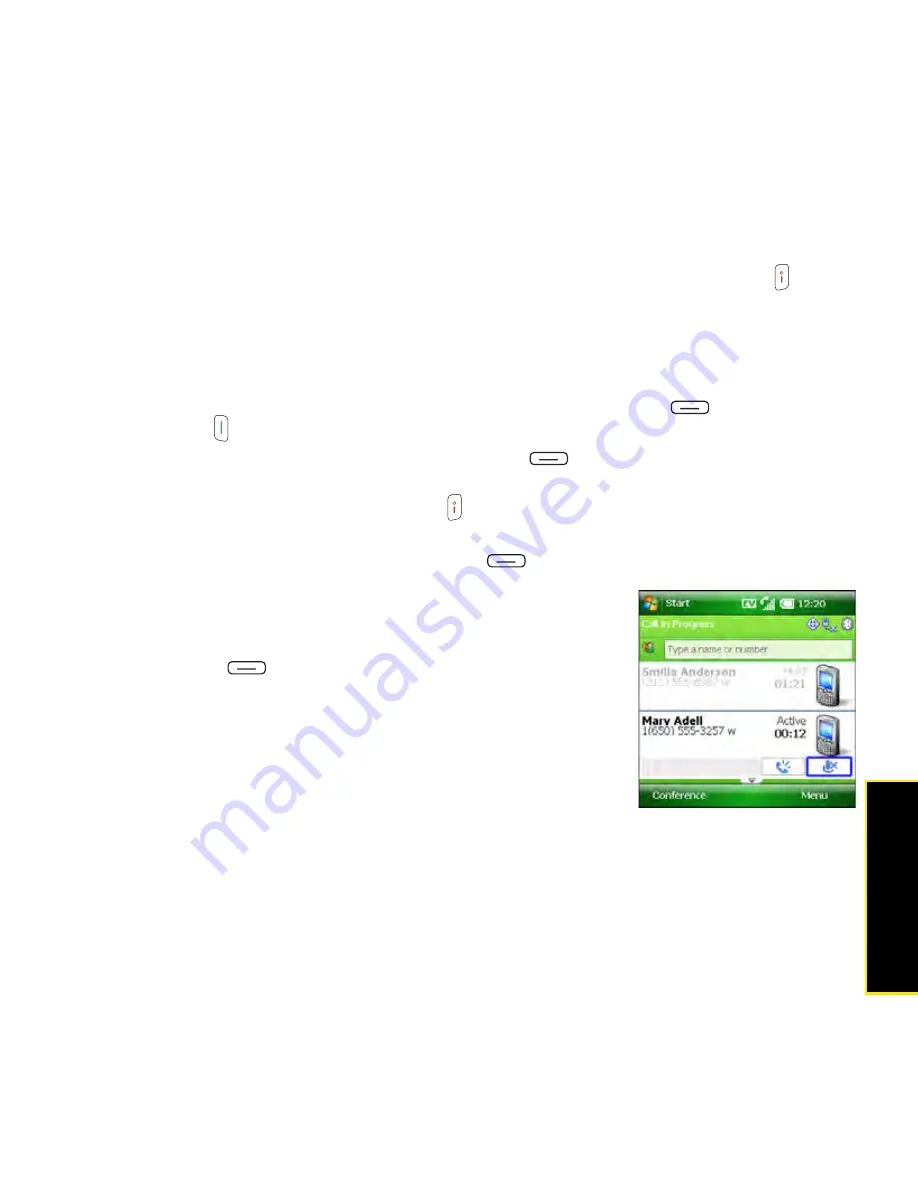
Section 2B: Using the Phone Features
89
Phone
Features
䢇
When you’re on a call and a second call comes in, you can swap between the two calls,
but you cannot create a three-way conference call.
䢇
When two calls are active, you can return to the first call by asking the person on the
second call to hang up, or you can hang up both calls by pressing
Power/End
.
Answering a Second Call (Call Waiting)
When you’re on a call and you receive a second call, the call-waiting notification appears.
You can do any of the following:
䢇
Place the first call on hold and answer the new call:
Press
Answer
(left softkey) or
Phone/Talk
.
䢇
Send the new caller a text message:
Press
Menu
(right softkey) and select
Ignore
with text message
.
䢇
Hang up the first call:
Press
Power/End
. (The second call becomes an incoming call
alert, which you can choose to answer or ignore.)
䢇
Send the new call to voicemail:
Press
Menu
(right softkey) and select
Ignore
.
Making a Second Call
You can make a second call while your first call is still active.
1.
Press
Hold
(left softkey) to put the first call on hold.
2.
To dial a second number, use any of the methods
described in “Making Calls” on page 76. (If you’re dialing
by contact name or with the keyboard, you must first use
the
5-way
to select the
Dial Lookup
field.)
When two calls are active, your
Today
screen includes two call
status sections, each representing one of the calls.
Summary of Contents for Treo 800w
Page 4: ......
Page 12: ......
Page 18: ...18 ...
Page 19: ...Your Setup Section 1 ...
Page 20: ...20 ...
Page 53: ...Your Palm Treo 800W Smart Device Section 2 ...
Page 54: ...54 ...
Page 74: ...74 Section 2A Moving Around on Your Palm Treo 800W Smart Device ...
Page 111: ...Your Sprint Power VisionSM and Other Wireless Connections Section 3 ...
Page 112: ...112 ...
Page 154: ...154 Section 3B Using the Email Features ...
Page 170: ...170 Section 3C Using Messaging ...
Page 180: ...180 Section 3D Browsing the Web ...
Page 203: ...Your Portable Media Device Section 4 ...
Page 204: ...204 ...
Page 210: ...210 Section 4A Synchronizing Your Media Files ...
Page 224: ...224 Section 4B Working With Your Pictures and Videos ...
Page 235: ...Your Wireless Organizer Section 5 ...
Page 236: ...236 ...
Page 258: ...258 Section 5A Using the Organizer Features ...
Page 291: ...Your Information and Settings Section 6 ...
Page 292: ...292 ...
Page 316: ...316 Section 6B Synchronizing Information ...
Page 345: ...Your Resources Section 7 ...
Page 346: ...346 ...
Page 376: ...376 Section 7A Help ...
Page 381: ...Your Safety and Specifications Section 8 ...
Page 382: ...382 ...
Page 436: ...436 Index ...






























