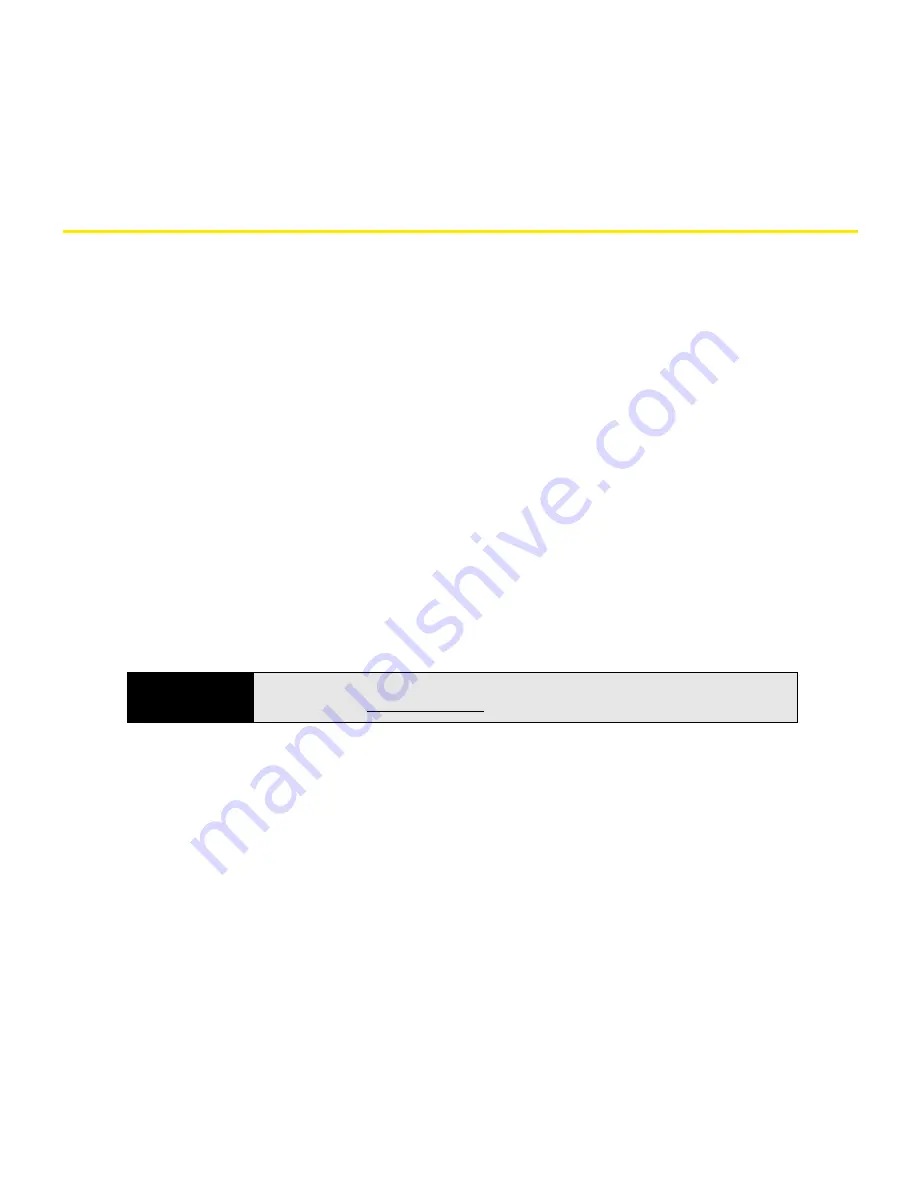
46
Section 1C: Connecting to Your Computer
Setting Up Your Computer for Synchronization
Before you can synchronize, the desktop sync software must be installed and you must
connect the sync cable to your computer. If you have a Windows XP computer, you must
install the software that came with your Treo on the Getting Started CD for Palm Treo 800w
smart device, even if you already have a previous version of the desktop sync software
installed on your computer.
System Requirements
Your computer must meet the following minimum system requirements:
䢇
Windows XP Service Pack 2 or Windows Vista (later versions may also be supported).
䢇
32MB of available memory (RAM).
䢇
170MB of free hard disk space.
䢇
CD drive.
䢇
Available USB port.
䢇
USB sync cable (included with your Treo).
䢇
Adobe Flash Player (required for running the installation program).
Installing ActiveSync
®
Desktop Software: Windows XP
If you have a Windows XP computer, the desktop sync software is called ActiveSync desktop
software. The Getting Started CD for Palm Treo 800w smart device recognizes that you have a
Windows XP computer and automatically directs you to install ActiveSync desktop software.
On your Treo, the sync application is called ActiveSync.
Tip
If you do not have Adobe Flash Player on your computer, you can download
it for free from www adobe com
Summary of Contents for Treo 800w
Page 4: ......
Page 12: ......
Page 18: ...18 ...
Page 19: ...Your Setup Section 1 ...
Page 20: ...20 ...
Page 53: ...Your Palm Treo 800W Smart Device Section 2 ...
Page 54: ...54 ...
Page 74: ...74 Section 2A Moving Around on Your Palm Treo 800W Smart Device ...
Page 111: ...Your Sprint Power VisionSM and Other Wireless Connections Section 3 ...
Page 112: ...112 ...
Page 154: ...154 Section 3B Using the Email Features ...
Page 170: ...170 Section 3C Using Messaging ...
Page 180: ...180 Section 3D Browsing the Web ...
Page 203: ...Your Portable Media Device Section 4 ...
Page 204: ...204 ...
Page 210: ...210 Section 4A Synchronizing Your Media Files ...
Page 224: ...224 Section 4B Working With Your Pictures and Videos ...
Page 235: ...Your Wireless Organizer Section 5 ...
Page 236: ...236 ...
Page 258: ...258 Section 5A Using the Organizer Features ...
Page 291: ...Your Information and Settings Section 6 ...
Page 292: ...292 ...
Page 316: ...316 Section 6B Synchronizing Information ...
Page 345: ...Your Resources Section 7 ...
Page 346: ...346 ...
Page 376: ...376 Section 7A Help ...
Page 381: ...Your Safety and Specifications Section 8 ...
Page 382: ...382 ...
Page 436: ...436 Index ...






























