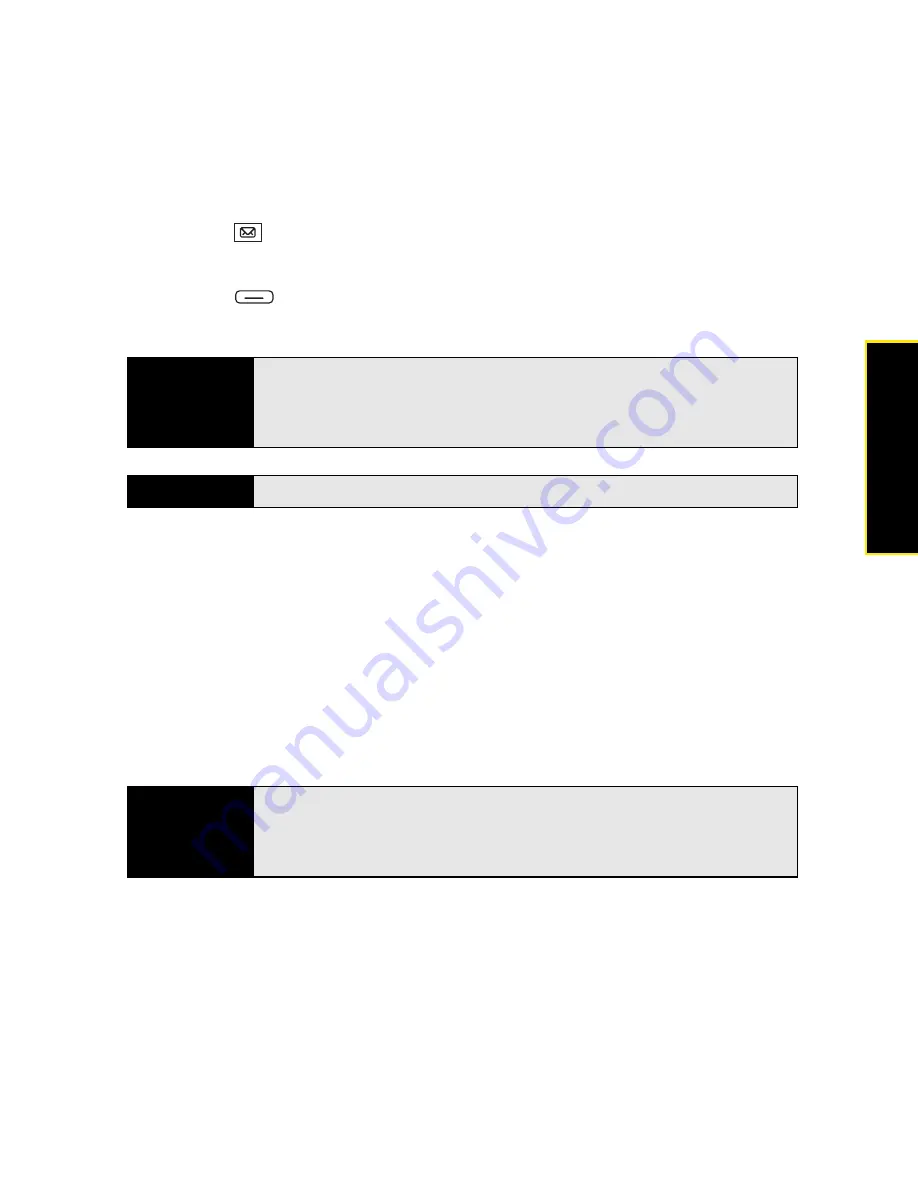
Section 3B: Using the Email Features
139
䡲
If you chose Manually:
Follow these steps to send and receive messages:
1.
Press
Inbox
.
2.
Select the account for which you want to receive email messages.
3.
Press
Menu
(right softkey) and select
Send/Receive
to synchronize your Treo with
your email server.
Receiving Attachments
You can receive and open attachments in a number of different formats, including Word
®
,
Excel
®
, OneNote
®
, PowerPoint
®
, ZIP, and PDF. To receive and open attachments, do the
following:
1.
Highlight the attachment name below the subject to mark it for download.
2.
Synchronize the email account that contains the message as described in the previous
sections.
3.
Select the attachment name (below the subject) to open the attachment.
Tip
Partially downloaded messages appear in the message list with a partial
envelope icon to the left of the subject. To view the full message, either
press
Menu
(right softkey) and select
Download Message
, or open the
message and select
Get the rest of this message
.
Did you know?
You can view messages sent as HTML with the HTML formatting intact.
Tip
To store attachments on an expansion card, insert the card into the
expansion card slot on your Treo, press
Menu
(right softkey), and select
Tools > Options
. Select
Storage
and check the
When available, use this
storage card to store attachments
box.
Summary of Contents for Treo 800w
Page 4: ......
Page 12: ......
Page 18: ...18 ...
Page 19: ...Your Setup Section 1 ...
Page 20: ...20 ...
Page 53: ...Your Palm Treo 800W Smart Device Section 2 ...
Page 54: ...54 ...
Page 74: ...74 Section 2A Moving Around on Your Palm Treo 800W Smart Device ...
Page 111: ...Your Sprint Power VisionSM and Other Wireless Connections Section 3 ...
Page 112: ...112 ...
Page 154: ...154 Section 3B Using the Email Features ...
Page 170: ...170 Section 3C Using Messaging ...
Page 180: ...180 Section 3D Browsing the Web ...
Page 203: ...Your Portable Media Device Section 4 ...
Page 204: ...204 ...
Page 210: ...210 Section 4A Synchronizing Your Media Files ...
Page 224: ...224 Section 4B Working With Your Pictures and Videos ...
Page 235: ...Your Wireless Organizer Section 5 ...
Page 236: ...236 ...
Page 258: ...258 Section 5A Using the Organizer Features ...
Page 291: ...Your Information and Settings Section 6 ...
Page 292: ...292 ...
Page 316: ...316 Section 6B Synchronizing Information ...
Page 345: ...Your Resources Section 7 ...
Page 346: ...346 ...
Page 376: ...376 Section 7A Help ...
Page 381: ...Your Safety and Specifications Section 8 ...
Page 382: ...382 ...
Page 436: ...436 Index ...






























