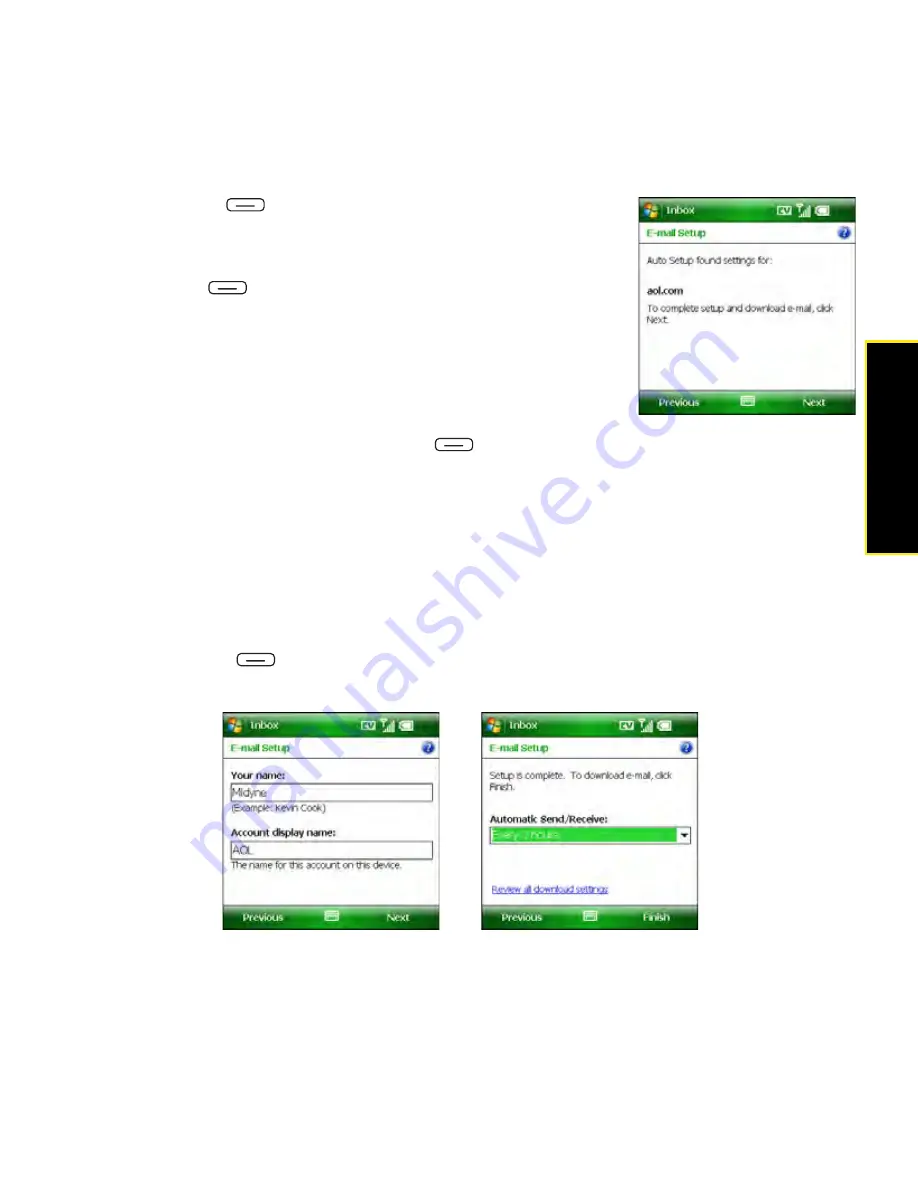
Section 3B: Using the Email Features
131
6.
Press
Next
(right softkey).
7.
Do either of the following:
䡲
If the setup process finds your account settings, press
Next
(right softkey).
䡲
If the setup process does not find your account
settings, see “Setting Up Inbox to Work With Other
Providers” on page 132 and continue with step 8 of
that procedure.
8.
Enter your name and a name that identifies this account,
such as “AOL,” and then press
Next
(right softkey). (The account name appears
on the
Today
screen along with the number of unread messages for this account.)
9.
(Optional) Select either of the following:
䡲
Automatic Send/Receive:
Change the time interval for automatically downloading
email, from every five minutes to once a day. If you do not want to automatically
download messages, select
Manually
.
䡲
Review all download settings:
Select this link to change download settings; see
“Changing Email Download Settings” on page 149 for details.
10.
Press
Finish
(right softkey).
11.
If prompted, select
OK
to download messages for this account now.
Summary of Contents for Treo 800w
Page 4: ......
Page 12: ......
Page 18: ...18 ...
Page 19: ...Your Setup Section 1 ...
Page 20: ...20 ...
Page 53: ...Your Palm Treo 800W Smart Device Section 2 ...
Page 54: ...54 ...
Page 74: ...74 Section 2A Moving Around on Your Palm Treo 800W Smart Device ...
Page 111: ...Your Sprint Power VisionSM and Other Wireless Connections Section 3 ...
Page 112: ...112 ...
Page 154: ...154 Section 3B Using the Email Features ...
Page 170: ...170 Section 3C Using Messaging ...
Page 180: ...180 Section 3D Browsing the Web ...
Page 203: ...Your Portable Media Device Section 4 ...
Page 204: ...204 ...
Page 210: ...210 Section 4A Synchronizing Your Media Files ...
Page 224: ...224 Section 4B Working With Your Pictures and Videos ...
Page 235: ...Your Wireless Organizer Section 5 ...
Page 236: ...236 ...
Page 258: ...258 Section 5A Using the Organizer Features ...
Page 291: ...Your Information and Settings Section 6 ...
Page 292: ...292 ...
Page 316: ...316 Section 6B Synchronizing Information ...
Page 345: ...Your Resources Section 7 ...
Page 346: ...346 ...
Page 376: ...376 Section 7A Help ...
Page 381: ...Your Safety and Specifications Section 8 ...
Page 382: ...382 ...
Page 436: ...436 Index ...






























