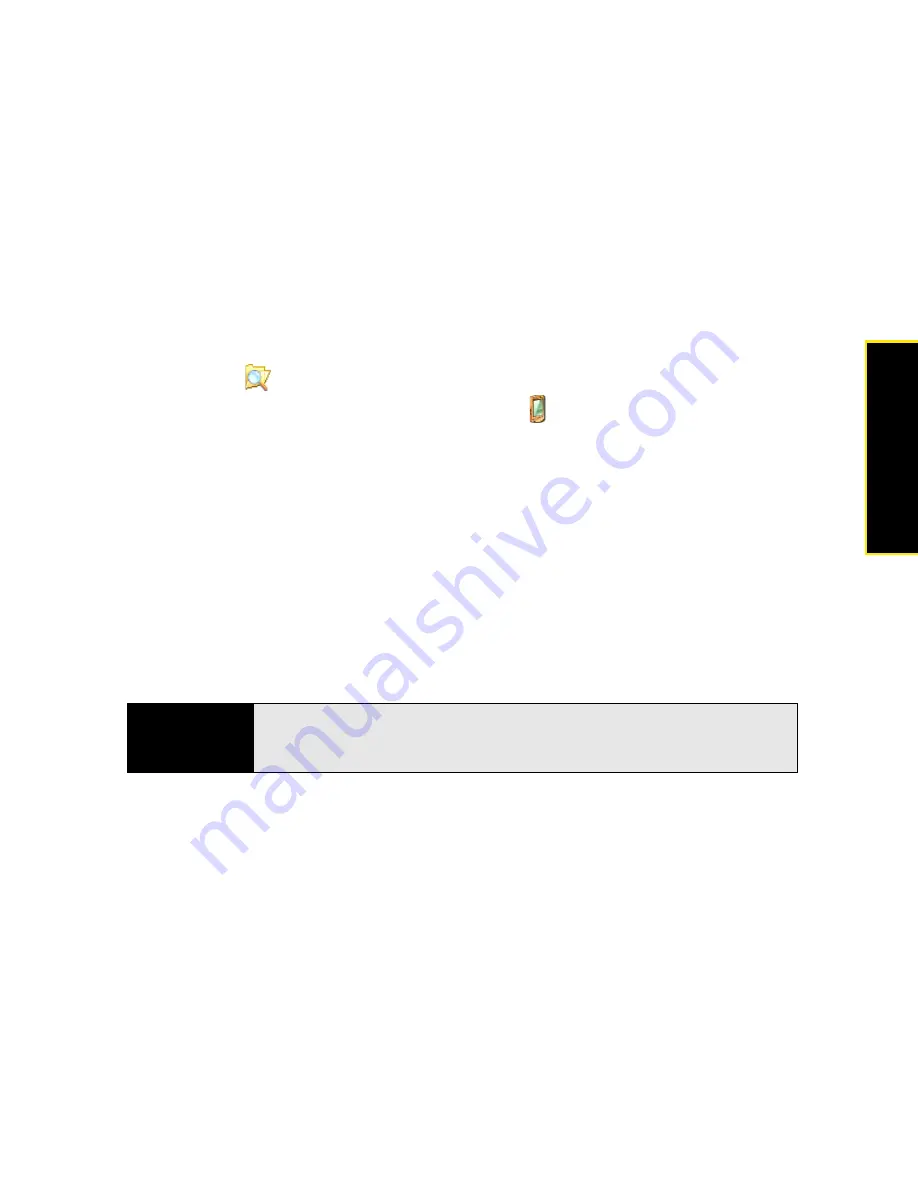
Section 6A: Managing Files and Applications
299
Managi
ng Fil
e
s
Installing Applications Onto an Expansion Card
1.
Insert the expansion card into the expansion card slot on your Treo (see “Inserting and
Removing Expansion Cards” on page 302).
2.
Connect your Treo to your computer.
3.
On your computer, open the
ActiveSync
®
window (Windows XP) or
Windows Mobile
Device Center
(Windows Vista).
4.
Click
Explore
.
5.
Double-click
My Windows Mobile-Based Device
to open the
Mobile Device
folder.
6.
Copy the application file(s) into the
Storage Card
folder inside the
Mobile Device
folder.
Getting Help With Third-Party Applications
If you encounter a problem, such as an error message, with a third-party application, contact
the application’s author or vendor. For general troubleshooting of third-party applications, see
“Third-Party Applications” on page 373.
Make sure that the third-party application supports 320 x 320 screen resolution. Some older
applications have screen-size limitations. Third-party applications should also be written for
Windows Mobile version 6.1 or later. Programs written for earlier versions may not support
5-way navigation or softkeys and can have performance problems.
Tip
Before purchasing a third-party program, try the free version (if available) to
make sure the program works properly with Windows Mobile 6.1 and your
Treo.
Summary of Contents for Treo 800w
Page 4: ......
Page 12: ......
Page 18: ...18 ...
Page 19: ...Your Setup Section 1 ...
Page 20: ...20 ...
Page 53: ...Your Palm Treo 800W Smart Device Section 2 ...
Page 54: ...54 ...
Page 74: ...74 Section 2A Moving Around on Your Palm Treo 800W Smart Device ...
Page 111: ...Your Sprint Power VisionSM and Other Wireless Connections Section 3 ...
Page 112: ...112 ...
Page 154: ...154 Section 3B Using the Email Features ...
Page 170: ...170 Section 3C Using Messaging ...
Page 180: ...180 Section 3D Browsing the Web ...
Page 203: ...Your Portable Media Device Section 4 ...
Page 204: ...204 ...
Page 210: ...210 Section 4A Synchronizing Your Media Files ...
Page 224: ...224 Section 4B Working With Your Pictures and Videos ...
Page 235: ...Your Wireless Organizer Section 5 ...
Page 236: ...236 ...
Page 258: ...258 Section 5A Using the Organizer Features ...
Page 291: ...Your Information and Settings Section 6 ...
Page 292: ...292 ...
Page 316: ...316 Section 6B Synchronizing Information ...
Page 345: ...Your Resources Section 7 ...
Page 346: ...346 ...
Page 376: ...376 Section 7A Help ...
Page 381: ...Your Safety and Specifications Section 8 ...
Page 382: ...382 ...
Page 436: ...436 Index ...






























