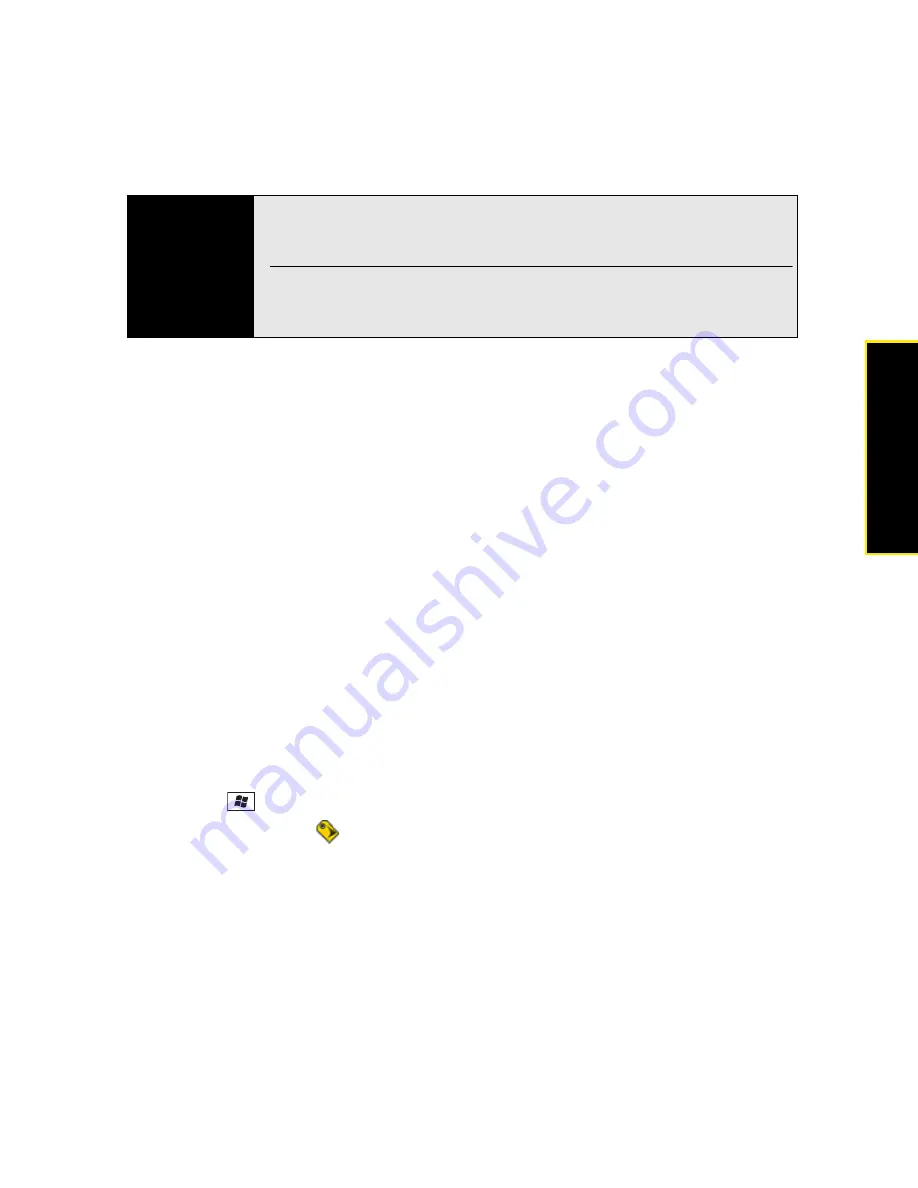
Section 6A: Managing Files and Applications
297
Managi
ng Fil
e
s
Installing Bonus Software From the CD
The Getting Started CD for Palm Treo 800w smart device includes several bonus software
applications that you can install on your Treo. You can install these applications when you
install the desktop software, or you can install them later.
1.
Insert the Getting Started CD into the CD drive on your computer.
2.
Click
Bonus Software
.
3.
Click the name of the application you want to install.
4.
Click
Install
(on the right side of the screen).
5.
(Optional) Repeat steps 3 and 4 to install additional applications.
6.
Synchronize your Treo with your computer to install the application(s) on your device.
Purchasing Applications From the Sprint Mobile Software Store
You can use Software Store to purchase and install applications directly from the Sprint
Mobile Software Store Web site onto your Treo.
1.
Make sure your phone is on (see “Turning Your Phone On and Off” on page 35).
2.
Press
Start
and
select
Programs
.
3.
Select
Software Store
.
4.
Select a category link.
5.
Select the
Buy Now
link below the item you want to purchase.
6.
Follow the onscreen prompts to complete the transaction.
Tip
If an application does not have a Microsoft Mobile to Market certificate, a
message appears indicating that the application is untrusted. If this occurs,
you can indicate whether you want to continue the installation.
Be sure to select and install applications that are compatible with Windows
Mobile 6.1 Professional. Applications that are designed for other versions of
Windows Mobile may not be compatible with your Treo.
Summary of Contents for Treo 800w
Page 4: ......
Page 12: ......
Page 18: ...18 ...
Page 19: ...Your Setup Section 1 ...
Page 20: ...20 ...
Page 53: ...Your Palm Treo 800W Smart Device Section 2 ...
Page 54: ...54 ...
Page 74: ...74 Section 2A Moving Around on Your Palm Treo 800W Smart Device ...
Page 111: ...Your Sprint Power VisionSM and Other Wireless Connections Section 3 ...
Page 112: ...112 ...
Page 154: ...154 Section 3B Using the Email Features ...
Page 170: ...170 Section 3C Using Messaging ...
Page 180: ...180 Section 3D Browsing the Web ...
Page 203: ...Your Portable Media Device Section 4 ...
Page 204: ...204 ...
Page 210: ...210 Section 4A Synchronizing Your Media Files ...
Page 224: ...224 Section 4B Working With Your Pictures and Videos ...
Page 235: ...Your Wireless Organizer Section 5 ...
Page 236: ...236 ...
Page 258: ...258 Section 5A Using the Organizer Features ...
Page 291: ...Your Information and Settings Section 6 ...
Page 292: ...292 ...
Page 316: ...316 Section 6B Synchronizing Information ...
Page 345: ...Your Resources Section 7 ...
Page 346: ...346 ...
Page 376: ...376 Section 7A Help ...
Page 381: ...Your Safety and Specifications Section 8 ...
Page 382: ...382 ...
Page 436: ...436 Index ...






























