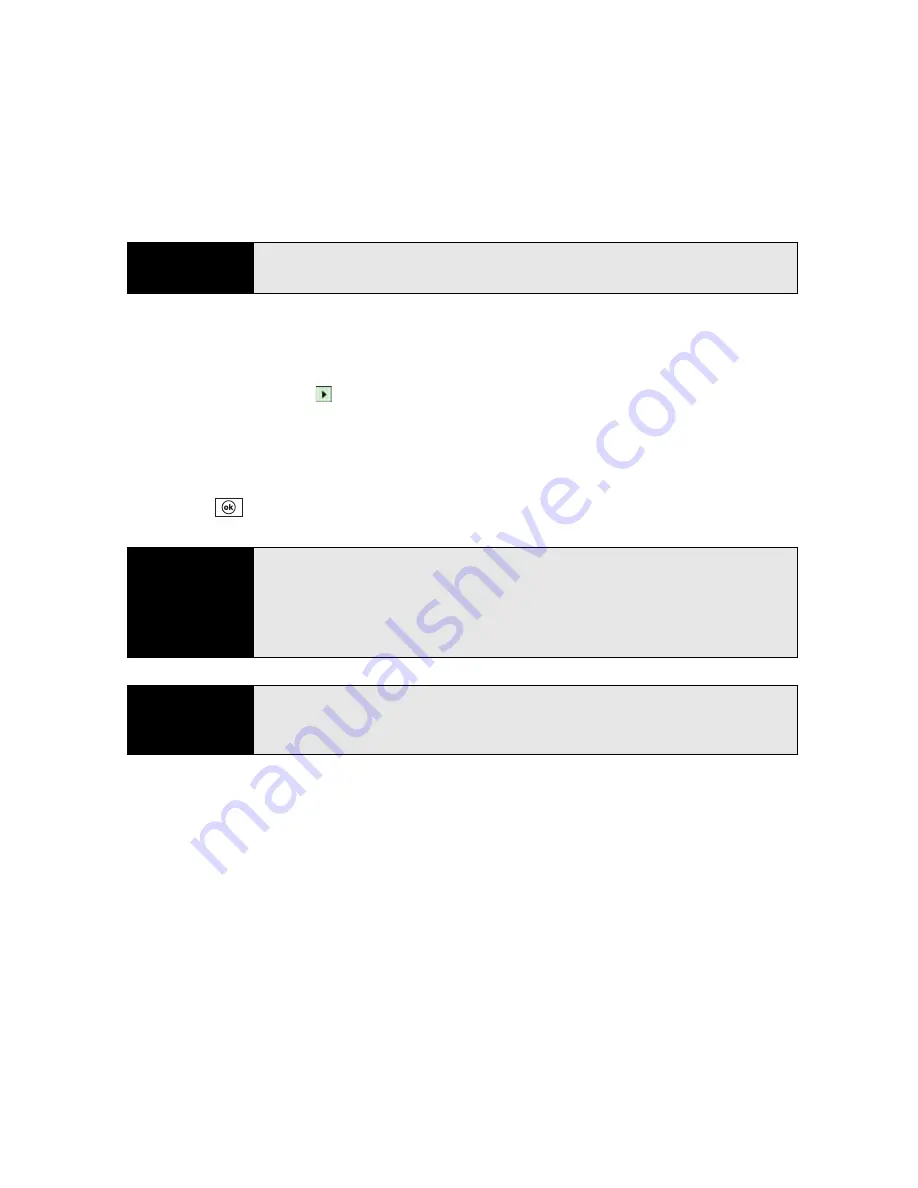
100
Section 2B: Using the Phone Features
䡲
Phone: Voice mail:
The notification tone for a new voicemail.
5.
Select the
Ring type
list, and then select the ring style for the selected type of call.
6.
Select the
Ring tone
list, and then select the sound for the selected type of call.
7.
(Optional) Select
Play
to preview the sound.
8.
Check the
Vibrate when
… boxes to turn the vibrate feature on or off based on the
Ringer switch setting.
9.
Repeat steps 4 through 7 to select ringtones for other types of calls.
10.
Press
OK
.
Adjusting Volume Settings
䢇
Call volume:
While a call is in progress, press the
Volume
button (on the side of your Treo)
to adjust the call volume.
䢇
Music/Video volume:
While playing music or a video, press the
Volume
button to adjust
the music/video volume.
Tip
For the
Missed call
and
Voice mail
options, you can select sound and
display options instead of ring type and ringtone options.
Tip
To record, preview, delete, and send sounds on your Treo, select the
Manage
tab. To record a sound, press
Menu
(right softkey) and select
New
Sound
. To play a sound, select it. To delete a sound, highlight it and press
Backspace
. To send a sound, highlight it, press
Menu
(right softkey), and
select
Send Sound
.
Did you know?
You can also select tones for events other than phone calls. For example,
select a tone to let you know when a new email message arrives, or when
your Treo detects a wireless network.
Summary of Contents for Treo 800w
Page 4: ......
Page 12: ......
Page 18: ...18 ...
Page 19: ...Your Setup Section 1 ...
Page 20: ...20 ...
Page 53: ...Your Palm Treo 800W Smart Device Section 2 ...
Page 54: ...54 ...
Page 74: ...74 Section 2A Moving Around on Your Palm Treo 800W Smart Device ...
Page 111: ...Your Sprint Power VisionSM and Other Wireless Connections Section 3 ...
Page 112: ...112 ...
Page 154: ...154 Section 3B Using the Email Features ...
Page 170: ...170 Section 3C Using Messaging ...
Page 180: ...180 Section 3D Browsing the Web ...
Page 203: ...Your Portable Media Device Section 4 ...
Page 204: ...204 ...
Page 210: ...210 Section 4A Synchronizing Your Media Files ...
Page 224: ...224 Section 4B Working With Your Pictures and Videos ...
Page 235: ...Your Wireless Organizer Section 5 ...
Page 236: ...236 ...
Page 258: ...258 Section 5A Using the Organizer Features ...
Page 291: ...Your Information and Settings Section 6 ...
Page 292: ...292 ...
Page 316: ...316 Section 6B Synchronizing Information ...
Page 345: ...Your Resources Section 7 ...
Page 346: ...346 ...
Page 376: ...376 Section 7A Help ...
Page 381: ...Your Safety and Specifications Section 8 ...
Page 382: ...382 ...
Page 436: ...436 Index ...






























