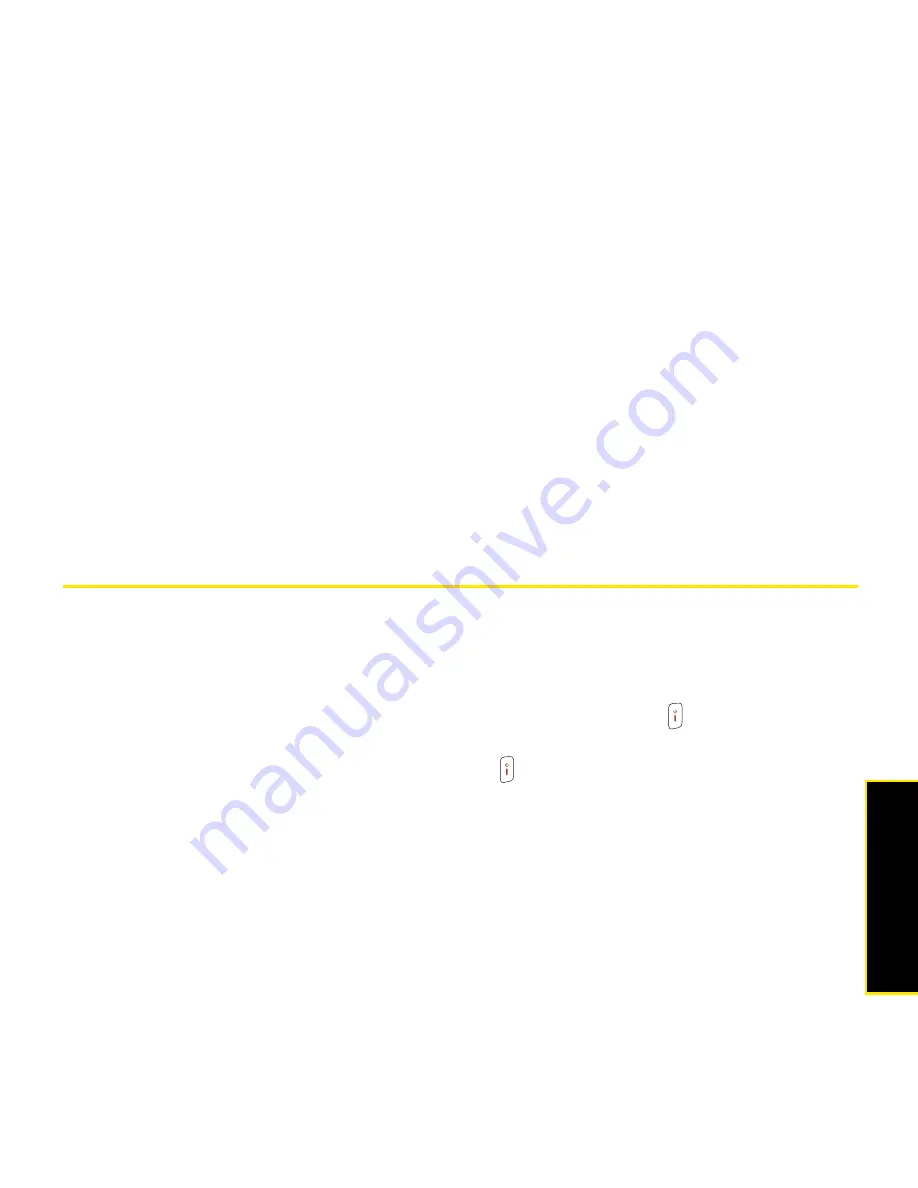
Section 7A: Help
349
Help
If you want to synchronize with a different personal information manager (PIM), you must
install a third-party solution. Contact the PIM’s author or vendor to find out whether software
is available for your Treo.
1.
Shut down your computer, and then turn it on again.
2.
On your computer, click
Start
>
Control Panel
>
Add or Remove Programs
.
3.
Remove ActiveSync if it is on your computer.
4.
Quit any active applications, including virus scanners and Internet security applications.
5.
Make sure you’re installing the version of the software that came with your Treo on the
Getting Started CD for Palm Treo 800w smart device. (Other versions may not work with
this Treo.)
6.
Make sure your computer profile includes administrator rights to install software.
(In large organizations, these are usually granted by the system administrator.)
Resetting Your Palm
®
Treo™ 800
W
Smart Device
Performing a Soft Reset
A soft reset is similar to restarting a computer. If your Treo is not responding or you have
trouble synchronizing with your computer, a soft reset may help.
1.
If your Treo responds to key presses, press and hold
Power/End
to turn off your
phone.
2.
If the screen display is on, press
Power/End
to turn off the screen.
3.
Remove the battery from your Treo, and then reinsert it. (See “Replacing the Battery” on
page 351 for details. The reset begins when you insert the battery.)
4.
Wait for the progress bar on the Palm logo screen to fill and the Windows Mobile screen
to transition to the
Today
screen before continuing to use your Treo. (Be patient, this may
take a few minutes.)
Summary of Contents for Treo 800w
Page 4: ......
Page 12: ......
Page 18: ...18 ...
Page 19: ...Your Setup Section 1 ...
Page 20: ...20 ...
Page 53: ...Your Palm Treo 800W Smart Device Section 2 ...
Page 54: ...54 ...
Page 74: ...74 Section 2A Moving Around on Your Palm Treo 800W Smart Device ...
Page 111: ...Your Sprint Power VisionSM and Other Wireless Connections Section 3 ...
Page 112: ...112 ...
Page 154: ...154 Section 3B Using the Email Features ...
Page 170: ...170 Section 3C Using Messaging ...
Page 180: ...180 Section 3D Browsing the Web ...
Page 203: ...Your Portable Media Device Section 4 ...
Page 204: ...204 ...
Page 210: ...210 Section 4A Synchronizing Your Media Files ...
Page 224: ...224 Section 4B Working With Your Pictures and Videos ...
Page 235: ...Your Wireless Organizer Section 5 ...
Page 236: ...236 ...
Page 258: ...258 Section 5A Using the Organizer Features ...
Page 291: ...Your Information and Settings Section 6 ...
Page 292: ...292 ...
Page 316: ...316 Section 6B Synchronizing Information ...
Page 345: ...Your Resources Section 7 ...
Page 346: ...346 ...
Page 376: ...376 Section 7A Help ...
Page 381: ...Your Safety and Specifications Section 8 ...
Page 382: ...382 ...
Page 436: ...436 Index ...






























