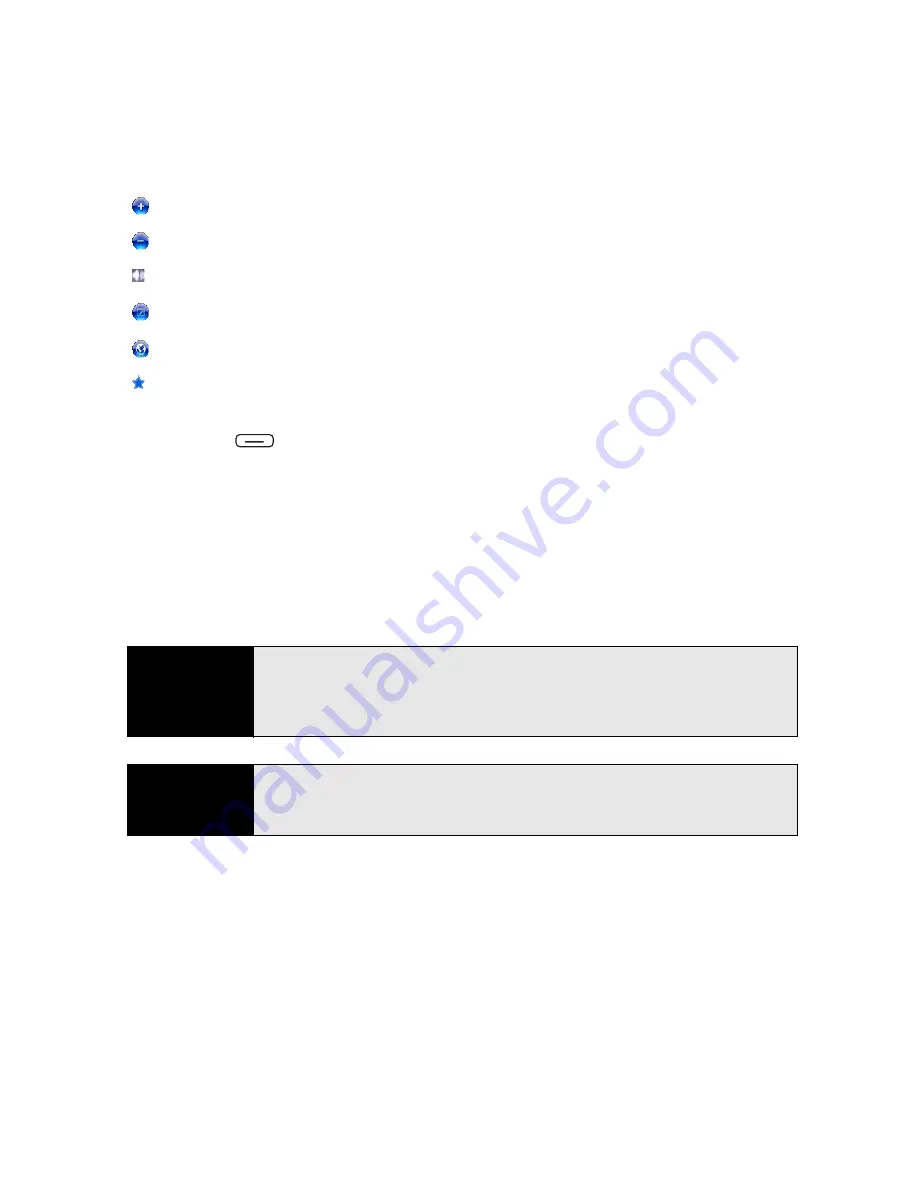
230
Section 4C: Playing Media Files
or
Volume button
: Increase the volume level.
or
Volume button:
Decrease the volume level.
: Turn the sound on or off.
: Display a video using the full screen.
: Display a Web site where you can find music and videos to play.
: Set your rating of the current file. (Select the stars in the upper-right corner to change
the rating.)
6.
Press
Menu
(right softkey) and select any of the following during playback:
䡲
Library:
Display the
Library
screen so you can select a different video or song to
play.
䡲
Play/Pause:
Stop playback temporarily and restarts playback.
䡲
Shuffle/Repeat > Shuffle:
Play the
Now Playing
playlist in random order.
䡲
Shuffle/Repeat > Repeat:
Play the
Now Playing
playlist repeatedly.
䡲
Stop:
End playback.
Did you know?
If you close the
Windows Media Player Mobile
window, your music
continues to play in the background. Your music pauses automatically when
you receive a call. To stop the music, slide the
Ringer switch
to
Sound Off,
or open
Windows Media Player Mobile
and press
Center
on the
5-way.
Tip
To play a file from the Web, press
Menu
on the
Library
screen, and then
select
Open URL
. Select
URL
and enter the Web site address, or select
History
and select a site you’ve visited before.
Summary of Contents for Treo 800w
Page 4: ......
Page 12: ......
Page 18: ...18 ...
Page 19: ...Your Setup Section 1 ...
Page 20: ...20 ...
Page 53: ...Your Palm Treo 800W Smart Device Section 2 ...
Page 54: ...54 ...
Page 74: ...74 Section 2A Moving Around on Your Palm Treo 800W Smart Device ...
Page 111: ...Your Sprint Power VisionSM and Other Wireless Connections Section 3 ...
Page 112: ...112 ...
Page 154: ...154 Section 3B Using the Email Features ...
Page 170: ...170 Section 3C Using Messaging ...
Page 180: ...180 Section 3D Browsing the Web ...
Page 203: ...Your Portable Media Device Section 4 ...
Page 204: ...204 ...
Page 210: ...210 Section 4A Synchronizing Your Media Files ...
Page 224: ...224 Section 4B Working With Your Pictures and Videos ...
Page 235: ...Your Wireless Organizer Section 5 ...
Page 236: ...236 ...
Page 258: ...258 Section 5A Using the Organizer Features ...
Page 291: ...Your Information and Settings Section 6 ...
Page 292: ...292 ...
Page 316: ...316 Section 6B Synchronizing Information ...
Page 345: ...Your Resources Section 7 ...
Page 346: ...346 ...
Page 376: ...376 Section 7A Help ...
Page 381: ...Your Safety and Specifications Section 8 ...
Page 382: ...382 ...
Page 436: ...436 Index ...






























