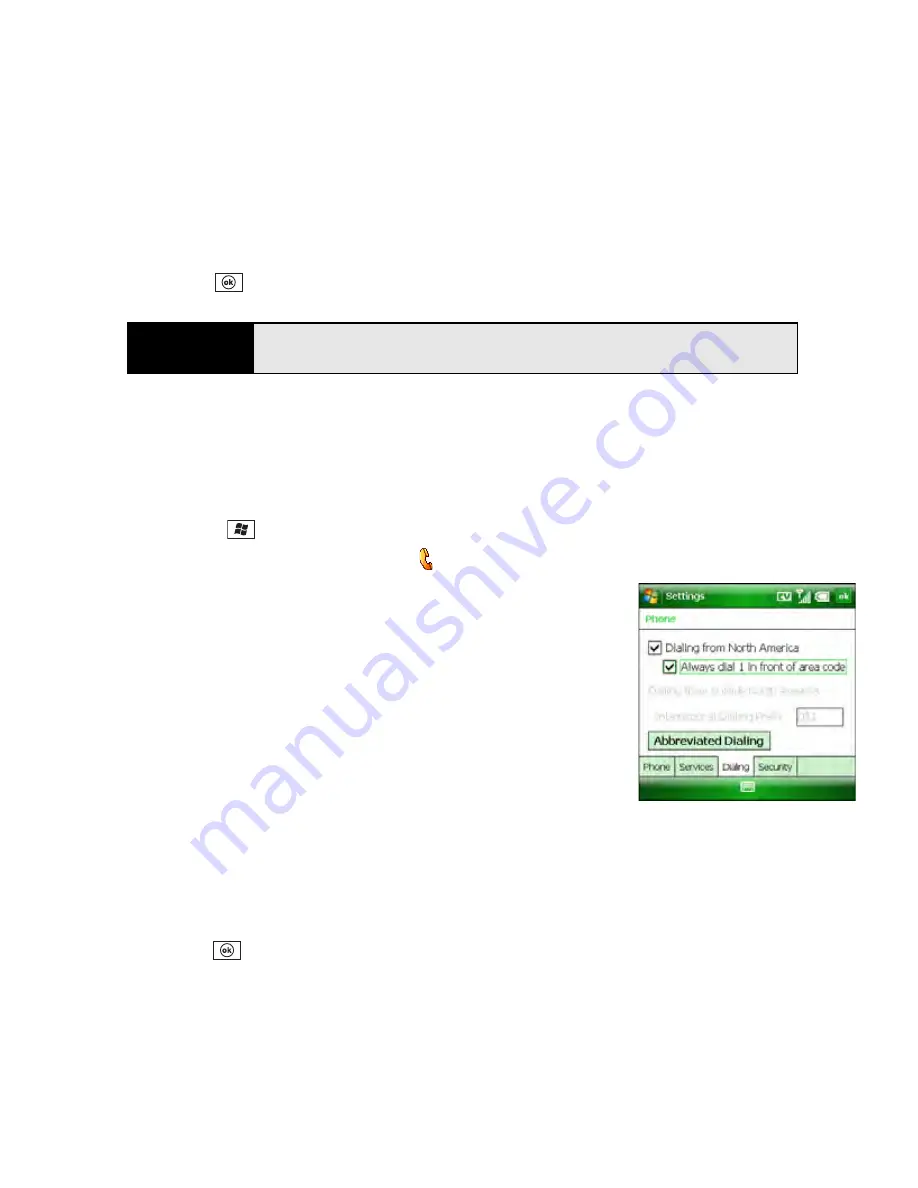
102
Section 2B: Using the Phone Features
䡲
After calls from numbers that are not in Contacts, ask if I want to add them:
Set
whether you are prompted to add contact entries for numbers that are not already in
your
Contacts
list.
4.
Press
OK
to
finish.
Setting Your Dialing Preferences
Dialing preferences let you assign a prefix to your phone numbers. For example, you can
automatically dial a 1 before all 10-digit phone numbers. You can add a different prefix based
on the length of the phone number.
1.
Press
Start
and
select
Settings
.
2.
On the
Personal
tab, select
Phone
.
3.
On the
Dialing
tab, set any of the following options:
䡲
Dialing from North America
: Format phone numbers
using North American conventions (XXX-XXX-XXXX)
and set the International Dialing Prefix to 011. If you
travel outside North America and service is available in
your location, remember to disable this option before
you place phone calls.
䡲
Always dial 1 in front of area code
: Add a 1 in front of
10-digit phone numbers. This option is available only
when Dialing from North America is enabled.
䡲
International Dialing Prefix
: Add the specified number in front of international phone
numbers when you dial from outside North America. (When you dial an
international number beginning with + [plus sign], the + is replaced by the number
in this field.)
4.
Press
OK
.
Tip
If you have trouble accessing a voicemail system, try changing the
Dialpad
tone setting.
Summary of Contents for Treo 800w
Page 4: ......
Page 12: ......
Page 18: ...18 ...
Page 19: ...Your Setup Section 1 ...
Page 20: ...20 ...
Page 53: ...Your Palm Treo 800W Smart Device Section 2 ...
Page 54: ...54 ...
Page 74: ...74 Section 2A Moving Around on Your Palm Treo 800W Smart Device ...
Page 111: ...Your Sprint Power VisionSM and Other Wireless Connections Section 3 ...
Page 112: ...112 ...
Page 154: ...154 Section 3B Using the Email Features ...
Page 170: ...170 Section 3C Using Messaging ...
Page 180: ...180 Section 3D Browsing the Web ...
Page 203: ...Your Portable Media Device Section 4 ...
Page 204: ...204 ...
Page 210: ...210 Section 4A Synchronizing Your Media Files ...
Page 224: ...224 Section 4B Working With Your Pictures and Videos ...
Page 235: ...Your Wireless Organizer Section 5 ...
Page 236: ...236 ...
Page 258: ...258 Section 5A Using the Organizer Features ...
Page 291: ...Your Information and Settings Section 6 ...
Page 292: ...292 ...
Page 316: ...316 Section 6B Synchronizing Information ...
Page 345: ...Your Resources Section 7 ...
Page 346: ...346 ...
Page 376: ...376 Section 7A Help ...
Page 381: ...Your Safety and Specifications Section 8 ...
Page 382: ...382 ...
Page 436: ...436 Index ...






























