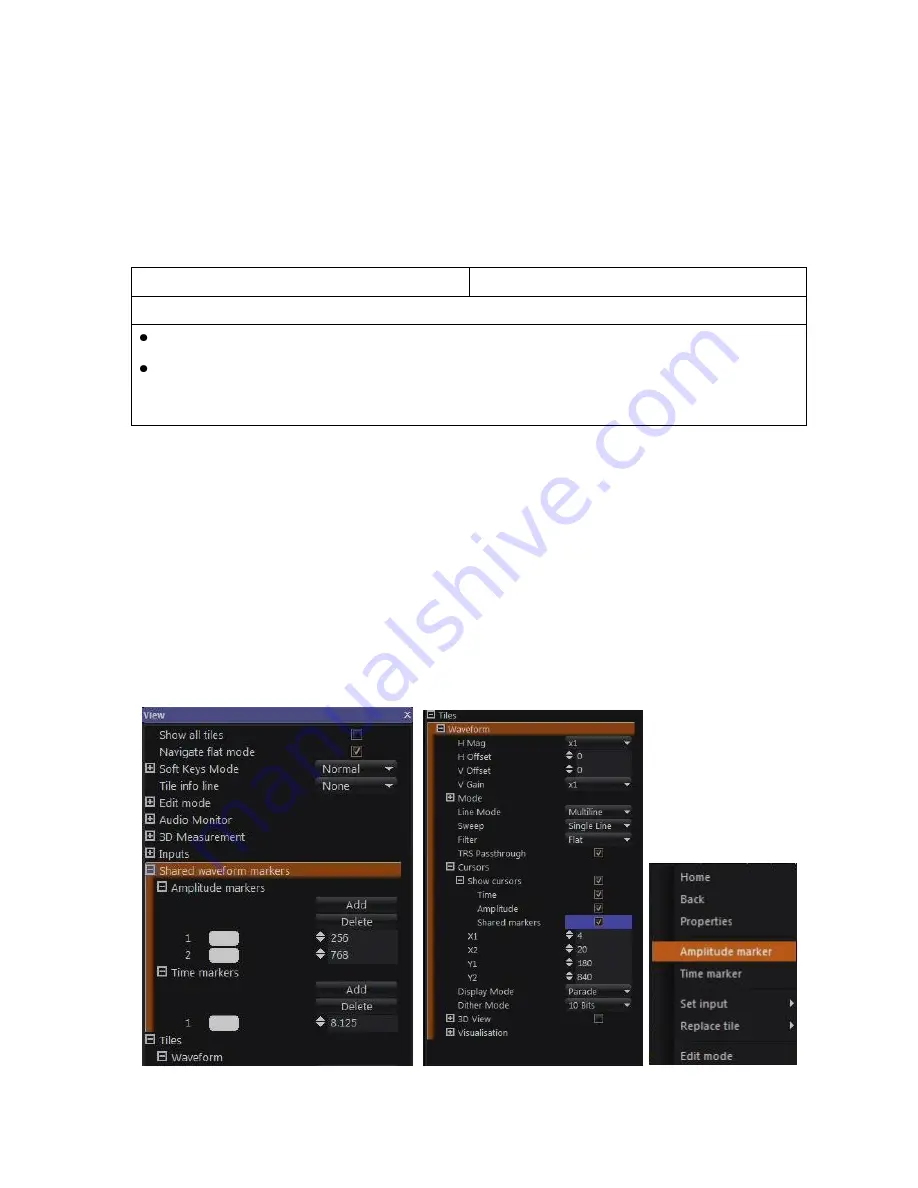
OmniTek OTR 1001 User Guide, v3.1a
E-9
Waveform Measurement
To enable the waveforms to be measured, pairs of voltage and time cursors can optionally be
overlaid on the Waveform display, so the first step is to display these cursors.
These cursors may be moved using the HORIZ and VERT knobs or by dragging with a mouse.
The cursor that is moved by the knobs is the one currently shown in yellow. Pushing the knob
switches control over to the other cursor.
A read-out showing the current positions of the cursors and their separation is displayed in the
top right-hand corner of the screen.
Control Panel
Mouse & Keyboard
To display the cursors:
To select which cursors are displayed, tick the required cursors in the Properties control.
Toggle between displaying and hiding these cursors either by ticking and clearing the
Show
Cursors
option in the Properties control or by selecting the
Cursors
option from the Button
Bar (highlighted when the cursors are displayed).
Shared Waveform Markers
To aid comparisons across multiple waveforms, the OTR allows you to define one or more
additional ‘Shared Waveform Markers’ that occupy the same custom positions across all
waveform displays.
The Waveform Markers are set up either through the Shared Waveform Marker section of the
View window Properties Control or
,
where a mouse and keyboard are fitted, through the Right-
click menu. Additional Time markers and Amplitude markers can be set up, positioned and
removed both using this section of the Properties Control and from the Right-click menu.
The display of the markers on any particular Waveform tile is controlled separately through the
Cursors section of the Waveform Properties. Here their display is controlled both through a
Shared markers
option that needs to be ticked, and the same overall
Show Cursors
option used
to toggle the display of the pairs of measurement cursors.
Figure E-7:
(i)
Shared Waveform Markers Definition; (ii) Selection within Waveform
Properties; (iii) Right-click menu within Waveform View.
Summary of Contents for OTR 1001
Page 1: ...Advanced Measurement Technology OTR 1001 User Guide Software Version 3 1 October 2013...
Page 28: ...OmniTek OTR 1001 User Guide v3 1a A 16...
Page 52: ...OmniTek OTR 1001 User Guide v3 1 B 24...
Page 96: ...OmniTek OTR 1001 User Guide v3 1a E 24...
Page 116: ...OmniTek OTR 1001 User Guide v3 1 G 6...
Page 124: ...OmniTek OTR 1001 User Guide v3 1 H 8...
Page 184: ...OmniTek OTR 1001 User Guide v3 1 J 22...
Page 238: ...OmniTek OTR 1001 User Guide v3 1 M 14...
Page 250: ...OmniTek OTR 1001 User Guide v3 1 N 12...
Page 254: ...O 4 OmniTek OTR 1001 User Guide v3 1...
Page 292: ...Q 26 OmniTek OTR 1001 User Guide v3 1...
Page 326: ...OmniTek OTR 1001 User Guide v3 1a S 26...
Page 358: ...OmniTek OTR1001 User Guide v3 1 U 12...
Page 364: ...OmniTek OTR 1001 User Guide v3 1 V 6...
Page 379: ...OmniTek OTR 1001 User Guide v3 1 I 15 Example XML Statements Example Result...
Page 386: ...OmniTek OTR 1001 User Guide v3 1 II 6...
Page 389: ...OmniTek OTR 1001 User Guide v3 1...






























