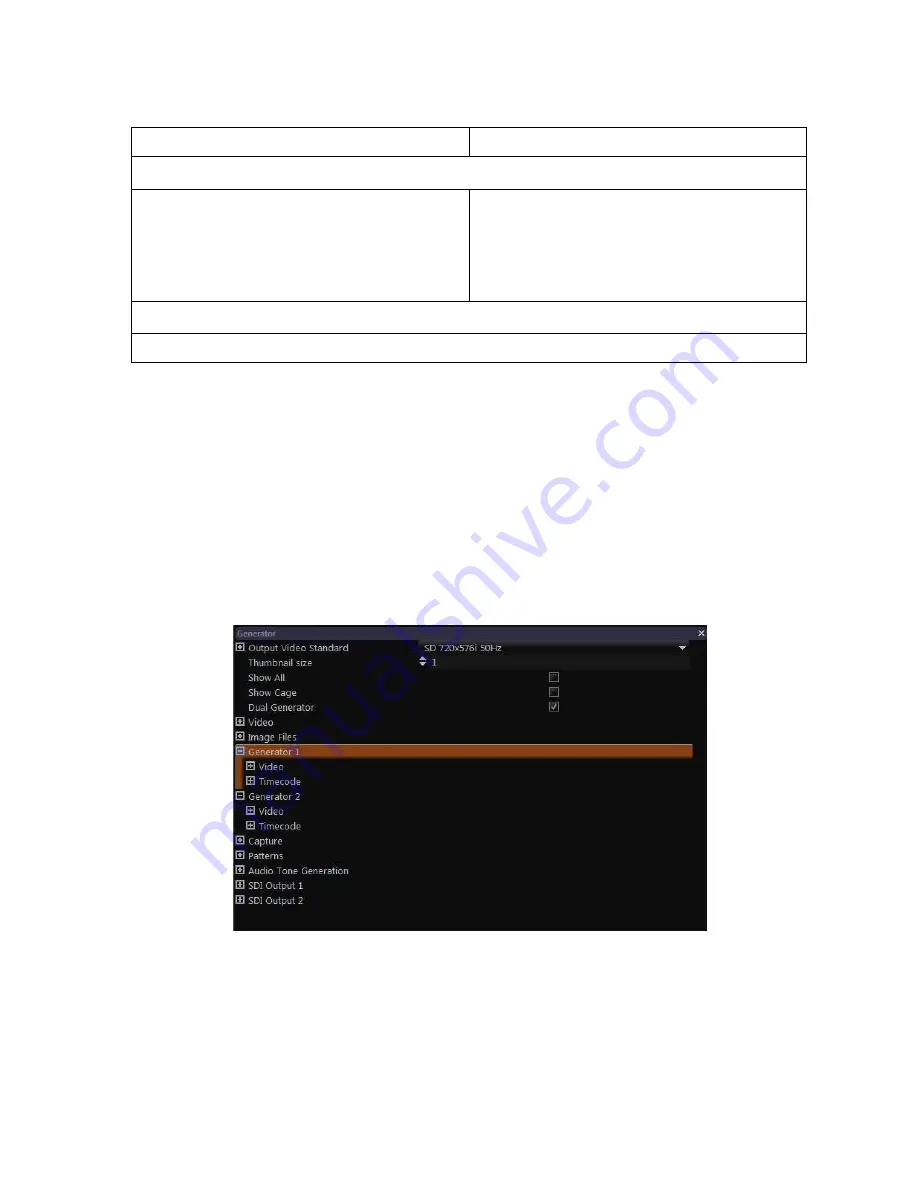
Q-24
OmniTek OTR 1001 User Guide, v3.1
When this option is ticked, the OTR’s generators are available to be used either to generate two
unrelated test signals or to generate the two signals that go to make up Stereo 3D (S3D) video.
Control Panel
Mouse & Keyboard
To select Dual Generator operation:
1.
Call up the Properties control for example
by pressing the PROPS button.
2.
Move the focus to the
Dual Generator
option and press the GENERAL knob to
tick this option
1.
Call up the Properties control (for example
by pressing the Tab key.
2.
Click on the tick box next to the
Dual
Generator
option.
To return to Single Generator operation:
1.
Use similar steps to those given above to clear the tick next to the
Dual Generator
option.
Note:
A side-effect of ticking the
Dual Generator
option is that the amount of framestore
available for any individual video sequence is halved. If the full framestore is needed to run the
required sequence, clear the tick to disable dual generation.
Configuring the Generators
The generators both work with the same output video standard and genlock but the gain, noise
level, bounce etc. (see Section Q.6) that are applied and the timecode that is generated (see
Section Q.9) can be set individually for the two generators.
When the
Dual Generator
option is ticked, the
Generators
section of the Properties control
described in Section Q.6 is replaced by identical
Generator 1
and
Generator 2
sections through
which the required settings can be made.
Figure Q-22:
Dual Generator option within Gen window Properties.
Note:
When the
Dual Generator
option is ticked, the current
Generators
settings are applied to
both generators. When the
Dual Generator
option is cleared, the generator retains the settings
defined for Generator 1. The way to set up Generator 2 to match Generator 1 is therefore to first
clear the
Dual Generator
option then re-select it.
Summary of Contents for OTR 1001
Page 1: ...Advanced Measurement Technology OTR 1001 User Guide Software Version 3 1 October 2013...
Page 28: ...OmniTek OTR 1001 User Guide v3 1a A 16...
Page 52: ...OmniTek OTR 1001 User Guide v3 1 B 24...
Page 96: ...OmniTek OTR 1001 User Guide v3 1a E 24...
Page 116: ...OmniTek OTR 1001 User Guide v3 1 G 6...
Page 124: ...OmniTek OTR 1001 User Guide v3 1 H 8...
Page 184: ...OmniTek OTR 1001 User Guide v3 1 J 22...
Page 238: ...OmniTek OTR 1001 User Guide v3 1 M 14...
Page 250: ...OmniTek OTR 1001 User Guide v3 1 N 12...
Page 254: ...O 4 OmniTek OTR 1001 User Guide v3 1...
Page 292: ...Q 26 OmniTek OTR 1001 User Guide v3 1...
Page 326: ...OmniTek OTR 1001 User Guide v3 1a S 26...
Page 358: ...OmniTek OTR1001 User Guide v3 1 U 12...
Page 364: ...OmniTek OTR 1001 User Guide v3 1 V 6...
Page 379: ...OmniTek OTR 1001 User Guide v3 1 I 15 Example XML Statements Example Result...
Page 386: ...OmniTek OTR 1001 User Guide v3 1 II 6...
Page 389: ...OmniTek OTR 1001 User Guide v3 1...






























