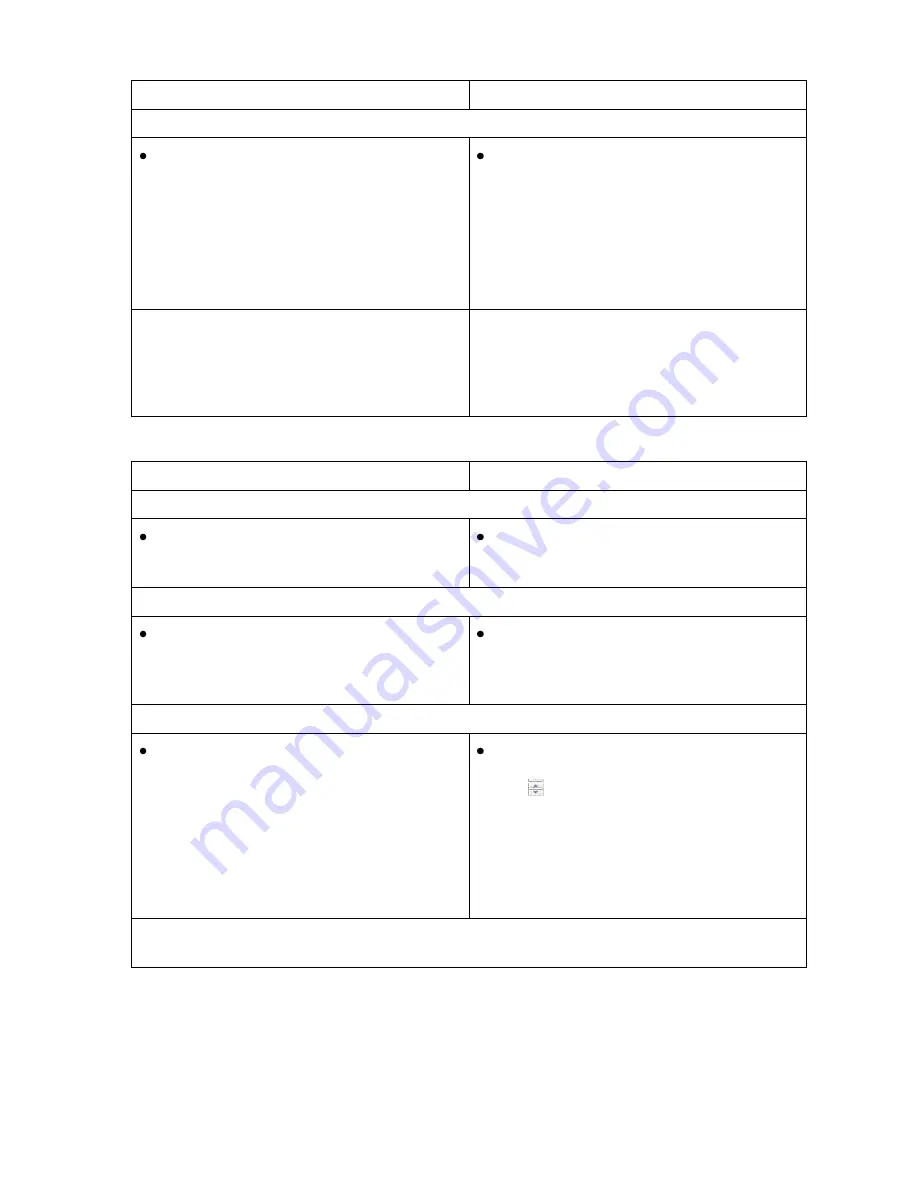
OmniTek OTR 1001 User Guide, v3.1
B-9
Control Panel
Mouse & Keyboard
To close a section of the display (currently marked
[-]
)
Move the focus onto the heading line of the
section and push the GENERAL knob – or
push and hold to close that entire section of
the hierarchy.
Note:
Where the heading is associated with a
tick box, care is needed to ensure that the
cursor is just on the heading, otherwise the tick
box setting will toggle.
Click on the [-] beside the heading.
Note:
The steps used to open and close
sections of the Status hierarchy, Video
Configuration and Audio Configuration
displays are similar but use the HORIZ and
VERT knobs rather than the GENERAL knob.
The associated settings themselves may be of three types.
Control Panel
Mouse & Keyboard
Check boxes:
Switch these between checked (ticked) and
clear by moving the focus to the option and
pushing the GENERAL knob
Switch these between checked (ticked) and
clear by clicking on the box.
Options offered in a menu:
To set these, move the focus to the current
setting, push the GENERAL knob, then
select the required option from the menu
that is displayed
To set these click on the current entry, then
click on the required option in the menu
that is displayed
Thumbwheel settings:
Move the focus to the current setting, push
the GENERAL knob then:
For
small adjustments
: twist the
GENERAL knob.
For
larger adjustments
: type the new value
using the numeric keypad.
To finish
, push the GENERAL knob again
or, if you typed the new value, press the
ENTER button.
Click on the current setting then:
For
small adjustments
: use
either
the
control
or
the thumbwheel on the
mouse
or
the Up, Down arrow keys (the
Left and Right arrow keys have no effect).
For
larger adjustments
: type the new value
you want using the keyboard.
Note:
To enter a negative value on the numeric keypad, start by pressing ‘*’. Also press ‘*’ to
enter a decimal point.
Summary of Contents for OTR 1001
Page 1: ...Advanced Measurement Technology OTR 1001 User Guide Software Version 3 1 October 2013...
Page 28: ...OmniTek OTR 1001 User Guide v3 1a A 16...
Page 52: ...OmniTek OTR 1001 User Guide v3 1 B 24...
Page 96: ...OmniTek OTR 1001 User Guide v3 1a E 24...
Page 116: ...OmniTek OTR 1001 User Guide v3 1 G 6...
Page 124: ...OmniTek OTR 1001 User Guide v3 1 H 8...
Page 184: ...OmniTek OTR 1001 User Guide v3 1 J 22...
Page 238: ...OmniTek OTR 1001 User Guide v3 1 M 14...
Page 250: ...OmniTek OTR 1001 User Guide v3 1 N 12...
Page 254: ...O 4 OmniTek OTR 1001 User Guide v3 1...
Page 292: ...Q 26 OmniTek OTR 1001 User Guide v3 1...
Page 326: ...OmniTek OTR 1001 User Guide v3 1a S 26...
Page 358: ...OmniTek OTR1001 User Guide v3 1 U 12...
Page 364: ...OmniTek OTR 1001 User Guide v3 1 V 6...
Page 379: ...OmniTek OTR 1001 User Guide v3 1 I 15 Example XML Statements Example Result...
Page 386: ...OmniTek OTR 1001 User Guide v3 1 II 6...
Page 389: ...OmniTek OTR 1001 User Guide v3 1...






























